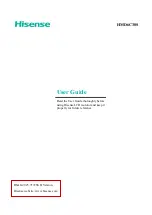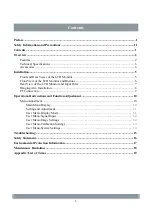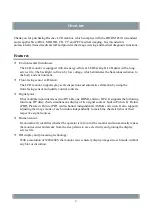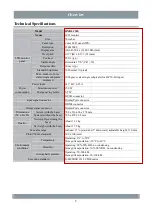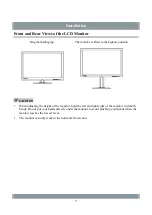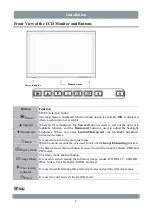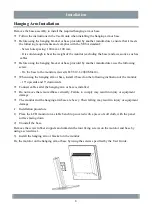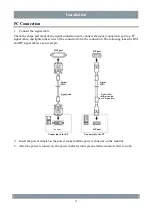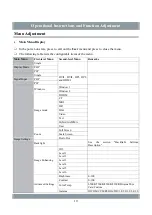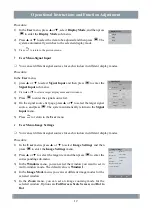Reviews:
No comments
Related manuals for HMD6C30S

SyncMaster 933SN
Brand: Samsung Pages: 59

E55LCD
Brand: Mitsubishi Pages: 76

ZL 7261 CL-5
Brand: Vision Pages: 3

Secure Start
Brand: Mobi Technologies Pages: 9

L26W56BA and
Brand: Zenith Pages: 64

OX-07
Brand: Riken Keiki Pages: 25

HEM-609
Brand: Omron Pages: 9

VUP1048B
Brand: Safety 1st Pages: 7

COLORSMART BB-3102
Brand: Daktronics Pages: 108

PLHR7SP
Brand: Pyle view Pages: 20

ADL-111Q96
Brand: Deif Pages: 2

PX277 PRO
Brand: Pixio Pages: 28

Oma+
Brand: Levana Pages: 2

XLED-2MPC
Brand: IMAGE SYSTEMS Pages: 39

F42PDME
Brand: FUNAI Pages: 90

ABPM 6100
Brand: Welch Allyn Pages: 28

GALAXY GT6 Series
Brand: Daktronics Pages: 2

I9 WIDE CMV 955A-C
Brand: Chimei Pages: 36