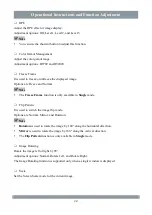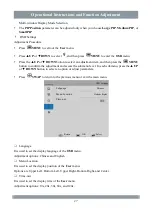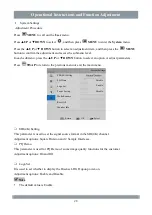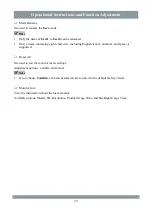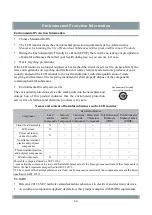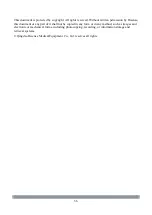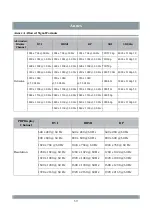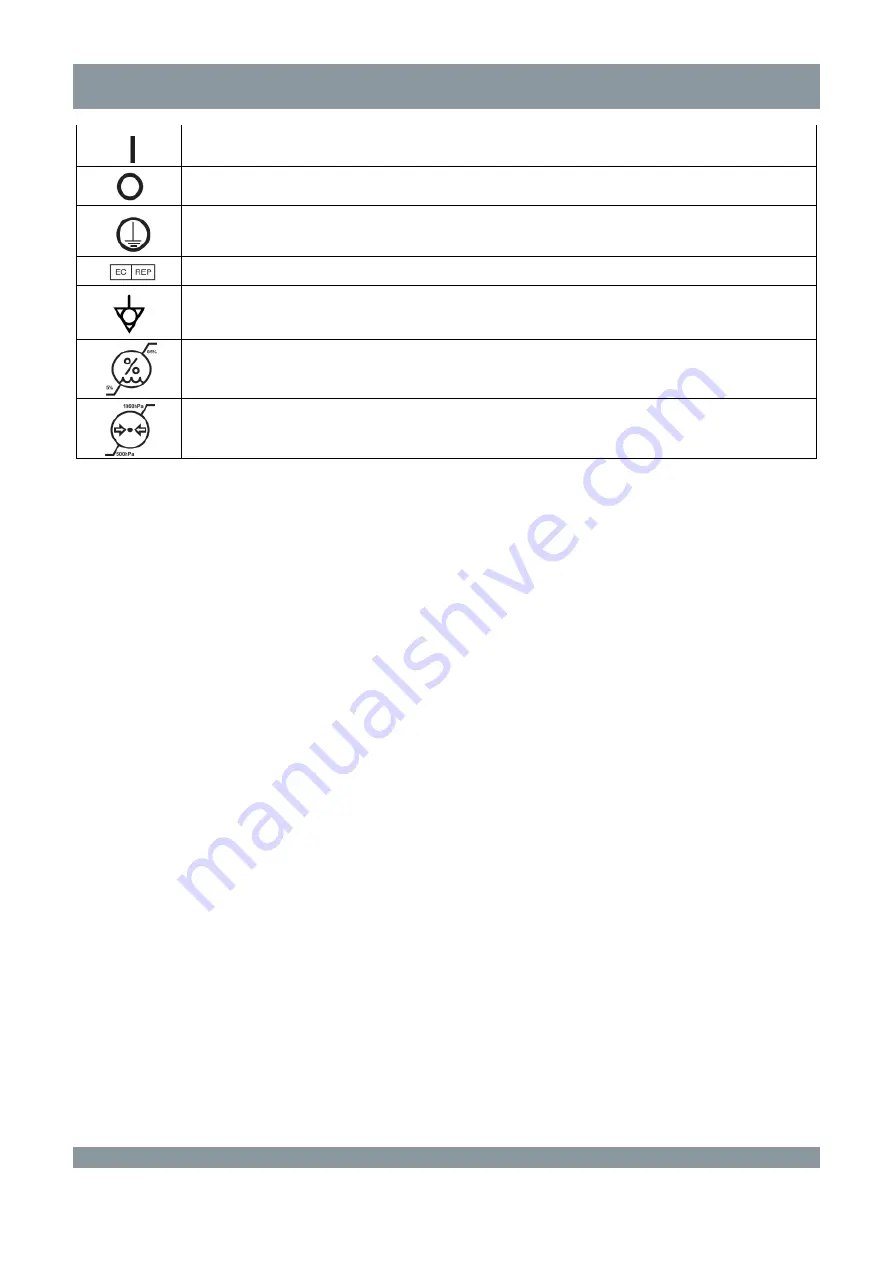Reviews:
No comments
Related manuals for HME8C32

BrilliantVIEW SEW-3041W
Brand: Samsung Pages: 9

TD 50
Brand: Garmin Pages: 10

SPPC70-5B-C1G
Brand: EBN Technology Pages: 20

iP-191ABB
Brand: I-Inc Pages: 1

CBA272
Brand: Acer Pages: 114

BX320HK
Brand: Acer Pages: 4

LIFESOURCE 1200 ULTRACONNECT
Brand: A&D Pages: 68

PX-61XR3A
Brand: NEC Pages: 8

Vue UM-1080C-G
Brand: Mimo Monitors Pages: 6

PD5010D
Brand: Marantz Pages: 2

APVM121W
Brand: Atherton Pages: 32

TCM-0902
Brand: Tatung Pages: 21

DT27 Series
Brand: V-Tec Pages: 4

C551
Brand: Fujitsu Siemens Computers Pages: 24

630-004
Brand: Melissa Pages: 1

Sunlight Readable LCD Monitor
Brand: I-Tech Pages: 1

Reference Premiere RP-160M
Brand: Klipsch Pages: 68

PurgEye 100
Brand: Huntingdon Fusion Techniques Pages: 20