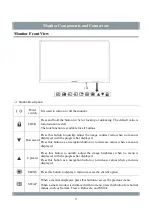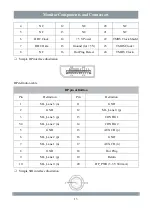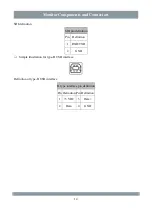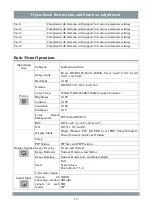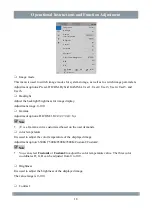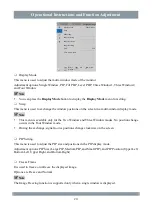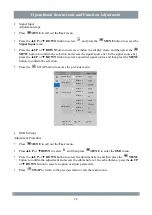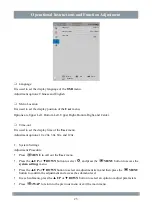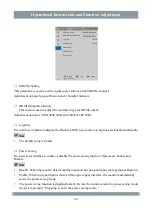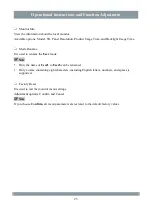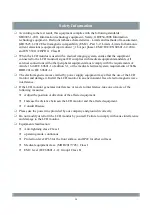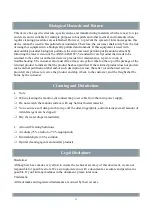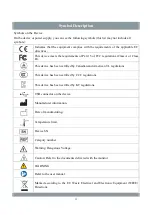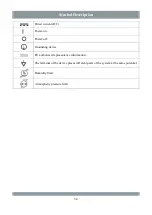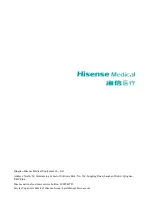Operational Instructions and Function Adjustment
Language
It is used to set the display language of the
OSD
menu.
Adjustment options: Chinese and English
Menu Location
It is used to set the display position of the
User
menu.
Options are Upper Left, Bottom Left, Upper Right, Bottom Right, and Center.
Time-out
It is used to set the display time of the
User
menu.
Adjustment options: 10s, 20s, 30s, 60s, and 120s.
System Settings
Adjustment Procedure
Press
MENU
to call out the
User
menu.
Press the ▲
UP
or ▼
DOWN
button to select
, and press the
MENU
button to access the
system settings
menu.
Press the ▲
UP
or ▼
DOWN
button to select an adjustment item, and then press the
MENU
button to confirm the adjustment and access the submenu level.
In each submenu
, press the ▲
UP
or ▼
DOWN
button to select an option or adjust parameters.
Press
SWAP
to return to the previous menu or exit the main menu.
OSD Settings
Chinese
Upper Right
Return
OK
Select
Windows
Language
Menu Location
Time-out
23