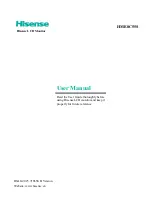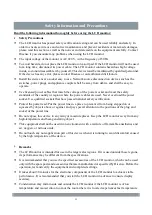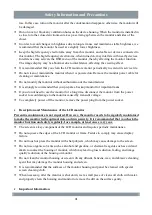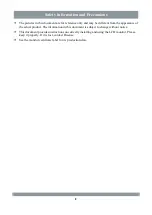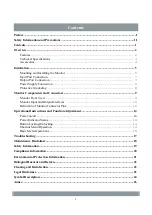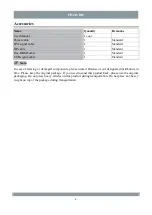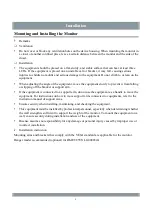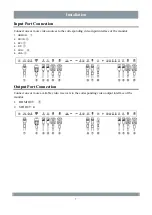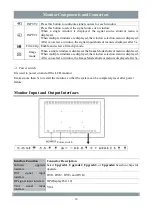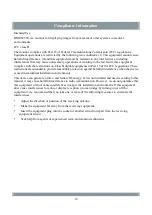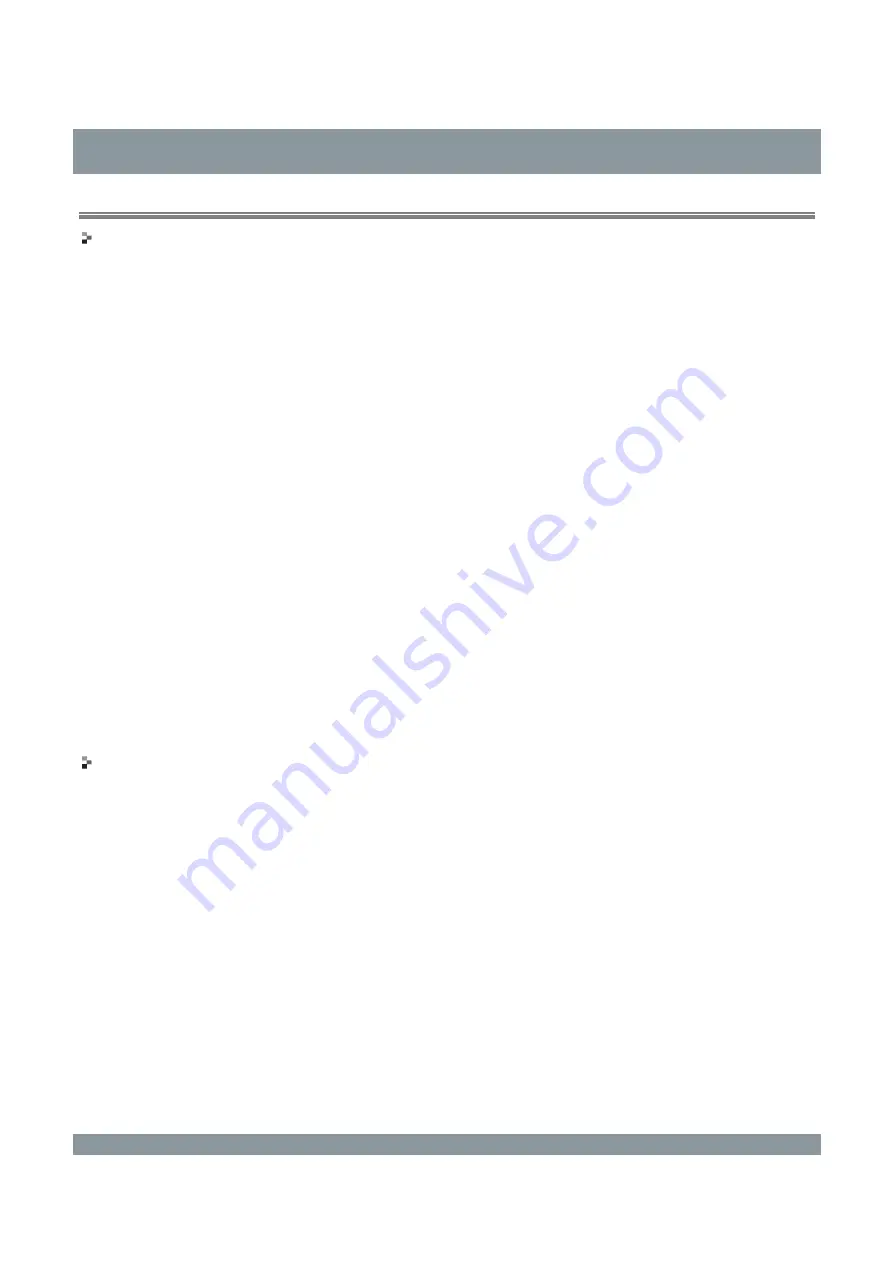
Installation
Mounting and Installing the Monitor
Remarks
Ventilation
Do not cover or block any ventilation holes on the device housing. When mounting the monitor in
a closet or another confined place, leave a certain distance between the monitor and the side of the
closet.
Installation
The equipment should be placed on a flat, sturdy, and stable surface that can bear at least three
LCDs. If the equipment is placed on an unstable cart or bracket, it may fall, causing serious
injuries to children or adults and serious damage to the equipment. Do not climb to or lean on the
equipment.
When adjusting the angle of the equipment, move the equipment slowly to prevent it from falling
or slipping off the bracket or support arm.
If the equipment is connected to a support arm, do not use the equipment as a handle to move the
equipment. For instructions on how to move support arms connected to equipments, refer to the
instruction manual of support arms.
Ensure security when installing, maintaining, and checking the equipment.
This equipment must be installed by professional personnel, especially when determining whether
the wall strength is sufficient to support the weight of the monitor. To mount the equipment on a
wall, ensure security during installation and use of the equipment.
Hisense assumes no responsibility for any damage or personal injury caused by improper use or
incorrect installation.
Installation instruction
Mounting arms and brackets that comply with the VESA standard are applicable for the monitor.
Hanger model recommended (optional) for HME8C55S: LG400652A
5