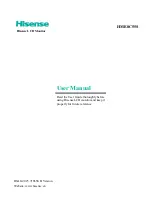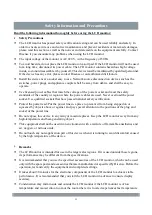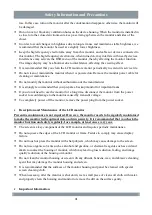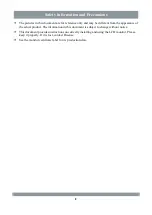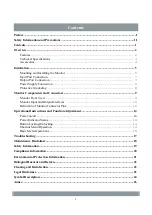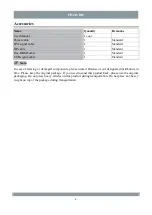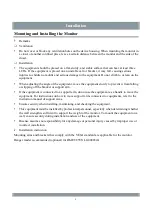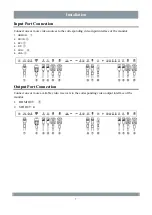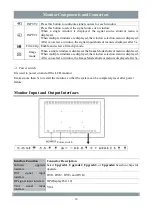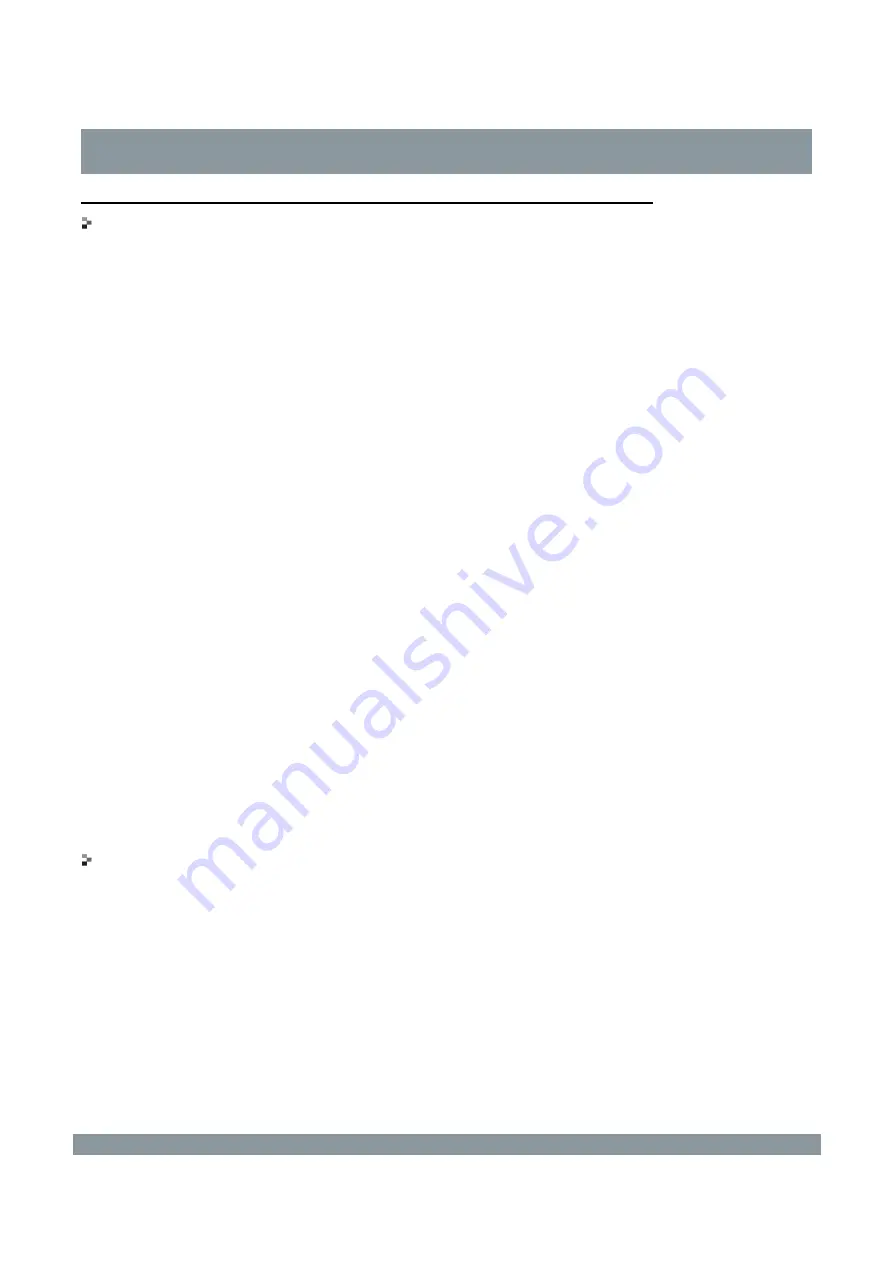
Safety Information and Precautions
Read the following information thoroughly before using the LCD monitor:
Safety Precautions
The LCD monitor has passed safety certification testing and can be used reliably and safely. In
order to ensure secure use and correct maintenance and prevent accidents or man-made damages,
please read this section as well as the notices and statements on the equipment carefully. Contact
Hisense if you encounter any problems when using the LCD monitor.
The input voltage of the monitor is AC 220 V, with a frequency of 50 Hz.
To avoid hazards, do not place the LCD monitor on a soft pad. If the LCD monitor will not be used
for a long time, disconnect its power cable. The LCD monitor contains hazardous high voltage
inside, so do not disassemble it by yourself. This device must be maintained by qualified personnel.
If the device has any error, please contact Hisense or our authorized distributors.
Install the device near a socket easy to use. Network source disconnection devices such as the
switches, power plugs, and appliance coupler shall be away from debris, and shall be easy to
operate.
Use licensed power cables that match the voltage of the power socket and meet the safety
standards of the country or region where the power cables are used. Never overload the power
socket. Use qualified sockets that have passed national safety certification.
Protect the power lead: Put the power line in a place to prevent it from being stepped on or
squeezed by objects above or against, and pay special attention to the positions of the plug and
socket of the power line.
Do not expose this device to any rainy or moisture places. Keep the LCD monitor away from any
high-temperature and heat-generating object.
This equipment shall not be used in an environment with a mixture of flammable anesthetics and
air, oxygen, or nitrous oxide.
Do not touch any non-application part of this device when it is running to avoid discomfort caused
by the high temperature of the device.
Remarks
The LCD monitor is intended for use in the target sales regions. If it is used outside these regions,
its performance may be different from the specifications.
It is recommended that you use the specified accessories of the LCD monitor, which can be used
only with the spare parts and accessories that are manufactured or specified by Hisense. Before the
operation, test and verify the equipment and completed settings.
It takes about 30 minutes for the electronic components of the LCD monitor to achieve stable
performance. It is recommended that you start the LCD monitor in advance to ensure display
accuracy.
Condensation may form inside and outside the LCD monitor if the LCD monitor is of low
temperature and moved into a room or the room where it is located experiences fast temperature
II