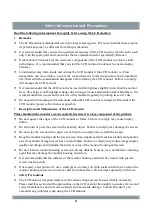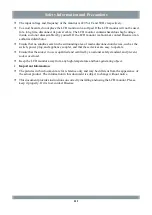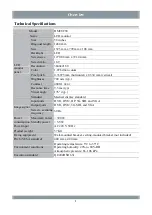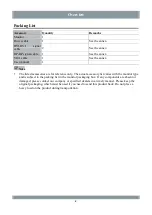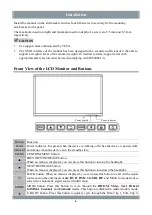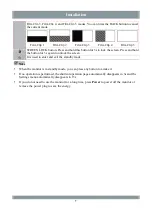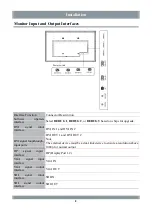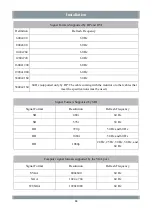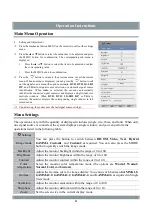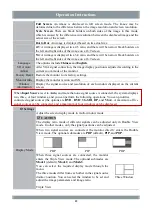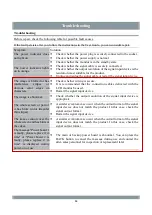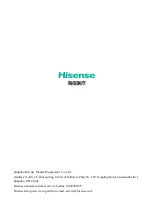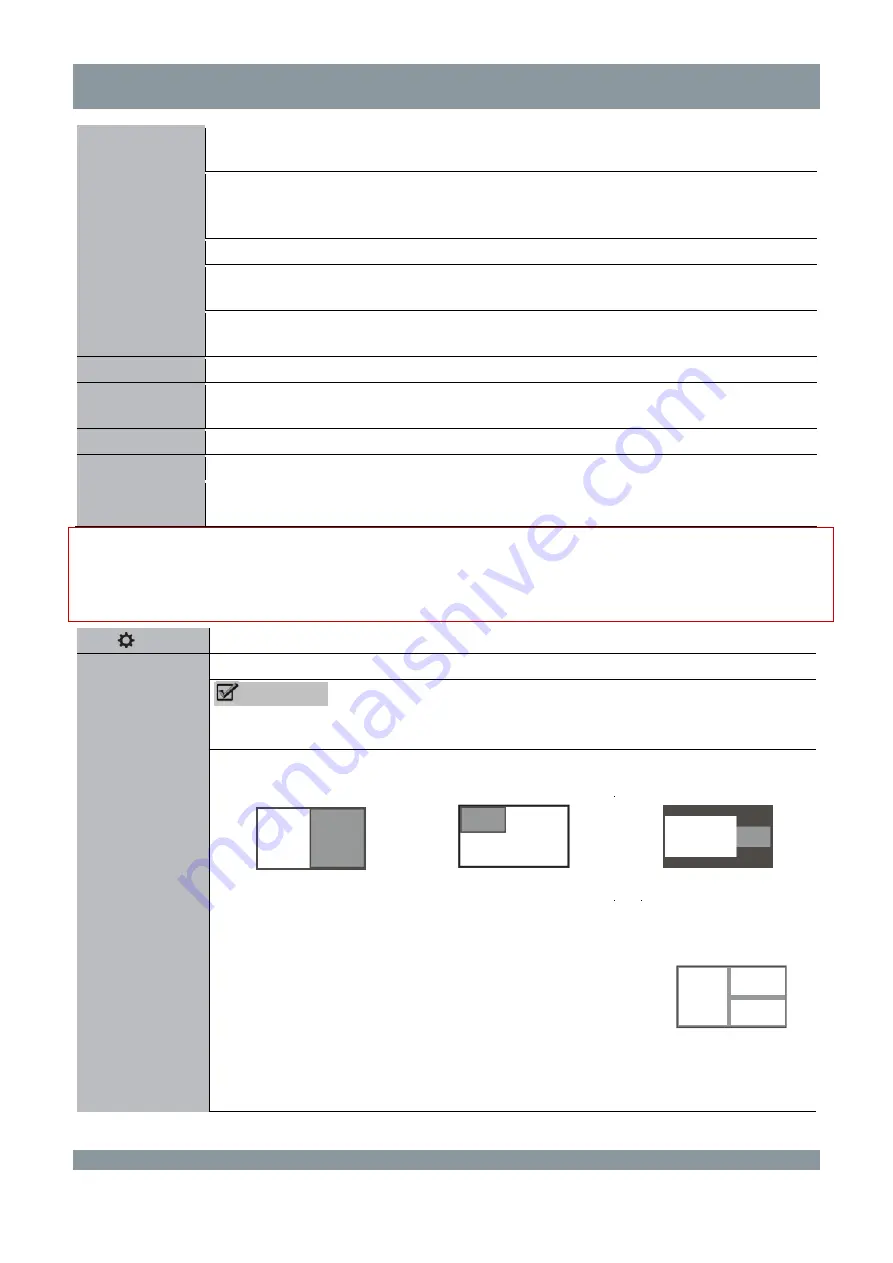
Operation Instructions
Full Screen
: An image is displayed in full screen mode. The image may be
deformed due to the difference between the image resolution and screen resolution.
Scale Screen
: There are black borders on both sides of the image in this mode,
which is caused by the difference in resolution between the displayed image and the
actual size of the screen.
Dot to Dot
: An image is displayed based on its actual size.
4:3
: An image is displayed in a 4:3 ratio, and there will be narrow black borders on
the left and right sides of the image on a 16:9 screen.
5:4
: An image is displayed in a 5:4 ratio, and there will be narrow black borders on
the left and right sides of the image on a 16:9 screen.
Language
The options include
Chinese
and
English
.
VGA Auto
Adjust
After VGA signal connection, the image display position is adjusted according to the
current zoom mode of the monitor.
Factory Reset Restore the monitor to its factory settings.
Monitor Info
Display the monitor version and SN.
Window
information
Display the signal source and resolution of each window displayed on the current
screen.
When
Input Source
is set to
Auto
, and more than one signal source is connected, the system displays
two, three, or four windows, and you can perform the following operations. You can prioritize
connected signal sources (the options are
DVI1
,
DVI2
,
3G-SDI
,
DP
, and
VGA
). A maximum of five
signal sources can be connected, and a maximum of four windows can be displayed.
Settings
Display Mode
Adjust the screen display mode in multi-window mode.
CAUTION
The display ratio mode of different signals can be adjusted only in Double View
mode. In other modes, only the signal positions can be adjusted.
When two signal sources are connected, the monitor directly enters the Double
View mode. The optional submodes are
PBP
(default),
PIP
, and
POP
.
PBP
PIP
POP
When three signal sources are connected, the monitor
enters the Triple View mode. The optional submodes are
Mode1
(default),
Mode2
, and
Mode3
.
You can select the required display mode through the
menu.
The three modes differ from each other in the signal source
display position. You can select the window to be set and
adjust the image parameters and image ratio.
Triple View
Three Window
12
Summary of Contents for HME8C58
Page 22: ...Annex Display Size 18...