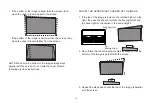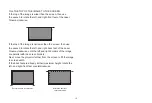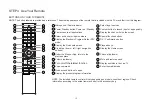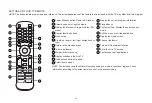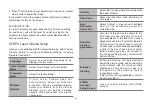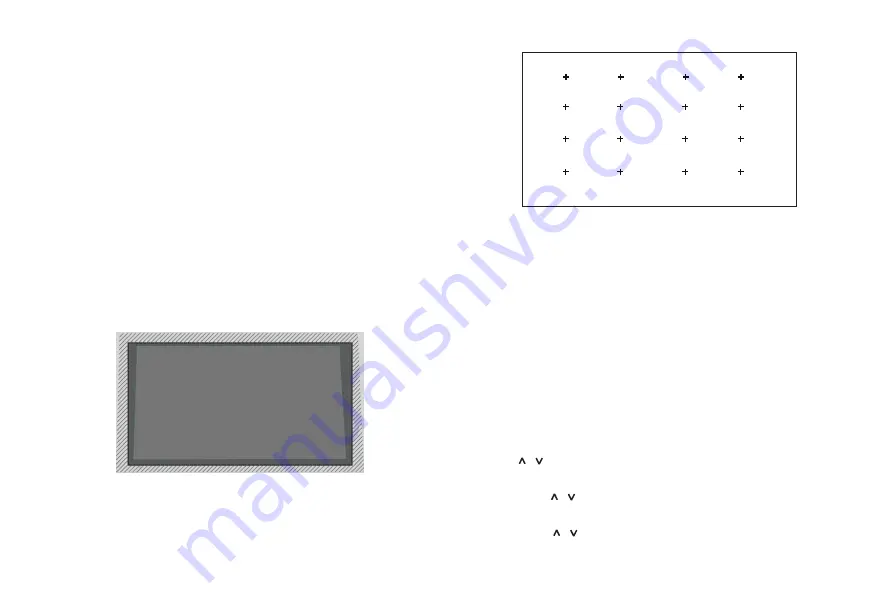
17
STEP 5 Proceed through the Screen Setup
Menu
PROJECTION MODE
If you need to flip the image over top-to-bottom and/or left-to-
right, select the Projection Mode.
AUTO GEOMETRIC CORRECTION
Before you use Auto Geometric Correction function, ensure that
the Laser Cinema and your mobile device are connected to the
same Wi-Fi network.
1. Position the Laser Cinema and use the leveling feet as
needed to fit the entire display border within the screen area.
2. Click Next to continue.
3. Scan the QR Code with your mobile device to begin
automatic geometric correction. When the app loads, the
Laser Cinema will display an alignment grid.
4. Click "+" on your mobile device to take a photo of the entire
screen and image. For best results, stand about 10 feet
away from the screen and use landscape mode.
5.
Click "upload" on your mobile device to complete the
automatic geometric correction.
MANUAL GEOMETRIC CORRECTION
Select points and move to fit the projected image into the
screen.
NOTE:
Manual Geometric Correction is only applicable in some models/
countries/regions.
1. Press
/ / < / >
buttons on your remote to move focus, and
press OK button to choose a point you need to adjust.
2. Long press
/ / < / >
buttons: quick adjustment of the
projected image;
Short press
/ / < / >
buttons: precise adjustment of the
projected image.
Alignment grid
Summary of Contents for Laser Cinema 120
Page 31: ...24 ...