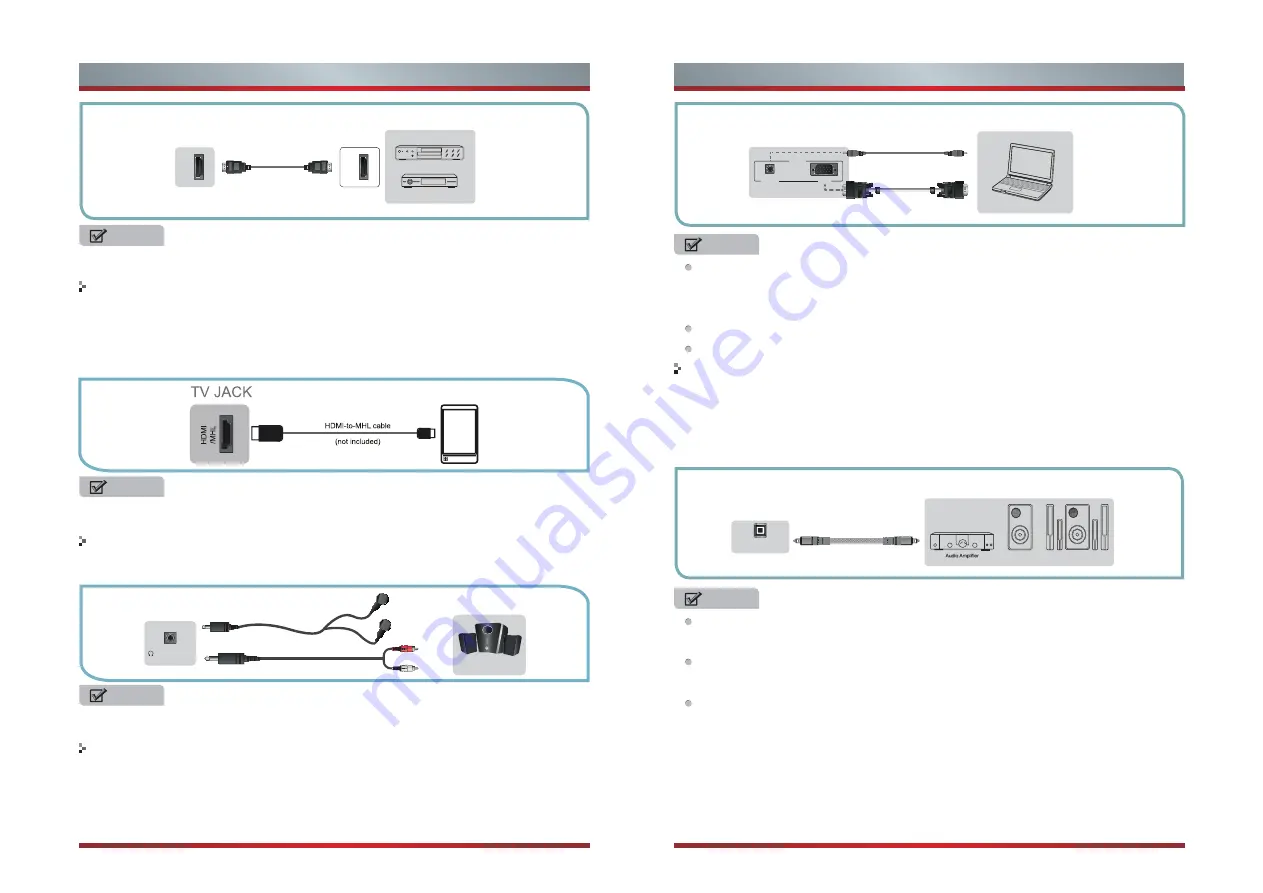
Connecting a headphone
Connecting an MHL-enabled device
Connecting a PC with VGA Cable
Connecting an Audio Receiver with Digital Audio out cable
Primarily this unit is intended for use as an LCD TV. If you want to use it as a
monitor, please contact the manufacturer of the PC Video/Graphic's card for
further support. Perfect compatibility is not warranted.
The VGA cable will not supplied with the product.
We strongly recommend to use VGA cable with 2 cores as shown in the figure.
1. Use a Optical fiber cable to connect the A/V device’s digital audio in jack to the
TV’s DIGITAL AUDIO OUT jack.
2. Plug the connected devices into the mains socket before switching on the TV.
3. Select the corresponding source from the TV.
NOTE
NOTES
When a digital audio system is connected to the DIGITAL AUDIO OUT (COAXIAL)
jack, decrease the volume of both the TV and the system.
5.1 CH (channel) audio is available when the TV is connected to an external
device supporting 5.1 CH.
When the receiver (home theater) is set to on, you can hear sound output from
the TV’s digital audio out jack. When the TV is receiving a DTV signal, the TV will
send 5.1 CH sound to the home theater receiver. When the source is connected
to the TV via HDMI, only 2 CH audio will be heard from the home theater receiver.
If you want to hear 5.1 CH audio, connect the digital audio out jack from your
DVD/Blu-ray player/cable box/STB satellite receiver directly to an amplifier or
home theater.
NOTES
9
10
Getting Started
Getting Started
HDMI
HDMI
TV JACK
EXTERNAL DEVICES
DVD Player/Recorder
Set-top box
Equipment with HDMI jacks
HDMI Cable
(not included)
TV JACKS
EXTERNAL DEVICES
Powerless
Bass Speaker
Speaker
DIGITAL
AUDIO OUT
Optical fiber Cable
(not included)
EXTERNAL DEVICES
Computer
TV JACK
Audio Cable
(not included)
VGA Cable
(not included)
VGA
PC IN
PC/DVI
AUDIO IN
The HDMI connector provides both video and audio signals, it’s not necessary to
connect the audio cable.
NOTE
This feature may not be available,depending on your TV series.
Not all cell phones support MHL feature as this only works with MHL-enabled phone.
You can connect an MHL-enabled device,such as a cell phone or Roku Streaming
Stick™,and view your device’sscreen on the TV.
1. Connect one end of an HDMI-to-MHL cable to the micro USB port on the device.
2. Connect the other end of the cable to the HDMI / MHL jack.
3.Select the corresponding source from the TV.
NOTE
To prevent possible hearing damage, do not listen at high volume levels for long
periods.
1. Use a VGA cable to connect the PC’s VGA output jack to the TV’s VGA jack.
Use an audio cable to connect the PC’s audio output jack to TV’s PC/DVI AUDIO
IN jack.
2. Plug the connected devices into the mains socket before switching on the TV.
3. Select the corresponding source from the TV.
Headphones can be connected to the HEADPHONE output on your set. (While the
headphone is connected, the sound from the built-in speakers will be disabled.)
/AUDIO OUT
Speaker
OR
(not included)
(not included)
Summary of Contents for LCDD0041
Page 1: ...English ...
Page 20: ...25 26 ...







































