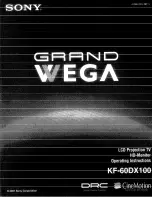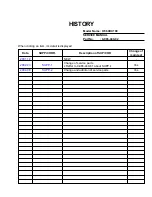Preparation for Using your new TV
To enjoy the terrestrial signal transmitted by your local TV station, you need an indoor or outdoor antenna
(not supplied). Perfect picture quality requires a good signal and generally means that an outdoor antenna
must be used. The exact type and location of the antenna will depend on your particular area. Consult your
local dealer or service personnel for best advice. If you are a subscriber of your local CATV net, the outdoor
or indoor antenna is not needed. Connect the equipments as the following figure.
Connecting to an antenna
- 5 -
You can use your TV as a monitor/speakers for
connecting through its 15pin standard RGB
interface
and PC audio interface.
your computer by
Connect the devices as shown below.
Connecting to A Computer
Loosen the screw
Insert the feeder in
Tighten the screw
Plug(not supplied)
Adaptor (not supplied)
The signal comes from:
An outdoor antenna
An indoor antenna
CATV net
TWIN-LEAD FEEDER(300
W
)
COAXIAL CABLE (75
W
)
Summary of Contents for PDP5010EU
Page 1: ...PDP5010EU USER S MANUAL Part No COLOUR PLASMA DISPLAY TV R ...
Page 3: ......
Page 5: ......
Page 14: ......
Page 17: ...Appendix Scart connector SeeSignalSourceSelectiononpage8for selecting SCARTinput ...