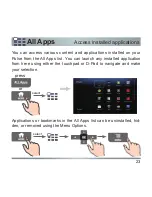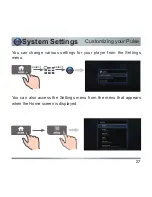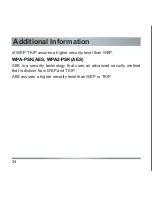32
Specifications
Wireless
Wireless LAN standard
IEEE 802.11b/g/n
Frequency range
2.4 GHz band: Channel 1-11
Modulation
DS-SS Modem and OFDM Modem
Accessories
Supplied accessories
Remote control -1
Size AAA batteries - 3
Power Adapter - 1
Quick Setup Guide - 1
Getting Started - 1
IR Blaster cable -1