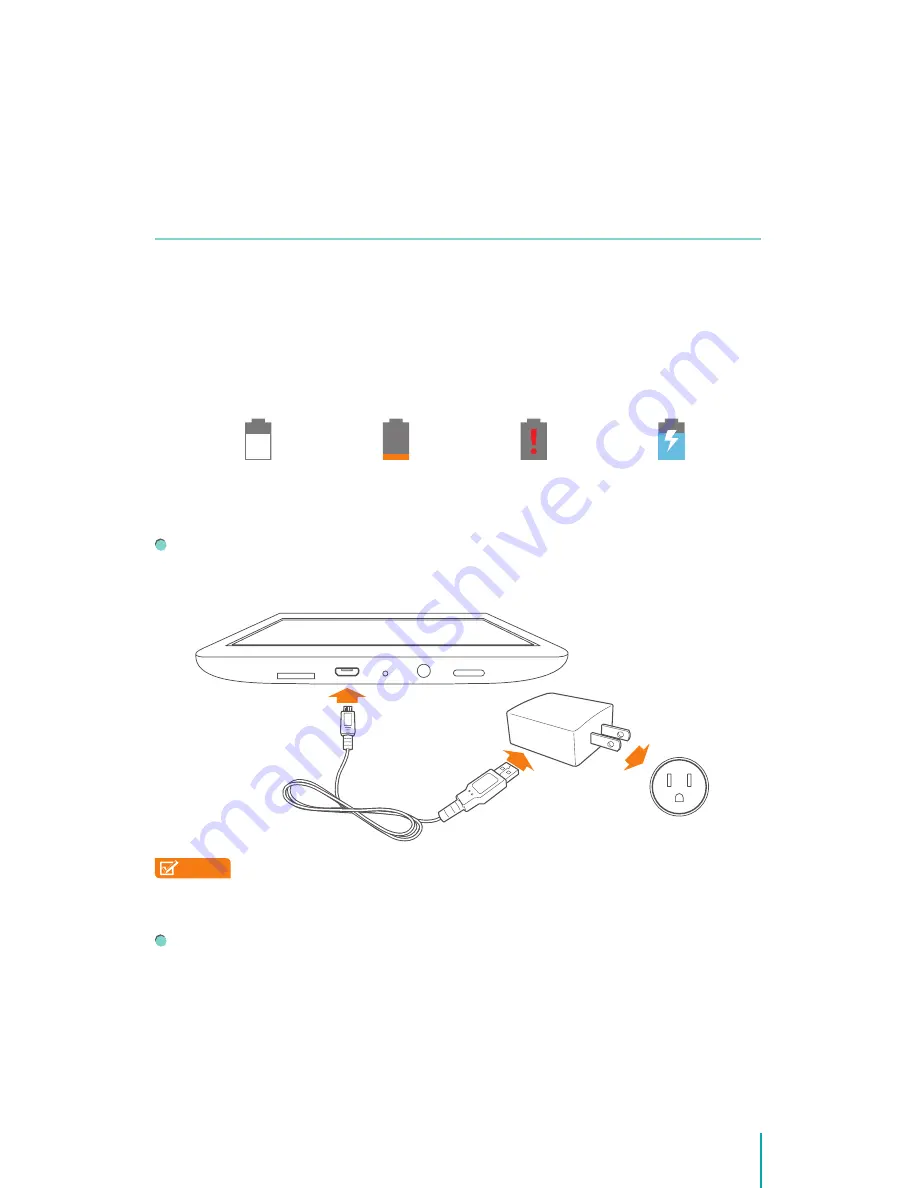
12
Making Connections
Making Connections
Read this chapter to learn how to connect to an external device and establish
data transmission.
Battery
The Sero 8 has an internal Lithium-ion Polymer rechargeable battery. For
important safety instructions about the battery and charging the Sero 8, see
Important Safety Instructions on page 41
.
The Battery Icon
The battery icon in the upper-right corner of the status bar shows the battery
level or charging status.
High battery
Low battery Needs to be charged
Charging
Charging the Battery
The best way to charge the battery is to plug your Sero 8 into a wall
outlet using the power adapter and Micro-USB cable included with your
accessories.
NOTE
Use the power adapter and Micro-USB cable included with your
accessories. Other power adapters and Micro-USB cables may charge
more slowly or not at all.
The Sero 8 also charges slowly when you connect it to the USB port on your
computer. The battery may drain instead of charge when the battery usage
is large.
Check the Level and Details of Battery
You can check the percentage of battery in Quick Settings, or you can go to
Settings > DEVICE > Battery
to check the details of battery. Tap a graph for
more details. The list at the bottom of the screen shows the breakdown of
Micro-USB
Cable
Power
Adapter
Wall Outlet
3
Summary of Contents for Sero 8
Page 1: ......
Page 57: ...Ver 14 01 ...














































