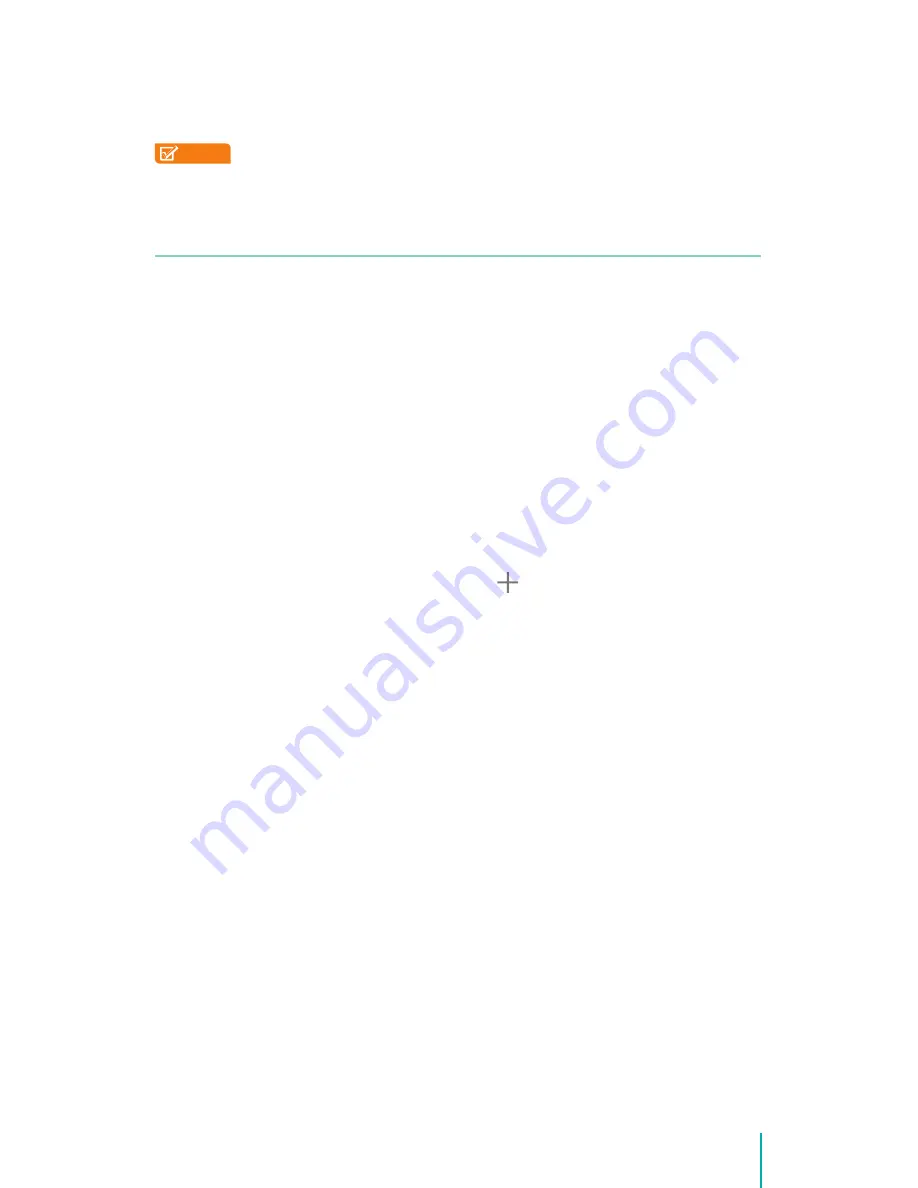
17
Making Connections
5.
Enter the proxy settings supplied by your network administrator.
6.
Tap Save.
NOTE
Proxy settings are used by the browser but may not be used by other
apps.
VPN
Virtual Private Networks (VPNs) allow you to connect to the resources inside
a secured local network, from outside that network. VPNs are commonly
deployed by corporations, schools, and other institutions to let people access
local network resources when not on campus, or when connected to a
wireless network.
To configure VPN access, you must first obtain the details from your network
administrator. Depending on your organization’s solution, you may need to
obtain a VPN app, either from your administrator or on Google Play.
The VPN settings screen allows you to add VPN networks and adjust their
settings. To view this screen and perform the tasks described here, go to
Settings > WIRELESS & NETWORKS > More > VPN
.
Add a VPN
1.
From the VPN screen, touch the Plus icon to add VPN profile.
2.
In the form that appears, fill in the information provided by your network
administrator.
3.
Tap Save.
Connect to a VPN
1.
From the VPN screen, tap the name of the VPN.
2.
In the dialog that opens, enter any requested credentials.
3.
Tap Connect.
Tip:
When you’re connected to a VPN, a Status icon and notification are
displayed continuously. To disconnect, tap the notification for the VPN
connection.
Edit a VPN
1.
From the VPN screen, press & hold the name of the VPN profile.
2.
In the dialog that opens, tap Edit profile.
3.
Edit the VPN settings you want.
4.
Tap Save.
Delete a VPN
1.
From the VPN screen, press & hold the name of the VPN profile.
Summary of Contents for Sero 8
Page 1: ......
Page 57: ...Ver 14 01 ...
















































