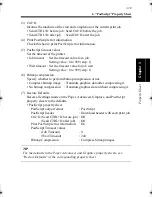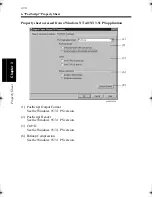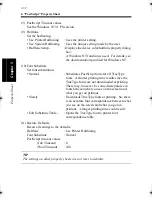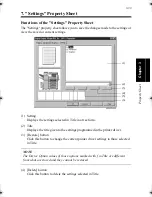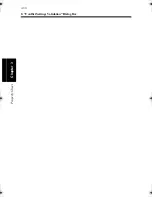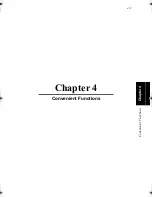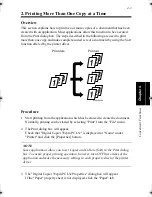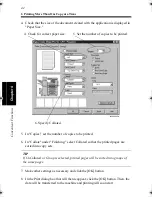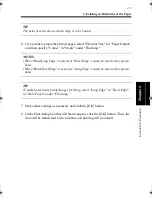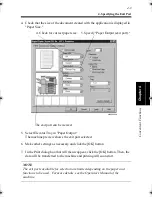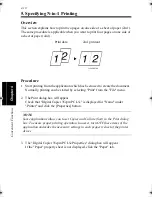3. Printing on Both Sides of the Paper
4-6
C
onven
ie
nt
Fun
ct
ions
Chapter
4
4. Check that the size of the document created with the application is displayed in
"Paper Size."
5. Select "Bind Long Edge" or "Bind Short Edge" from "Duplex Print."
If "Bind Long Edge" is selected, printing will be performed on both sides of
each page so that the printed pages form a book when they are bound along the
long edge. If "Bind Short Edge" is selected, printing will be performed on both
sides of each page so that the printed pages form a book when they are bound
along the short edge.
4608P227CA
5. Specify Duplex Print.
4. Check for correct paper size.
6. Specify "Staple."
6. Select Elevator Tray.
4608O008AA
"Bind Long Edge"
4608O009AA
"Bind Short Edge"
win.book Page 6 Wednesday, January 26, 2000 11:31 AM
Summary of Contents for Hi-35pc
Page 19: ...Installing the Printer Driver Chapter 2 2 1 Chapter 2 Installing the Printer Driver ...
Page 69: ...3 1 Property Sheet Chapter 3 Chapter 3 Property Sheet ...
Page 104: ...8 Conflict Settings Validation Dialog Box 3 36 Property Sheet Chapter 3 ...
Page 105: ...Convenient Functions Chapter 4 4 1 Chapter 4 Convenient Functions ...
Page 153: ...5 1 Chapter 5 Troubleshooting Chapter 5 Troubleshooting ...
Page 162: ...1 Troubleshooting 5 10 Chapter 5 Troubleshooting ...
Page 163: ...Appendix A A 1 Appendix A ...
Page 179: ...Appendix B B 1 Appendix B ...
Page 184: ...1 Glossary B 6 Appendix B ...
Page 185: ...Appendix C C 1 Appendix C ...