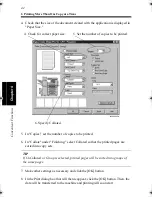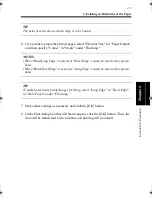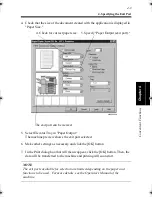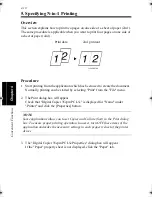4-18
C
onven
ie
nt
Fun
ct
ions
Chapter
4
8. Using the Copy Track Function
Overview
It is possible to keep track of the number of prints produced by each account.
The particular setting made in the machine determines the number of accounts to be
controlled, either 100 or 1,000.
Procedure
The timing at which the Security dialog box appears varies with different OS. The
procedure is given for each OS.
Those for Windows 3.1 and NT 3.51 are contained in the PCL5e version.
Procedure Applicable to Windows 95
1. Start printing from the application which has been used to create the document.
Normally, printing can be started by selecting "Print" from the "File" menu.
2. The Print dialog box will appear.
Check that "Digital Copier 35cpm PCL5e" is displayed for "Name" under
"Printer" and click the [Properties] button.
NOTE
Some applications allow you to set Copies and Collate (Sort) in the Print dialog
box. To ensure proper printing operation, however, turn OFF these items of the
application and make the necessary settings in each property sheet of the printer
driver.
3. The "Digital Copier 35cpm PCL5e Properties" dialog box will appear.
If the "Paper" property sheet is not displayed, click the "Paper" tab.
win.book Page 18 Wednesday, January 26, 2000 11:31 AM
Summary of Contents for Hi-35pc
Page 19: ...Installing the Printer Driver Chapter 2 2 1 Chapter 2 Installing the Printer Driver ...
Page 69: ...3 1 Property Sheet Chapter 3 Chapter 3 Property Sheet ...
Page 104: ...8 Conflict Settings Validation Dialog Box 3 36 Property Sheet Chapter 3 ...
Page 105: ...Convenient Functions Chapter 4 4 1 Chapter 4 Convenient Functions ...
Page 153: ...5 1 Chapter 5 Troubleshooting Chapter 5 Troubleshooting ...
Page 162: ...1 Troubleshooting 5 10 Chapter 5 Troubleshooting ...
Page 163: ...Appendix A A 1 Appendix A ...
Page 179: ...Appendix B B 1 Appendix B ...
Page 184: ...1 Glossary B 6 Appendix B ...
Page 185: ...Appendix C C 1 Appendix C ...