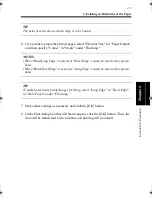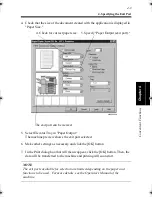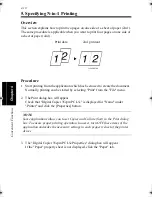8. Using the Copy Track Function
4-20
C
onven
ie
nt
Fun
ct
ions
Chapter
4
8. The "Access Number" dialog box will appear. Type your access number and
click the [OK] button.
9. The data will then be transferred to the machine and printing will soon start.
NOTES
• When the [Cancel] button is clicked on the Security dialog box, the data is
transmitted with Access Code and Lock Job not specified. It does not mean the
cancellation of data transmission.
• When Access Code is used, printing may not be effected unless the access
number has been correctly set. It is possible, by using the utility that comes with
the NIC Board (option), to check on the personal computer screen to see
whether the job has been canceled or not.
Specify the access number.
4608P019CC
win.book Page 20 Wednesday, January 26, 2000 11:31 AM
Summary of Contents for Hi-35pc
Page 19: ...Installing the Printer Driver Chapter 2 2 1 Chapter 2 Installing the Printer Driver ...
Page 69: ...3 1 Property Sheet Chapter 3 Chapter 3 Property Sheet ...
Page 104: ...8 Conflict Settings Validation Dialog Box 3 36 Property Sheet Chapter 3 ...
Page 105: ...Convenient Functions Chapter 4 4 1 Chapter 4 Convenient Functions ...
Page 153: ...5 1 Chapter 5 Troubleshooting Chapter 5 Troubleshooting ...
Page 162: ...1 Troubleshooting 5 10 Chapter 5 Troubleshooting ...
Page 163: ...Appendix A A 1 Appendix A ...
Page 179: ...Appendix B B 1 Appendix B ...
Page 184: ...1 Glossary B 6 Appendix B ...
Page 185: ...Appendix C C 1 Appendix C ...