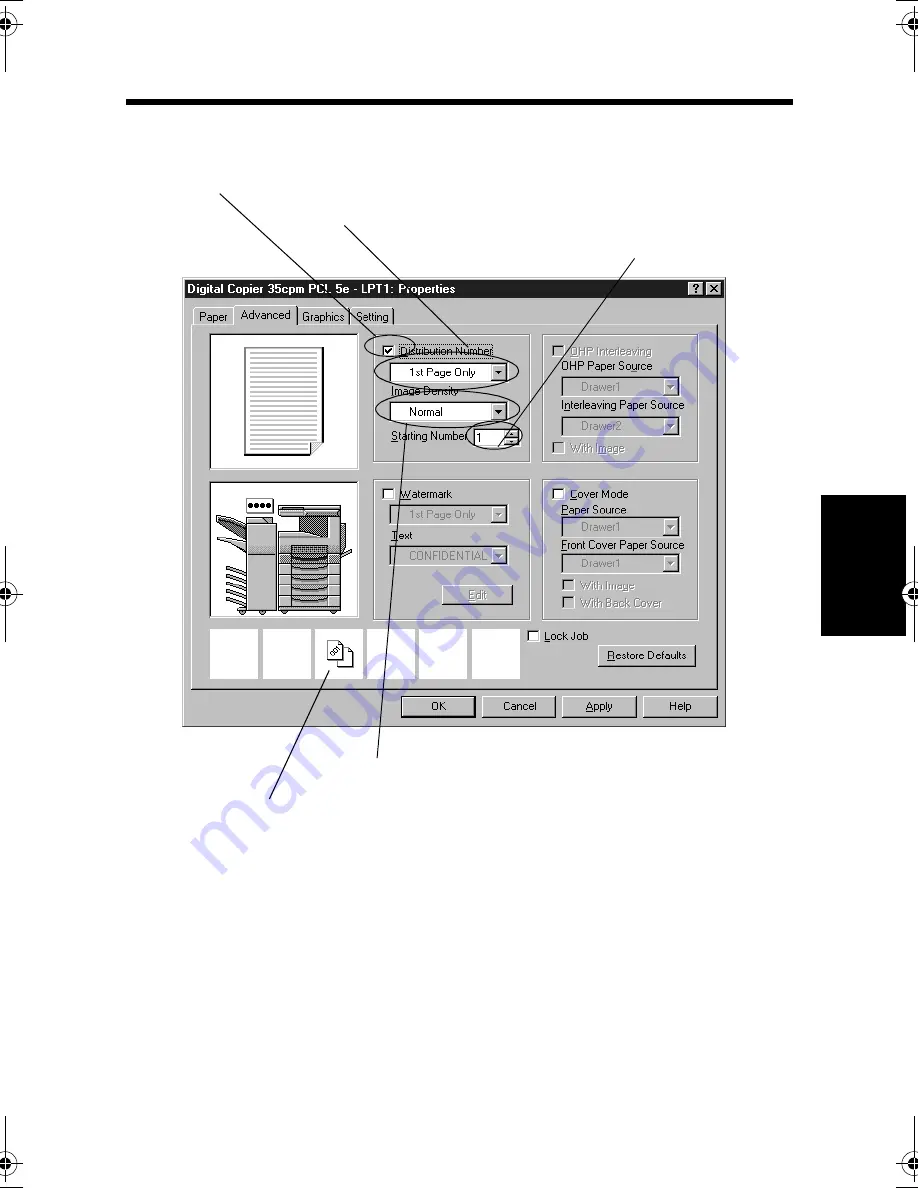
9. Printing Pages with a Distribution Number
4-25
C
onven
ie
nt
Fun
ct
ions
Chapter
4
5. Click the "Advanced" tab and select "Distribution Number."
6. Select the page on which to print the distribution number, either 1st Page Only
or All Pages.
7. Set the image density of the distribution number for "Image Density."
8. Specify the starting distribution number for "Starting Number."
9. Make other settings as necessary and click the [OK] button.
10. In the Print dialog box that will then reappear, click the [OK] button. Then, the
data will be transferred to the machine and printing will soon start.
4608P233CA
5. Select "Distribution Number."
6. Select the page on which to print the distribution number.
7. Set the image density of the distribution number.
8. Specify the starting distribution number.
The icon tells that Distribution Number has been enabled.
win.book Page 25 Wednesday, January 26, 2000 11:31 AM
Summary of Contents for Hi-35pc
Page 19: ...Installing the Printer Driver Chapter 2 2 1 Chapter 2 Installing the Printer Driver ...
Page 69: ...3 1 Property Sheet Chapter 3 Chapter 3 Property Sheet ...
Page 104: ...8 Conflict Settings Validation Dialog Box 3 36 Property Sheet Chapter 3 ...
Page 105: ...Convenient Functions Chapter 4 4 1 Chapter 4 Convenient Functions ...
Page 153: ...5 1 Chapter 5 Troubleshooting Chapter 5 Troubleshooting ...
Page 162: ...1 Troubleshooting 5 10 Chapter 5 Troubleshooting ...
Page 163: ...Appendix A A 1 Appendix A ...
Page 179: ...Appendix B B 1 Appendix B ...
Page 184: ...1 Glossary B 6 Appendix B ...
Page 185: ...Appendix C C 1 Appendix C ...
















































