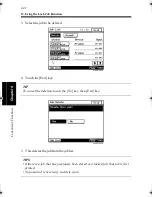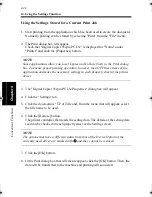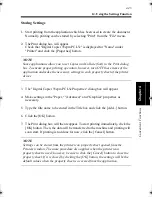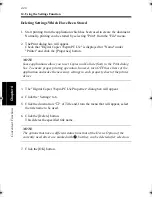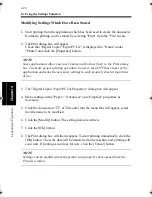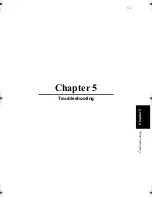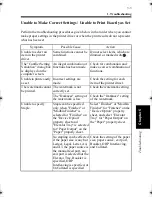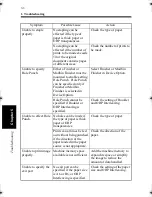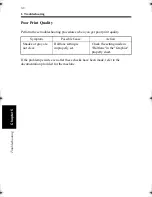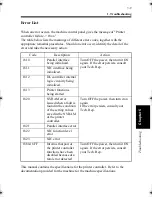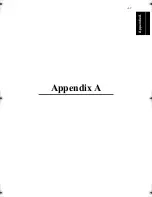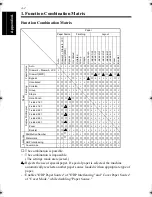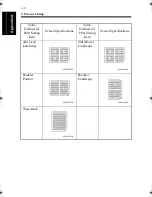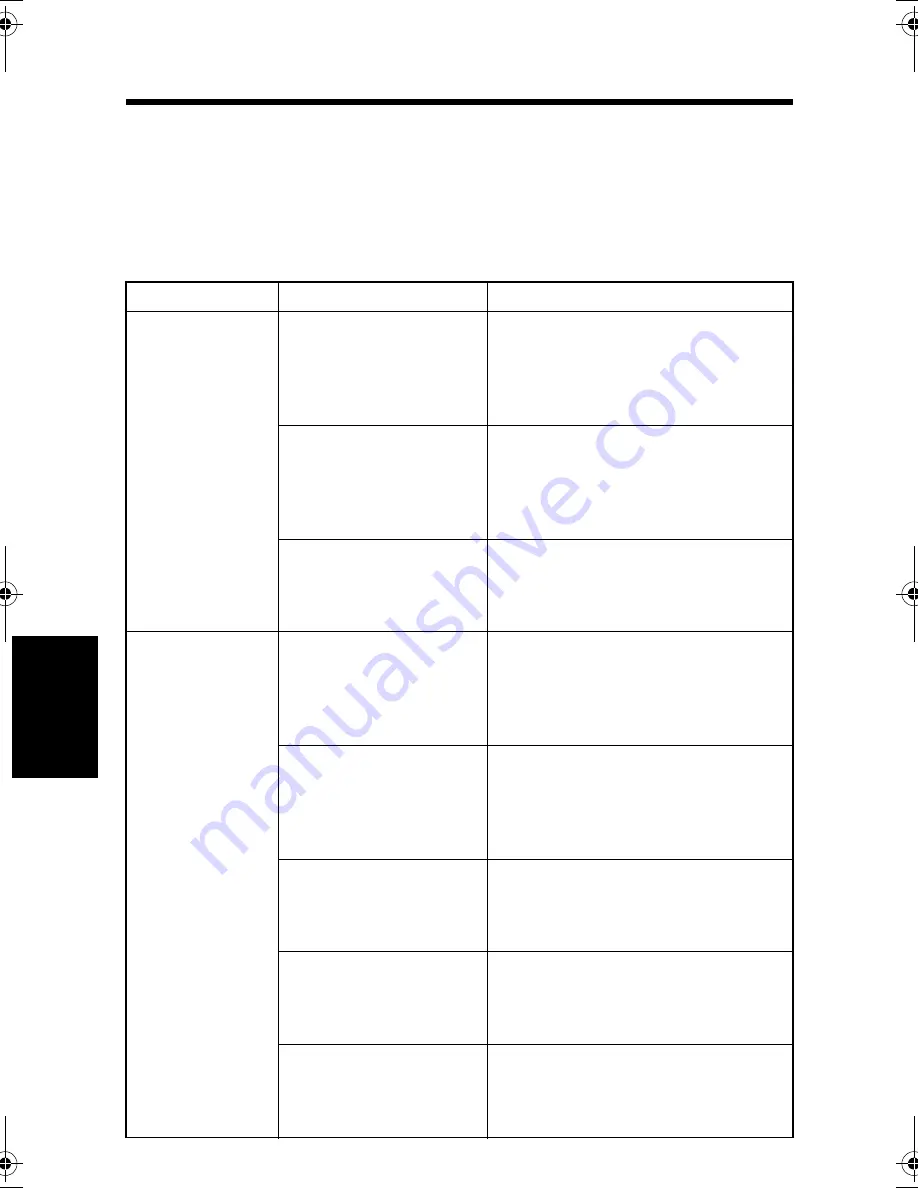
5-2
Ch
a
p
te
r 5
T
roub
le
sh
oot
in
g
1. Troubleshooting
Unable to Print
This chapter explains about the troubleshooting procedures for possible
malfunctions. Perform the troubleshooting procedures given below in that order
when the machine is unable to print even if you execute a print command from your
computer.
Symptom
Possible Cause
Action
A message
appears on the
computer
screen, saying
to the effect that
"no printer is
connected," "no
paper is
loaded," or
"LPT1 write
error."
An error is present in
the machine.
Check the control panel of the
machine. If an error is displayed,
identify the error and take the
necessary action by referring to
"Error List" on p. 5-9.
The interface cable
that connects the
printer controller to the
machine is
disconnected.
Check that the printer controller
connection cable is plugged into
the machine.
The printer cable or
network cable is
disconnected.
Check that the printer cable or
network cable is connected
properly to the computer and
printer controller.
Printing does
not start despite
the completion
of printing
setup on the
computer.
An error is present in
the machine.
Check the control panel of the
machine. If an error is displayed,
identify the error and take the
necessary action by referring to
"Error List" on p. 5-9.
The interface cable
that connects the
printer controller to the
machine is
disconnected.
Check that the printer controller
connection cable is plugged into
the machine.
The printer cable or
network cable is
disconnected.
Check that the printer cable or
network cable is connected
properly to the computer and
printer controller.
The printer driver
selected for printing is
not for the Digital
Copier 35cpm.
Check the printer name selected in
the "Print" dialog box.
A print job yet to be
processed is loaded in
the machine, causing
the printer to wait.
Refer to the Job List on the
machine control panel to check for
print order.
win.book Page 2 Wednesday, January 26, 2000 11:31 AM
Summary of Contents for Hi-35pc
Page 19: ...Installing the Printer Driver Chapter 2 2 1 Chapter 2 Installing the Printer Driver ...
Page 69: ...3 1 Property Sheet Chapter 3 Chapter 3 Property Sheet ...
Page 104: ...8 Conflict Settings Validation Dialog Box 3 36 Property Sheet Chapter 3 ...
Page 105: ...Convenient Functions Chapter 4 4 1 Chapter 4 Convenient Functions ...
Page 153: ...5 1 Chapter 5 Troubleshooting Chapter 5 Troubleshooting ...
Page 162: ...1 Troubleshooting 5 10 Chapter 5 Troubleshooting ...
Page 163: ...Appendix A A 1 Appendix A ...
Page 179: ...Appendix B B 1 Appendix B ...
Page 184: ...1 Glossary B 6 Appendix B ...
Page 185: ...Appendix C C 1 Appendix C ...