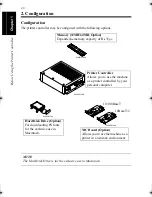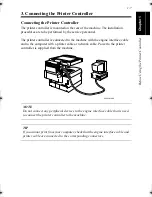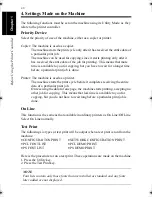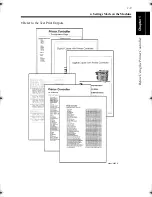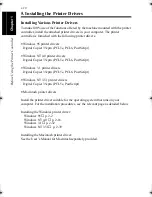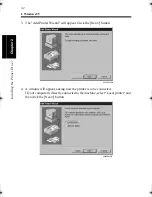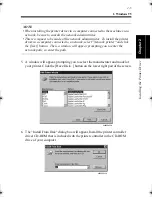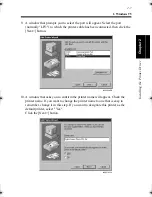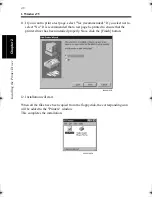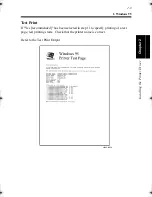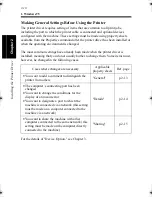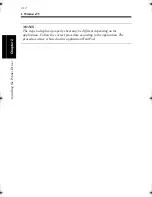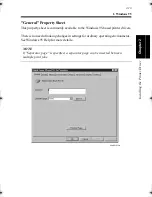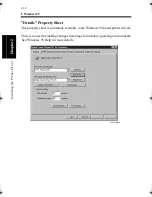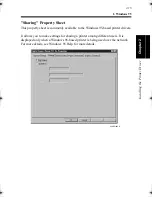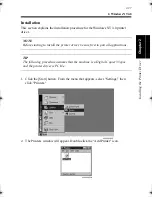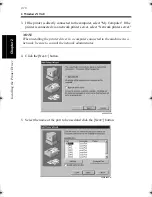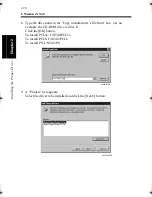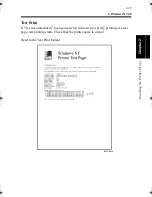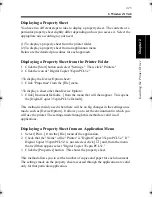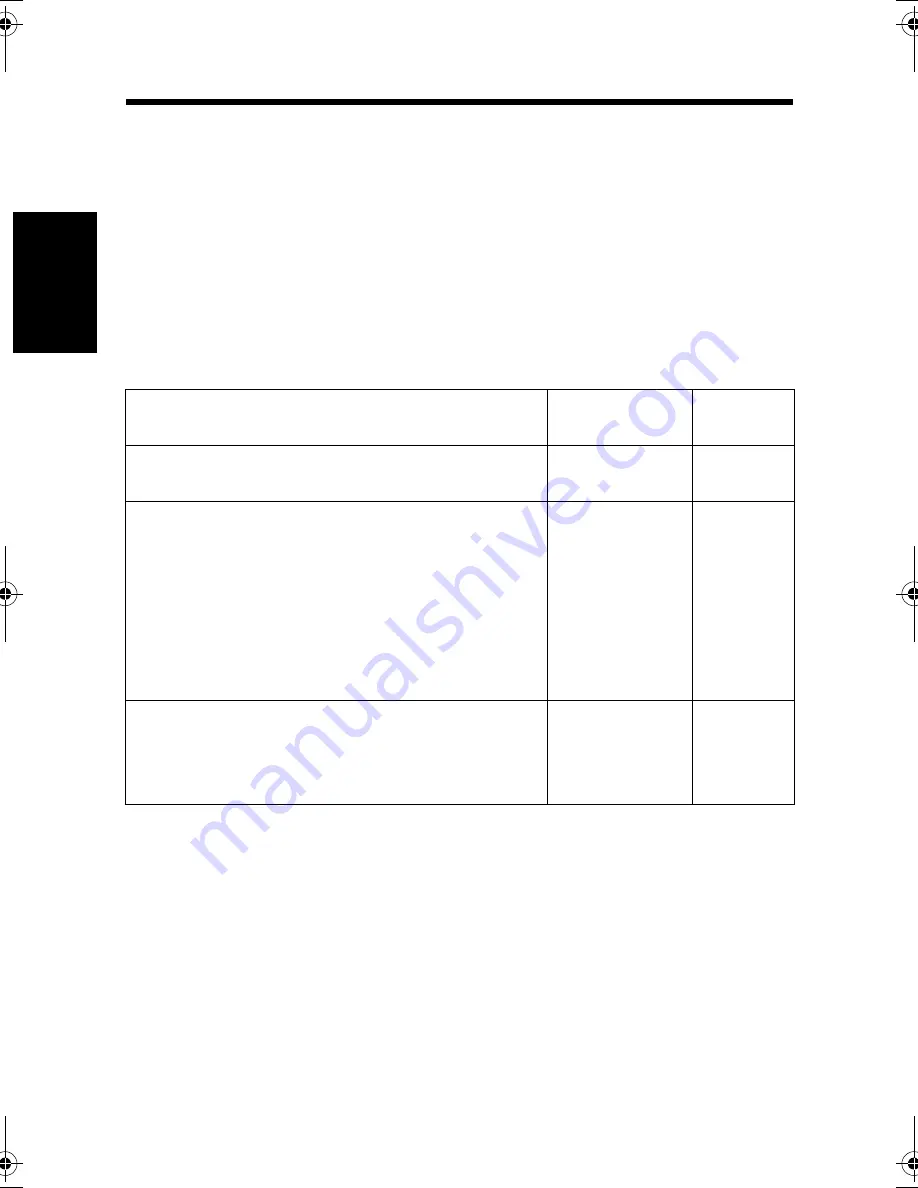
1. Windows 95
2-10
Ins
ta
llin
g th
e Prin
ter Dr
iver
Cha
p
ter
2
Making General Settings Before Using the Printer
The printer driver requires setting of items that are common to all print jobs,
including the port to which the printer cable is connected and optional devices
configured with the machine. These settings must be made using property sheets
available from the Properties command after the printer driver has been installed or
when the operating environment is changed.
The most common settings have already been made when the printer driver is
installed, meaning that you do not usually bother to change them. Some items must,
however, be changed in the following cases.
For the details of "Device Option," see Chapter 3.
Cases where changes are necessary
Applicable
property sheets
Ref. page
•
You want to add a comment to distinguish the
printer from others
"General"
p.2-13
•
The computer’s connecting port has been
changed
•
You want to change the conditions for the
display of a timeout error
•
You want to designate a port to which the
machine is connected via a network (this setting
must be made on a computer connected to the
machine via a network)
"Details"
p.2-14
•
You want to share the machine with other
computers connected to the same network (this
setting must be made on the computer directly
connected to the machine)
"Sharing"
p.2-15
win.book Page 10 Wednesday, January 26, 2000 11:31 AM
Summary of Contents for Hi-35pc
Page 19: ...Installing the Printer Driver Chapter 2 2 1 Chapter 2 Installing the Printer Driver ...
Page 69: ...3 1 Property Sheet Chapter 3 Chapter 3 Property Sheet ...
Page 104: ...8 Conflict Settings Validation Dialog Box 3 36 Property Sheet Chapter 3 ...
Page 105: ...Convenient Functions Chapter 4 4 1 Chapter 4 Convenient Functions ...
Page 153: ...5 1 Chapter 5 Troubleshooting Chapter 5 Troubleshooting ...
Page 162: ...1 Troubleshooting 5 10 Chapter 5 Troubleshooting ...
Page 163: ...Appendix A A 1 Appendix A ...
Page 179: ...Appendix B B 1 Appendix B ...
Page 184: ...1 Glossary B 6 Appendix B ...
Page 185: ...Appendix C C 1 Appendix C ...