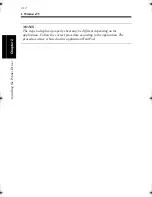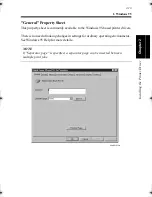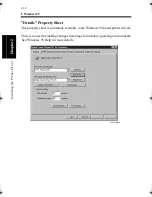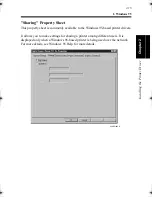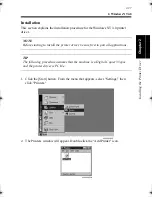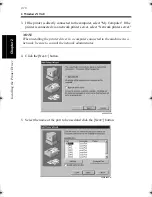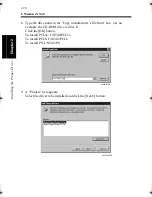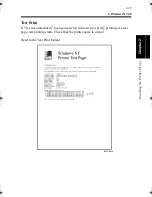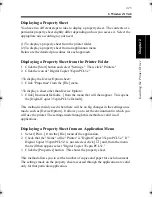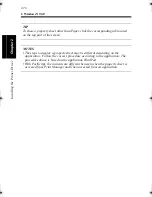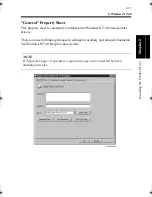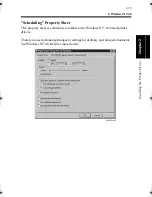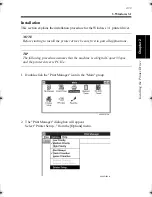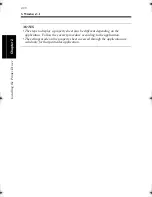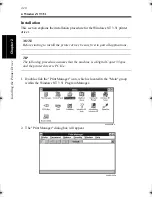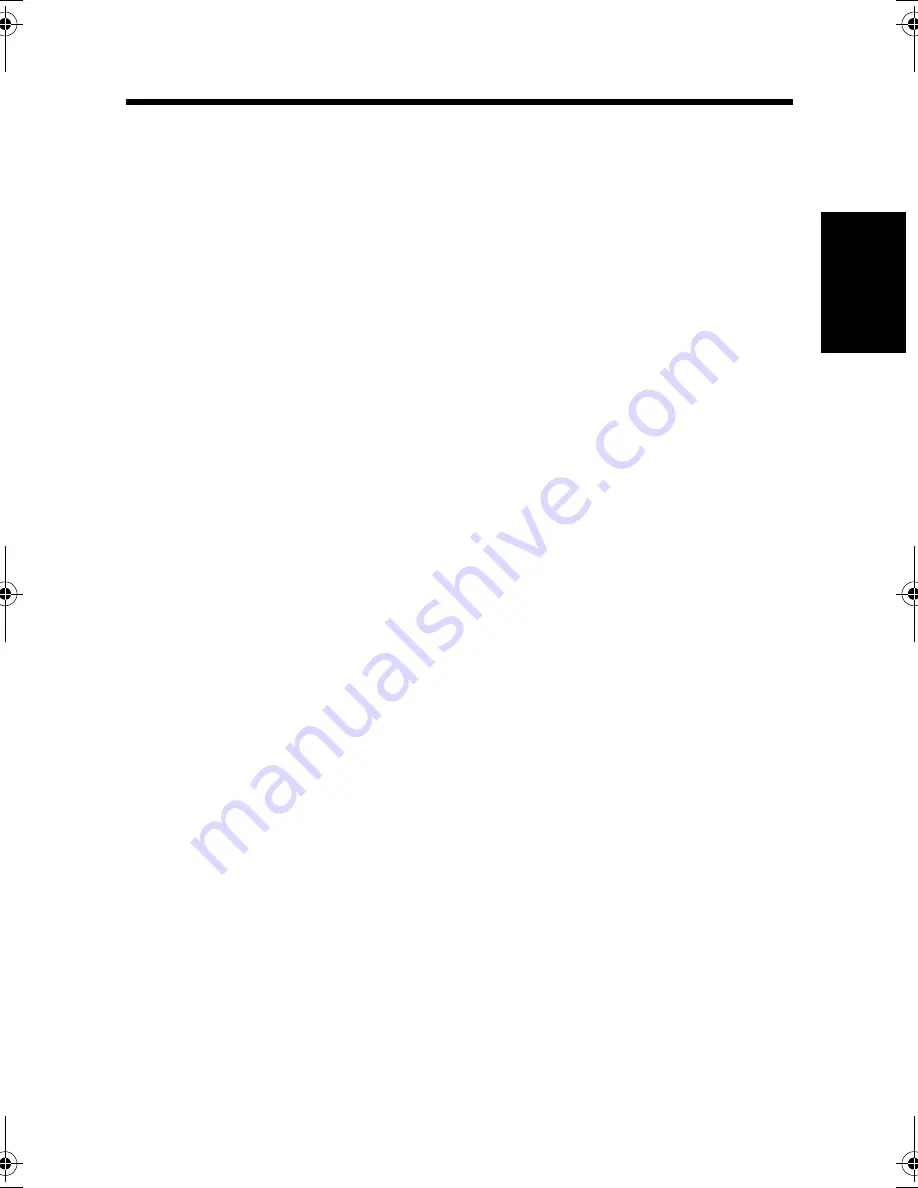
2. Windows NT4.0
2-25
Ins
ta
llin
g th
e Prin
ter Dr
iver
Cha
p
ter
2
Displaying a Property Sheet
You have two different steps to take to display a property sheet. The contents of a
particular property sheet slightly differ depending on how you access it. Select the
appropriate one according to your need.
(1) To display a property sheet from the printer folder
(2) To display a property sheet from an application menu
Below are the detailed procedures for each approach.
Displaying a Property Sheet from the Printer Folder
1. Click the [Start] button and select "Settings." Then, click "Printers."
2. Click the icon of "Digital Copier 35cpm PCL5e"
<To display the Device Option sheet>
3. Click "Properties" from the [File] menu.
<To display a sheet other than Device Option>
3. Click [Document Defaults...] from the menu that will then appear. This opens
the [Digital Copier 35cpm PCL5e Default].
This method is mainly used when there will be no big changes in the settings once
made, such as [Device Option]. It allows you to set the environment in which you
will use the printer. The settings made through this method are valid in all
applications.
Displaying a Property Sheet from an Application Menu
1. Select [Print...] from the [File] menu of the application.
2. Check that the "Name" of the "Printer" is "Digital Copier 35cpm PCL5e." If "
Digital Copier 35cpm PCL5e" is not selected, click [
▼
] and, from the menu
that will then appear, select "Digital Copier 35cpm PCL5e."
3. Click the [Properties] button. This shows the property sheet.
This method allows you to set the number of copies and paper for each document.
The settings made on the property sheet accessed through the application are valid
only for that particular application.
win.book Page 25 Wednesday, January 26, 2000 11:31 AM
Summary of Contents for Hi-35pc
Page 19: ...Installing the Printer Driver Chapter 2 2 1 Chapter 2 Installing the Printer Driver ...
Page 69: ...3 1 Property Sheet Chapter 3 Chapter 3 Property Sheet ...
Page 104: ...8 Conflict Settings Validation Dialog Box 3 36 Property Sheet Chapter 3 ...
Page 105: ...Convenient Functions Chapter 4 4 1 Chapter 4 Convenient Functions ...
Page 153: ...5 1 Chapter 5 Troubleshooting Chapter 5 Troubleshooting ...
Page 162: ...1 Troubleshooting 5 10 Chapter 5 Troubleshooting ...
Page 163: ...Appendix A A 1 Appendix A ...
Page 179: ...Appendix B B 1 Appendix B ...
Page 184: ...1 Glossary B 6 Appendix B ...
Page 185: ...Appendix C C 1 Appendix C ...