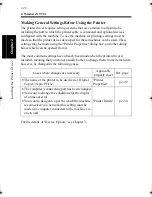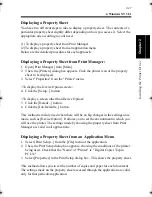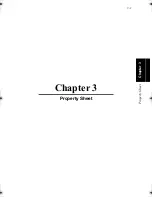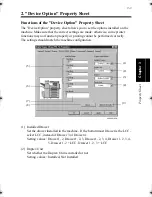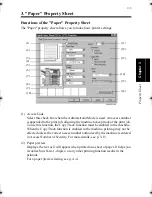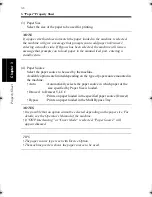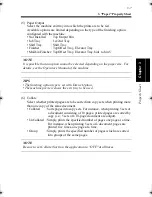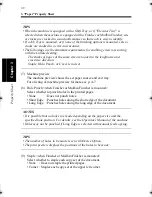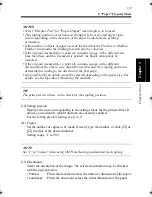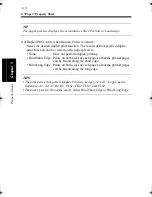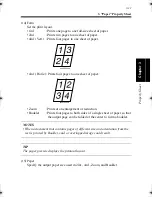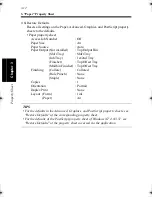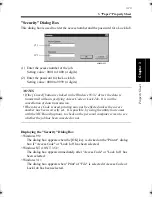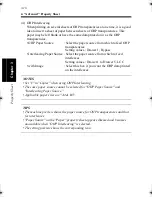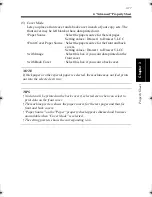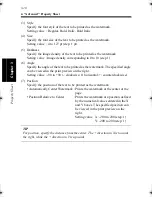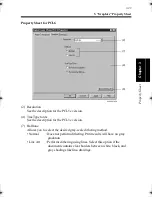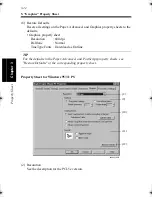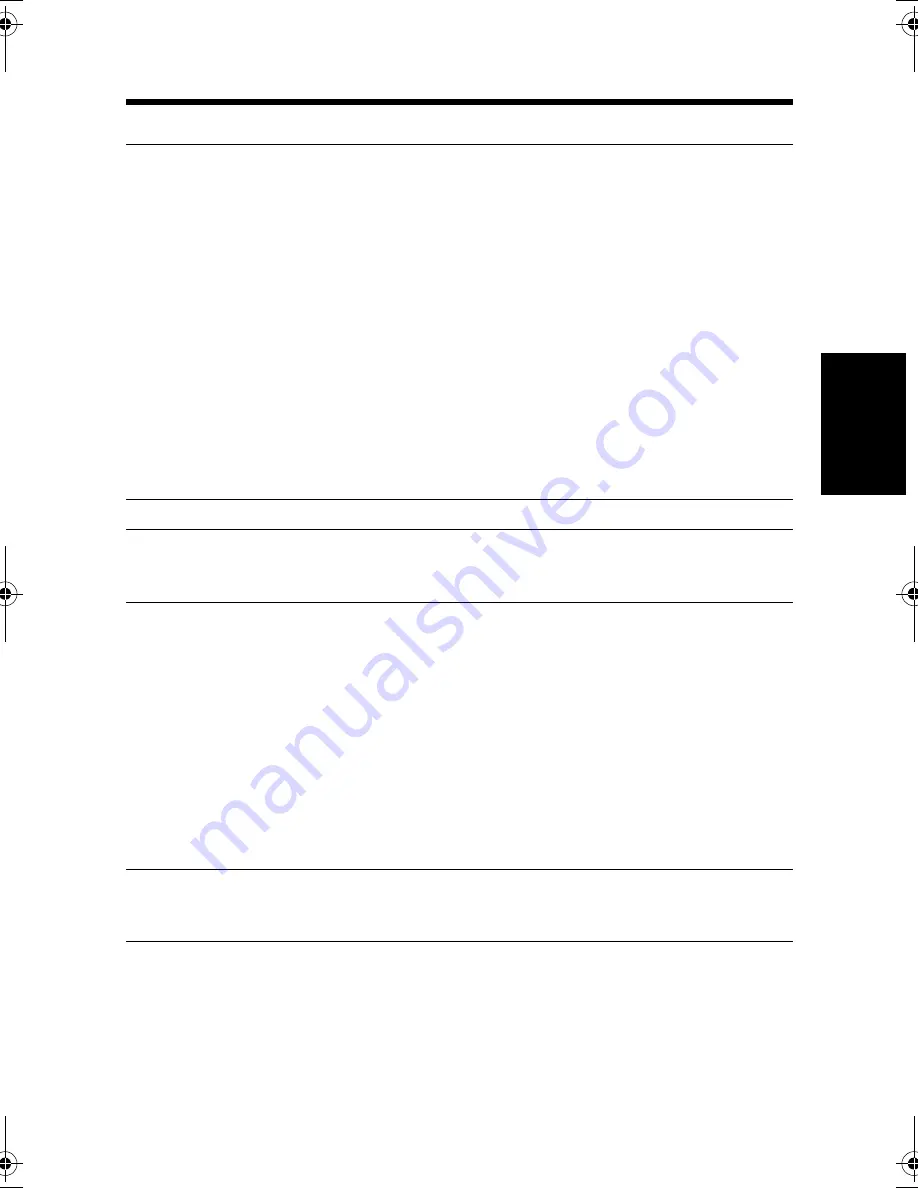
3. "Paper" Property Sheet
3-9
Pr
o
p
ert
y Sheet
Chapter 3
NOTES
• Select "Elevator Tray" for "Paper Output" when Staple is to be used.
• The stapling position varies between the upper left corner and upper right
corner depending on the direction of the paper loaded and the printing
orientation.
• If the number of sheets of paper exceeds the limit that the Finisher or Mailbin
Finisher can handle, the stapling function may be canceled.
• If the original document for a print job contains a page with a different size
from the others and this document is printed, the Staple setting may be
canceled.
• If the original document for a print job contains a page with a different
direction from the others, care should be used because the stapling position is
determined according to the direction of the first page.
• It is possible that an option cannot be selected depending on the paper size. For
details, see the Operator’s Manual of the machine.
TIP
The print preview allows you to check for the stapling position.
(10) Setting preview
Displays the icons corresponding to the settings made for the printer driver. It
allows you to identify which functions are currently enabled.
For the setting preview listing, see p. A-9.
(11) Copies
Set the number of copies to be made. Directly type the number, or click [
▲
] or
[
▼
] to arrive at the desired number.
Setting range : 1 to 999
NOTE
Set "1" in "Copies" when using OHP Interleaving and manual feed copying.
(12) Orientation
Select the orientation of the image. The selected orientation may be checked
with the paper preview.
• Portrait
: Prints the document across the narrower dimension of the paper.
• Landscape : Prints the document across the wider dimension of the paper.
win.book Page 9 Wednesday, January 26, 2000 11:31 AM
Summary of Contents for Hi-35pc
Page 19: ...Installing the Printer Driver Chapter 2 2 1 Chapter 2 Installing the Printer Driver ...
Page 69: ...3 1 Property Sheet Chapter 3 Chapter 3 Property Sheet ...
Page 104: ...8 Conflict Settings Validation Dialog Box 3 36 Property Sheet Chapter 3 ...
Page 105: ...Convenient Functions Chapter 4 4 1 Chapter 4 Convenient Functions ...
Page 153: ...5 1 Chapter 5 Troubleshooting Chapter 5 Troubleshooting ...
Page 162: ...1 Troubleshooting 5 10 Chapter 5 Troubleshooting ...
Page 163: ...Appendix A A 1 Appendix A ...
Page 179: ...Appendix B B 1 Appendix B ...
Page 184: ...1 Glossary B 6 Appendix B ...
Page 185: ...Appendix C C 1 Appendix C ...