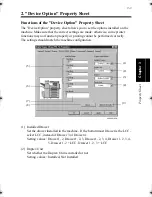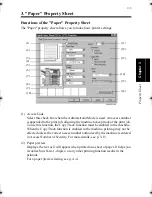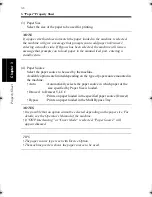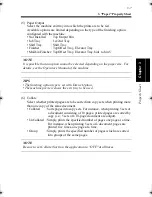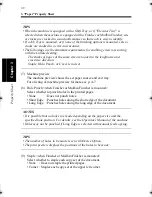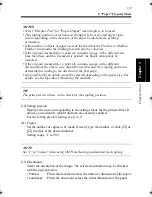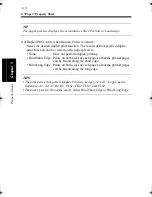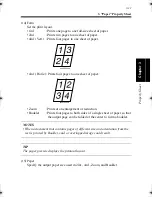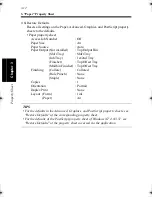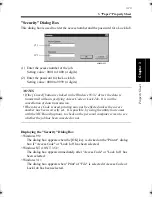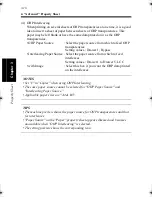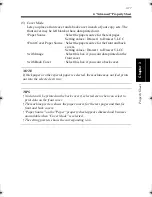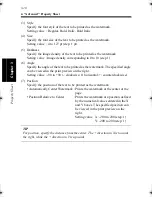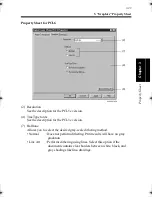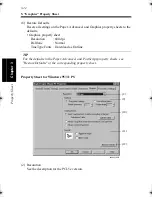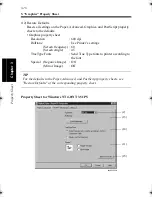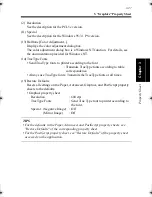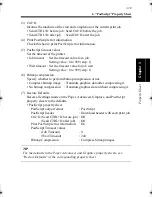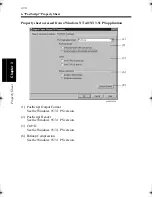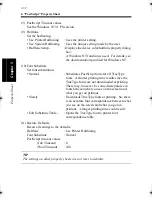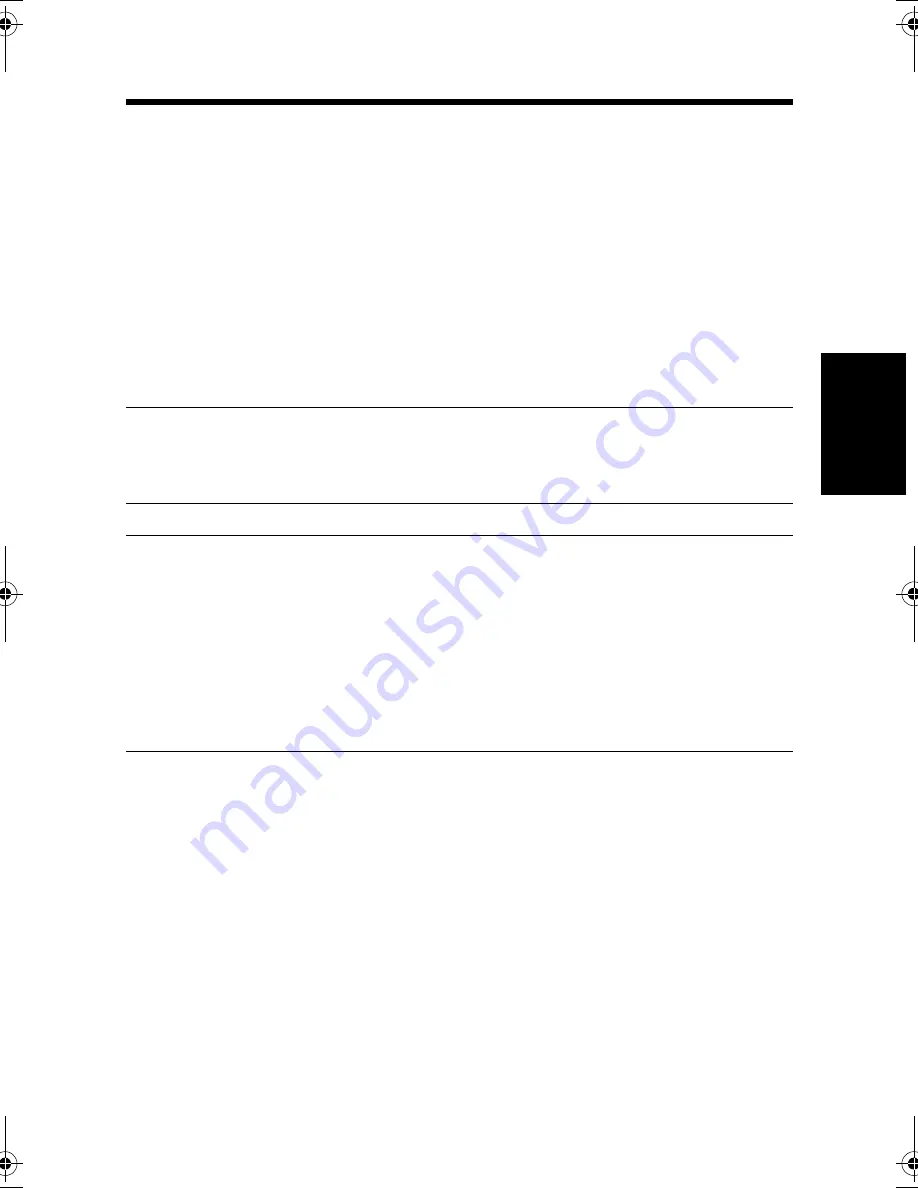
4. "Advanced" Property Sheet
3-17
Pr
o
p
ert
y Sheet
Chapter 3
(5) Cover Mode
Lets you place a front cover and a back cover in each of your copy sets. The
front cover may be left blank or have data printed on it.
• Paper Source
: Select the paper source for the text pages.
Setting values : Drawer 1 to Drawer 5, LCC
• Front Cover Paper Source : Select the paper source for the front and back
covers.
Setting values : Drawer 1 to Drawer 5, LCC
• with Image
: Select this box if you want data printed on the
front cover.
• with Back Cover
: Select this box if you want a back cover.
NOTE
If thick paper or other special paper is selected, the machine may not feed prints
out into the selected exit tray.
TIPS
• No data will be printed on the back cover if selected even when you select to
print data on the front cover.
• The machine preview shows the paper source for the text pages and that for
front and back covers.
• "Paper Source" on the "Paper" property sheet appears dimmed and becomes
unavailable when "Cover Mode" is selected.
• The setting preview shows the corresponding icon.
win.book Page 17 Wednesday, January 26, 2000 11:31 AM
Summary of Contents for Hi-35pc
Page 19: ...Installing the Printer Driver Chapter 2 2 1 Chapter 2 Installing the Printer Driver ...
Page 69: ...3 1 Property Sheet Chapter 3 Chapter 3 Property Sheet ...
Page 104: ...8 Conflict Settings Validation Dialog Box 3 36 Property Sheet Chapter 3 ...
Page 105: ...Convenient Functions Chapter 4 4 1 Chapter 4 Convenient Functions ...
Page 153: ...5 1 Chapter 5 Troubleshooting Chapter 5 Troubleshooting ...
Page 162: ...1 Troubleshooting 5 10 Chapter 5 Troubleshooting ...
Page 163: ...Appendix A A 1 Appendix A ...
Page 179: ...Appendix B B 1 Appendix B ...
Page 184: ...1 Glossary B 6 Appendix B ...
Page 185: ...Appendix C C 1 Appendix C ...