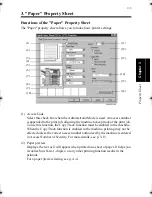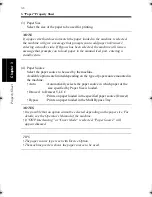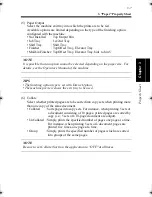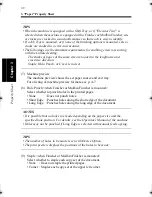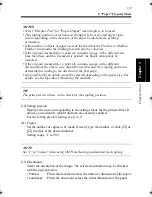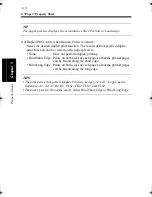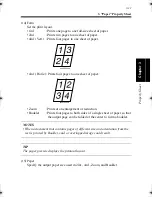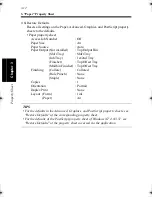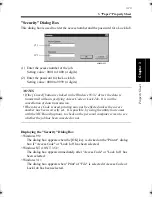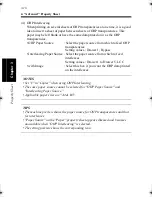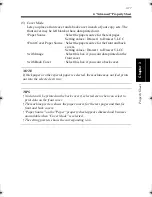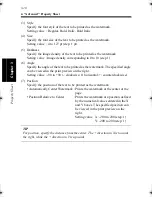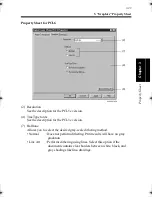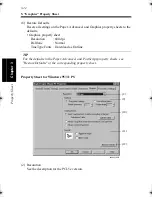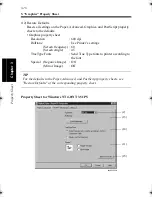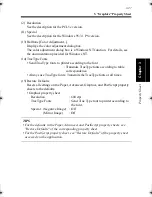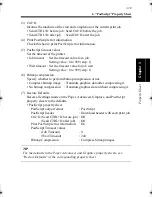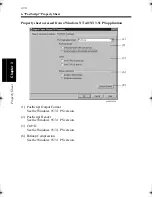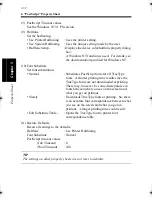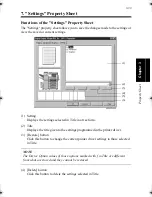4. "Advanced" Property Sheet
3-19
Pr
o
p
ert
y Sheet
Chapter 3
"Watermark" Dialog Box
The "Watermark" dialog box allows you to select the text to be inserted by the
Watermark function and its style. Select text of "Watermark" on the "Advanced"
property sheet and click the [Edit] button to show the "Watermark" dialog box.
(1) Text
Edit the text to be printed as the watermark.
No. of settings available : 5 (Watermark1 to Watermark5)
No. of characters
: Within 63
TIP
Only the text for Watermark1 to Watermark5 can be edited. The set phrases of
CONFIDENTIAL, COPY, DRAFT, FILE COPY, FINAL, PROOF, and TOP
SECRET cannot be edited.
(2) Fonts
Specify the font of the text to be printed as the watermark.
When PCL5e is being used with Windows 95, 3.1, or NT 4.0, select one from
among those installed in the OS (PC fonts).
When PCL6 or PS is being used with Windows 95, 3.1, or NT 4.0, or when
Windows NT 3.51 is being used, select one from among those installed in the
controller.
4608P022CC
(1)
(7)
(2)
(3)
(4)
(5)
(6)
win.book Page 19 Wednesday, January 26, 2000 11:31 AM
Summary of Contents for Hi-35pc
Page 19: ...Installing the Printer Driver Chapter 2 2 1 Chapter 2 Installing the Printer Driver ...
Page 69: ...3 1 Property Sheet Chapter 3 Chapter 3 Property Sheet ...
Page 104: ...8 Conflict Settings Validation Dialog Box 3 36 Property Sheet Chapter 3 ...
Page 105: ...Convenient Functions Chapter 4 4 1 Chapter 4 Convenient Functions ...
Page 153: ...5 1 Chapter 5 Troubleshooting Chapter 5 Troubleshooting ...
Page 162: ...1 Troubleshooting 5 10 Chapter 5 Troubleshooting ...
Page 163: ...Appendix A A 1 Appendix A ...
Page 179: ...Appendix B B 1 Appendix B ...
Page 184: ...1 Glossary B 6 Appendix B ...
Page 185: ...Appendix C C 1 Appendix C ...