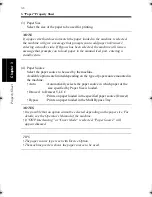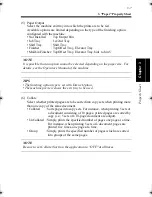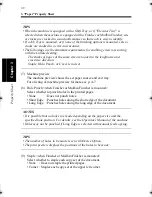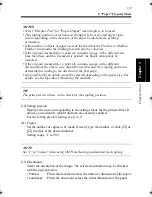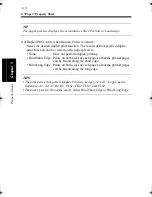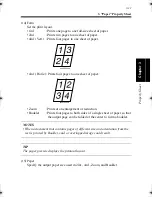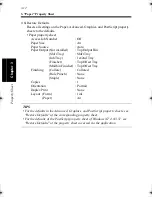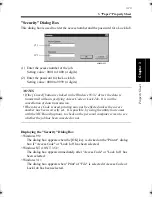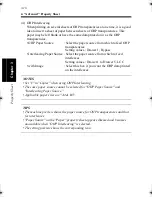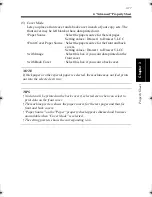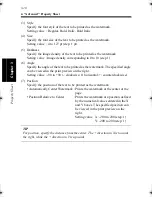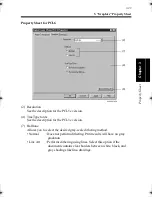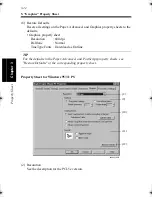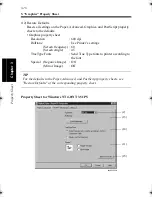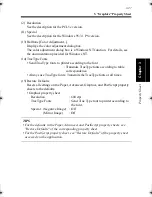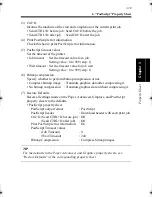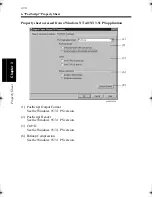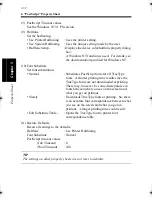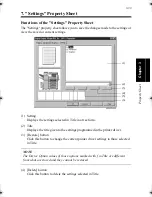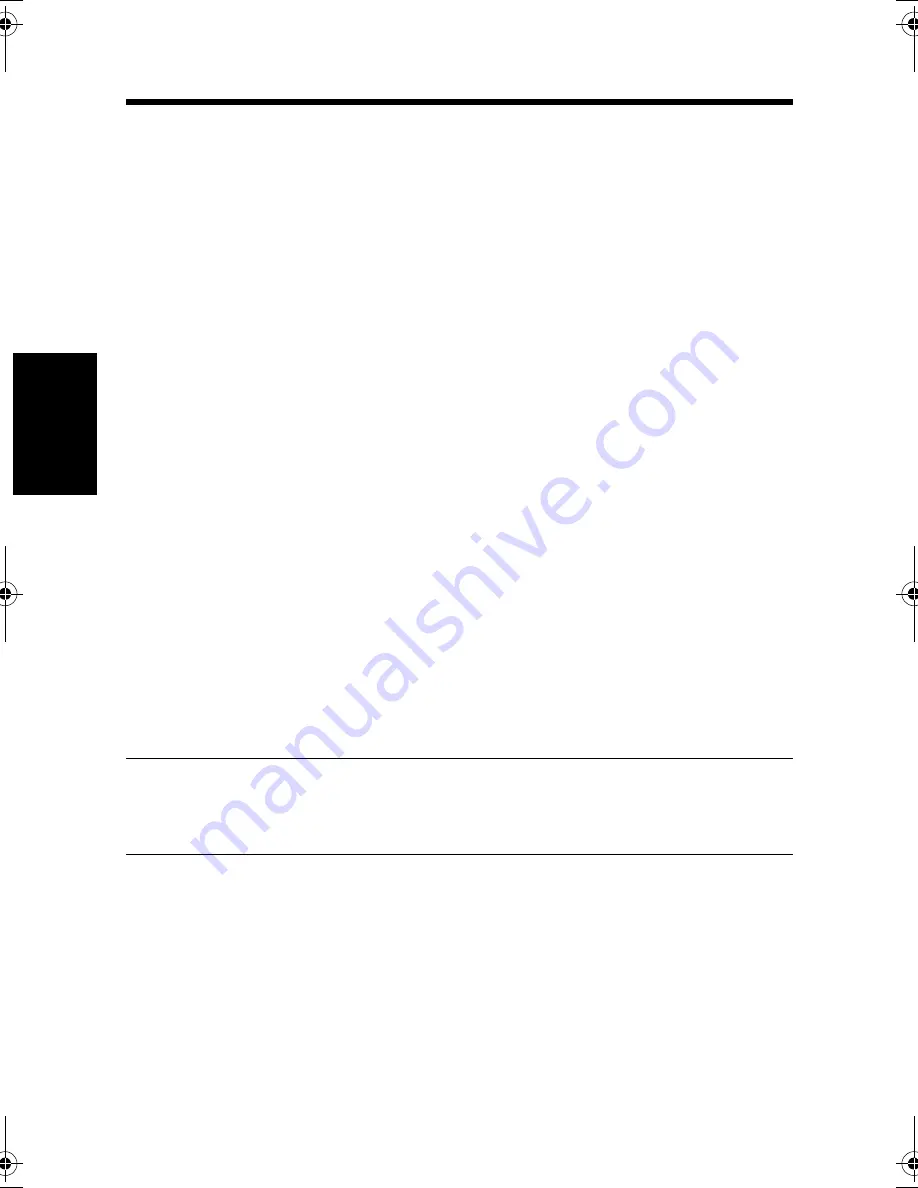
4. "Advanced" Property Sheet
3-20
Pr
o
p
ert
y Sheet
Chapter 3
(3) Style
Specify the font style of the text to be printed as the watermark.
Setting value : Regular, Bold, Italic, Bold Italic
(4) Size
Specify the font size of the text to be printed as the watermark.
Setting value : 4 to 127 pt (step: 1 pt)
(5) Darkness
Specify the image density of the text to be printed as the watermark.
Setting value : Image density corresponding to 0 to 10 (step 1)
(6) Angle
Specify the angle of the text to be printed as the watermark. The specified angle
can be viewed in the print preview on the right.
Setting value : -90 to +90 (-: clockwise; 0: horizontal; +: counterclockwise)
(7) Position
Specify the position of the text to be printed as the watermark.
• Automatically Center Watermark : Prints the watermark at the center of the
page.
• Position Relative to Center
: Prints the watermark at a position defined
by the numerical values entered in the X
and Y boxes. The specified position can
be viewed in the print preview on the
right.
Setting value X: -200 to 200 (step: 1)
Y: -200 to 200 (step: 1)
TIP
For position, specify the distance from the center. The + direction in X is towards
the right, while the + direction in Y is upwards.
win.book Page 20 Wednesday, January 26, 2000 11:31 AM
Summary of Contents for Hi-35pc
Page 19: ...Installing the Printer Driver Chapter 2 2 1 Chapter 2 Installing the Printer Driver ...
Page 69: ...3 1 Property Sheet Chapter 3 Chapter 3 Property Sheet ...
Page 104: ...8 Conflict Settings Validation Dialog Box 3 36 Property Sheet Chapter 3 ...
Page 105: ...Convenient Functions Chapter 4 4 1 Chapter 4 Convenient Functions ...
Page 153: ...5 1 Chapter 5 Troubleshooting Chapter 5 Troubleshooting ...
Page 162: ...1 Troubleshooting 5 10 Chapter 5 Troubleshooting ...
Page 163: ...Appendix A A 1 Appendix A ...
Page 179: ...Appendix B B 1 Appendix B ...
Page 184: ...1 Glossary B 6 Appendix B ...
Page 185: ...Appendix C C 1 Appendix C ...