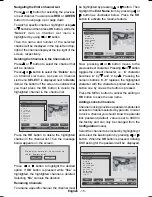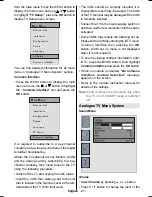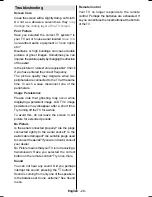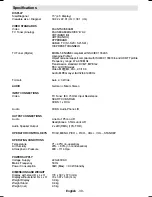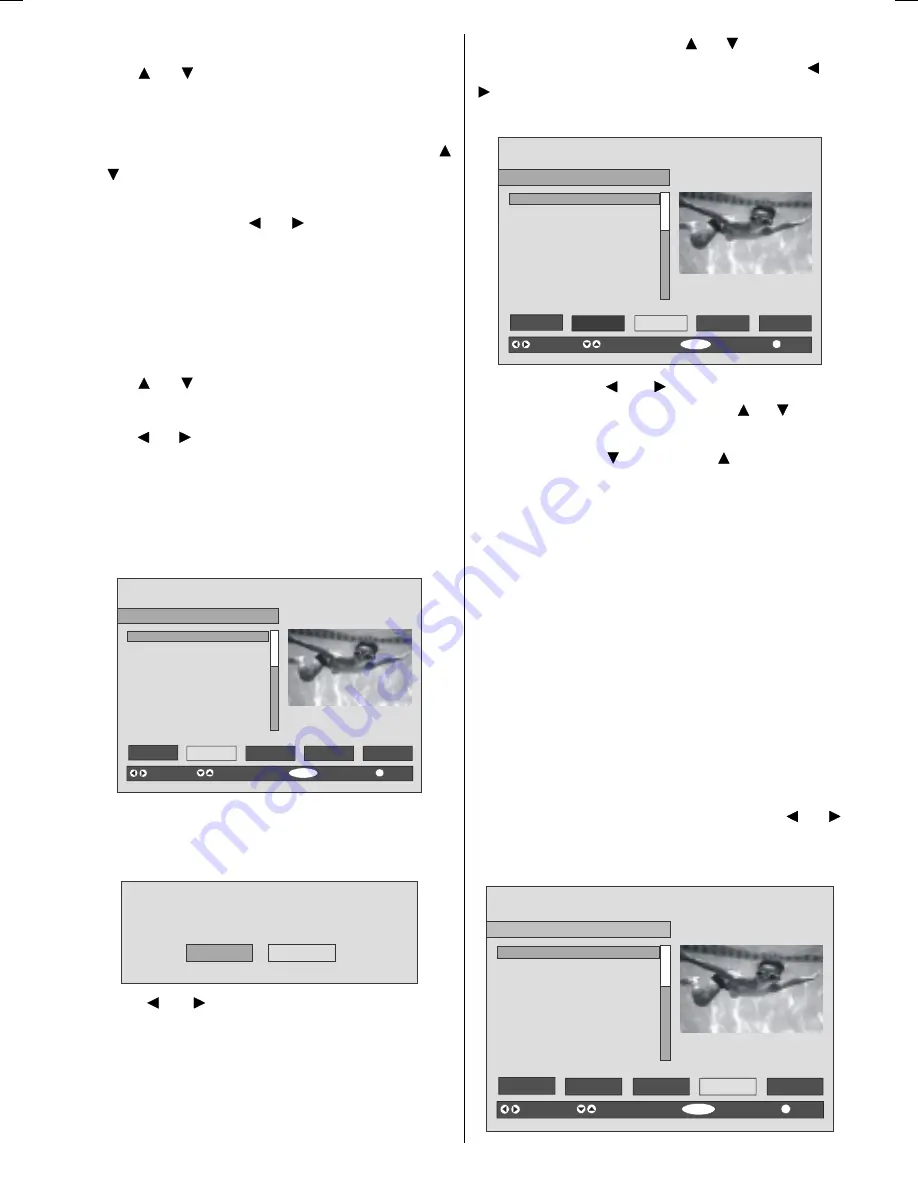
English
- 15 -
Navigating the Entire Channel List
Press or
button for selecting the previous
or next channel. You can press
RED
or
GREEN
button to move page up or page down.
To watch a specific channel, highlight it using
or
button and then press
OK
button, while the
Select
item on Channel List menu is
highlighted by using or
button.
Then the name and number of the selected
channel will be displayed in the top-left and top-
right of the channel display at the top-right of the
screen, respectively.
Deleting the Channels in the Channel List
Press or
button to select the channel that
will be deleted.
Press or button to select the
Delete
item
on Channel List menu. As seen on Channel
List menu,
SELECT
is displayed next to
Delete
item at the bottom of the screen to indicate that
you must press the
OK
button to delete the
highlighted channel in the channel list.
6(/(&7
L
6(/(&7
&+$11(//,67%%&21(
%%&21(
%%&7:2
,79
&KDQQHO
%%&7+5((
7HOHWH[W
%%&)285
6N\7UDYHO
8.+LVWRU\
57/
6HOHFW
'HOHWH
(GLW1DPH
/RFN
)DYRXULWHV
)XQFWLRQ
6HOHFW&KDQQHO
'HOHWH
0RUH
Press the
OK
button to delete the highlighted
channel in the channel list. Then the message
below appears on the screen:
7KHVHOHFWHGVHUYLFHZLOOEHSHUPDQHQWO\
GHOHWHG$UH\RXVXUH"
<HV
1R
Press or button to highlight the desired
option. If
OK
button is pressed while
Yes
is
highlighted, the highlighted channel is deleted.
Selecting
No
cancels the deletion.
Renaming Channels
To rename a specific channel, the channel must
be highlighted by pressing or
button. Then
highlight the
Edit Name
item by pressing or
button as illustrated below. Press the
OK
button to activate the rename feature.
6(/(&7
L
6(/(&7
&+$11(//,67%%&21(
%%&21(
%%&7:2
,79
&KDQQHO
%%&7+5((
7HOHWH[W
%%&)285
6N\7UDYHO
8.+LVWRU\
57/
6HOHFW
'HOHWH
(GLW1DPH
/RFN
)DYRXULWHV
)XQFWLRQ
6HOHFW&KDQQHO
(GLW1DPH
0RUH
Now pressing or
button moves to the
previous/next character. Pressing or button
toggles the current character, i.e.,
b
character
becomes
a
by
and
c
by . Pressing the
numeric buttons
0...9
replaces the highlighted
character with the characters printed above the
button one by one as the button is pressed.
Press the
MENU
button to cancel the editing or
OK
button to save the new name.
Adding Locks to Channels
Channel locking provides a password-protected
access to channels selected by parents. In order
to lock a channel you should know the parental
lock password (default value is set to 0000 in
the factory and can only be changed from the
Configuration
menu).
Select the channel to be locked by highlighting it
and select the
Lock
option by pressing or
button. When the
OK
button is pressed, a dialog
OSD asking for the password will be displayed.
6(/(&7
L
6(/(&7
&+$11(//,67%%&21(
%%&21(
%%&7:2
,79
&KDQQHO
%%&7+5((
7HOHWH[W
%%&)285
6N\7UDYHO
8.+LVWRU\
57/
6HOHFW
'HOHWH
(GLW1DPH
/RFN
)DYRXULWHV
)XQFWLRQ
6HOHFW&KDQQHO
/RFN8QORFN
0RUH
ENG-1538-1055 UK-17MB21 UK IDTV-(WO SVHS-WO PC)-10051059-50109282-rev1.p65
20.07.2007, 09:39
15