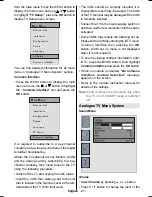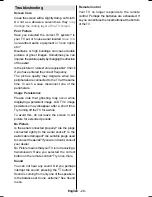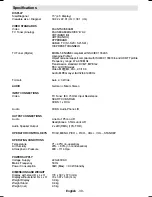English
- 32 -
CAUTION
TO PREVENT ELECTRIC SHOCK DISCONNECT FROM THE MAINS BEFORE REMOVING
COVER. NO USER SERVICEABLE PARTS INSIDE. REFER SERVICING TO QUALIFIED
SERVICE PERSONNEL.
SAFETY PRECAUTION
THIS EQUIPMENT MUST BE DISCONNECTED FROM THE MAINS WHEN NOT IN USE.
DO NOT ALLOW THIS UNIT TO BE EXPOSED TO RAIN OR MOISTURE.
MAINS (AC) OPERATION
The wires in the mains lead are coloured in accordance with the following code :
IMPORTANT
As the colours of the wires in the mains lead of this appliance may not correspond with the
coloured markings identifying the terminals in your plug, proceed as follows:
The wire which is coloured green and yellow must be connected to the terminal which is
marked with the letter E, or by the earth symbol, or coloured green or green and yellow.
The wire which is coloured blue or black must be connected to the terminal which is
marked with the letter N or coloured Black.
The wire which is coloured brown or red must be connected to the terminal which is
marked with the letter L or coloured Red.
For continued protection against risk of fire, replace only with same type and rating of fuse
(ASTA approved 5A 250VAC fuse).
Important Instruction
For your own safety read following instruction carefully before attempting to connect this unit to the
mains supply.
BLUE
(Neutral)
BROWN
(Live)
FUSE
GREEN
&
YELLOW
(Earth)
(if there is
earth cable)
ENG-1538-1055 UK-17MB21 UK IDTV-(WO SVHS-WO PC)-10051059-50109282-rev1.p65
20.07.2007, 09:39
32