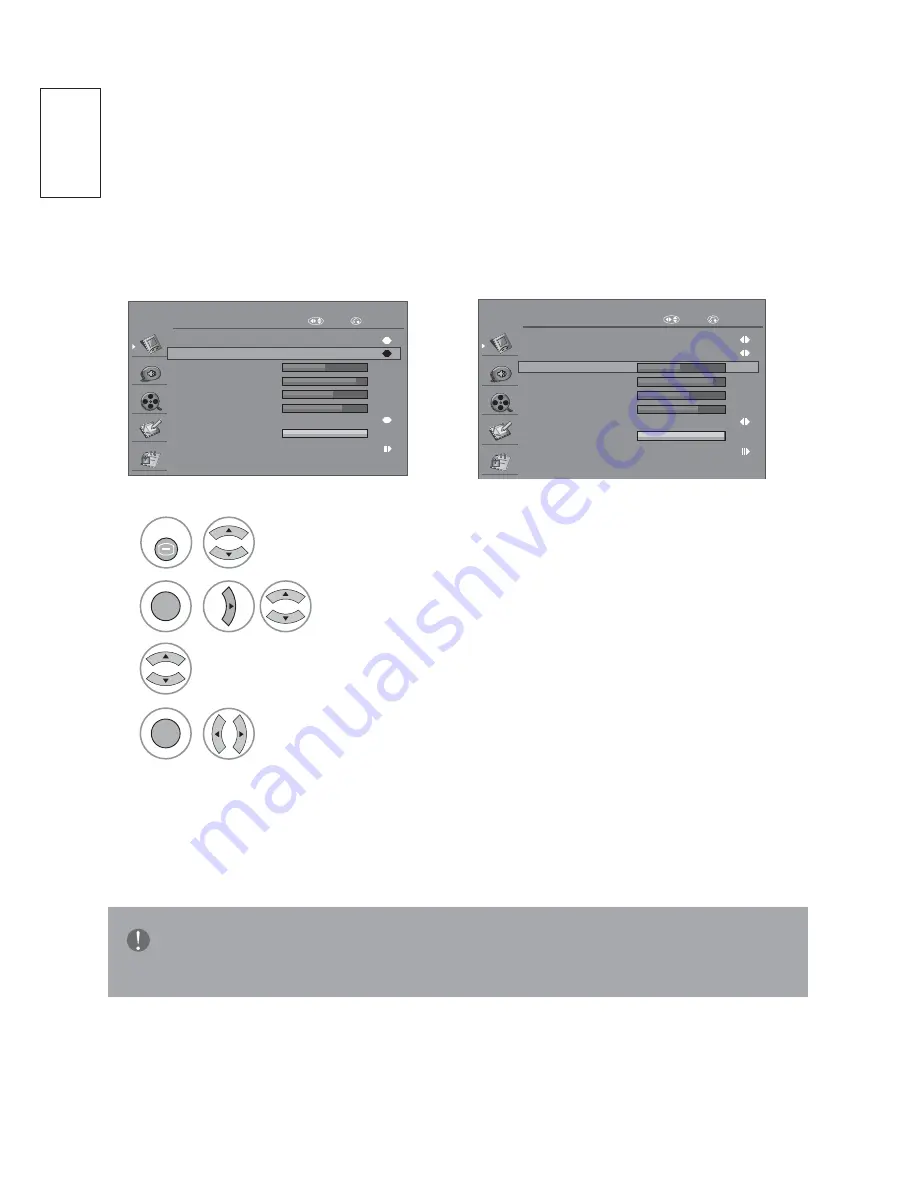
46
ENGLISH
Manual Picture Adjustment
Picture Mode-User option
You can adjust the best picture appearance from preset value in picture mode or
adjust by yourself.
PICTURE
Aspect Ratio
Zoom 1
Picture Mode
Brightness
Contrast
Colour
Sharpness
50
90
60
70
100
Backlight
User
Advanced Control
Colour Temperature
Cool
Move
RETURN
PICTURE
Aspect Ratio
Zoom 1
Picture Mode
Brightness
Contrast
Colour
Sharpness
50
90
60
70
100
Backlight
User
Advanced Control
Colour Temperature
Cool
Move
RETURN
1
2
3
4
or
MENU
OK
OK
Select
PICTURE.
Select
Picture Mode on User
.
Select
Temperature, Backlight
and
Advanced Control.
Make Appropriate Adjustments.
3UHVVWKH
MENU
or
EXIT
button to return to normal TV viewing.
3UHVVWKH
RETURN
button to move to the previous menu screen.
NOTE
Ź<RXFDQQRWDGMXVWFRORXUDQGVKDUSQHVVLQWKH5*%3&PRGH
















































