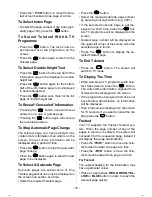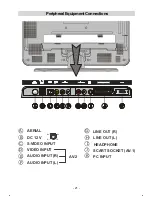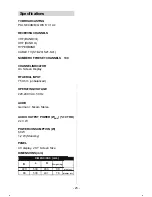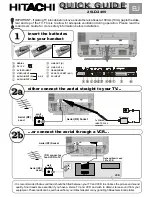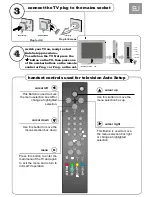- 24 -
PCInput TypicalDisplayModes
The display has a maximum resolution of 800x600, vertical sync. frequency range of 50-72
Hz and a horizontal sync. frequency range of 30-57 KHz.
The following table is an illustration of some of the typical video display modes.
Horizontal
Vertical
Hor. (kHz)
Ver. (Hz)
1
640
400
31.5
70
2
640
480
31.5
60
3
640
480
37.9
72
4
800
600
35.2
56
5
800
600
37.9
60
Mode
Frequency
Resolution
The native resolution of the TFT-LCD Panel is 800 x 600 pixels. Therefore using Mode 5 is
advised to get the best PC input display quality.
Information for users applicable in European Union countries
This symbol on the product or on its packaging means that
your electrical and electronic equipment should be disposed
at the end of life separately from your household wastes.
There are separate collection systems for recycling in EU.
For more information, please contact the local authority or
the dealer where you purchased the product.
Summary of Contents for 20LD2400
Page 6: ... 5 ...