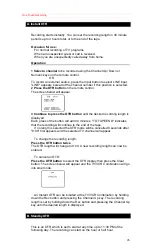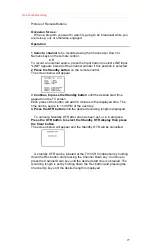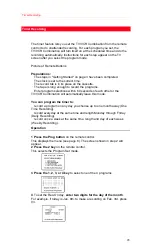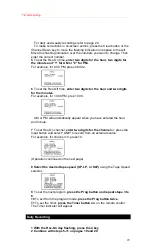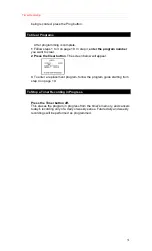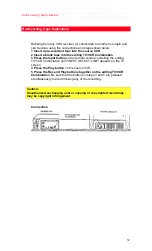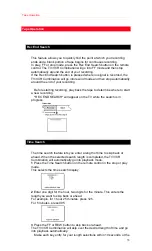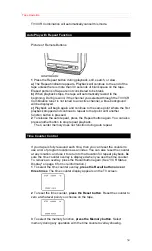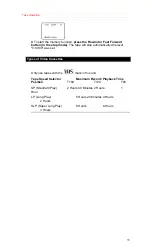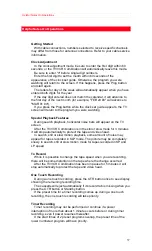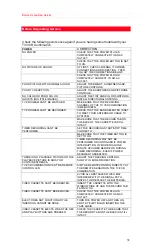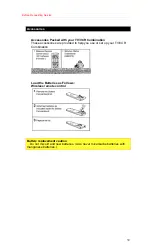Specifications
40
Specifications
Display
Picture Tube:
20 inch measured diagonal 90º deflection
Picture Tube
VCR
Video Recording System: 2 rotary heads
helical
scanning
system
Audio
Track:
1
track
Tuner:
Broadcast Channels:
VHF 2~13, UHF 14~69
CATV Channels:
Midband A through I (14~22)
Superband
J
through
W
(23~36)
Hyperband
AA~EEE
(37~64)
Lowband
A-5~A-1
(95~99)
Special
CATV
channel
5A
(01)
Ultraband
65~94,
100~125
General
Power Source:
120V AC, 60 Hz
Power Consumption:
Approx. 112 watts
Television System:
EIA Standard NTSC Color
Speaker:
1
Piece
Operating Temperature:
41ºF~104ºF (5ºC~40ºC)
Operating Humidity:
10%~75%
Weight:
52.8 lbs. (24Kg)
Dimensions:
21-1/8" (W) X 21-1/4" (H) X 19-1/8"(D)
536(W) X 540 (H) X 486(D) mm
Designs and specifications are subject to change without notice.
HITACHI
HITACHI HOME ELECTRONICS (AMERICA), INC.
National Headquarters
3890 Steve Reynolds Blvd., Norcross, GA 30093
Tel. 404-279-5600
HITACHI SALES CORPORATION OF HAWAII, INC.
3219 Koapaka St., Honolulu, Hawaii 96819 Tel. 808-836-3621
1
1994-95 model!
Warranty: 2 year parts, 1 year labor, 10 years transistors
Cannot record one channel and watch another!!
Memory backup: 1 minute