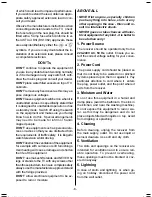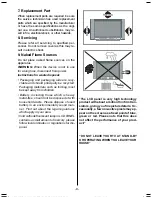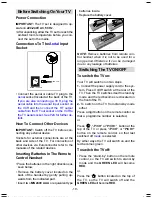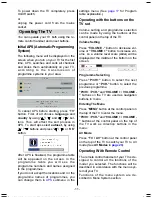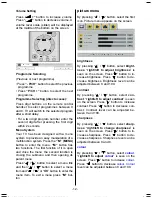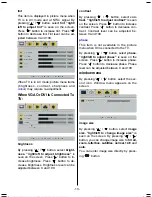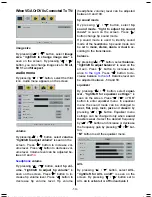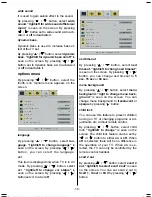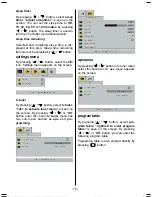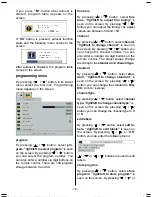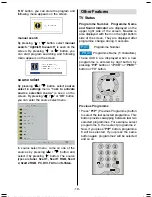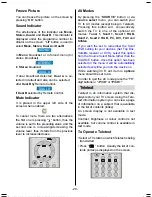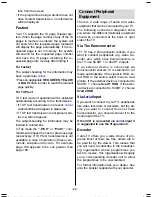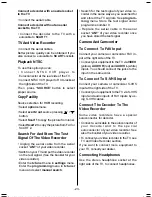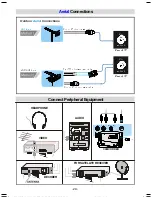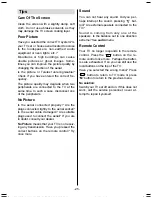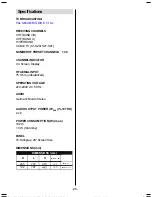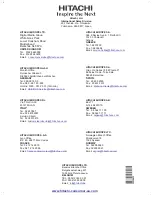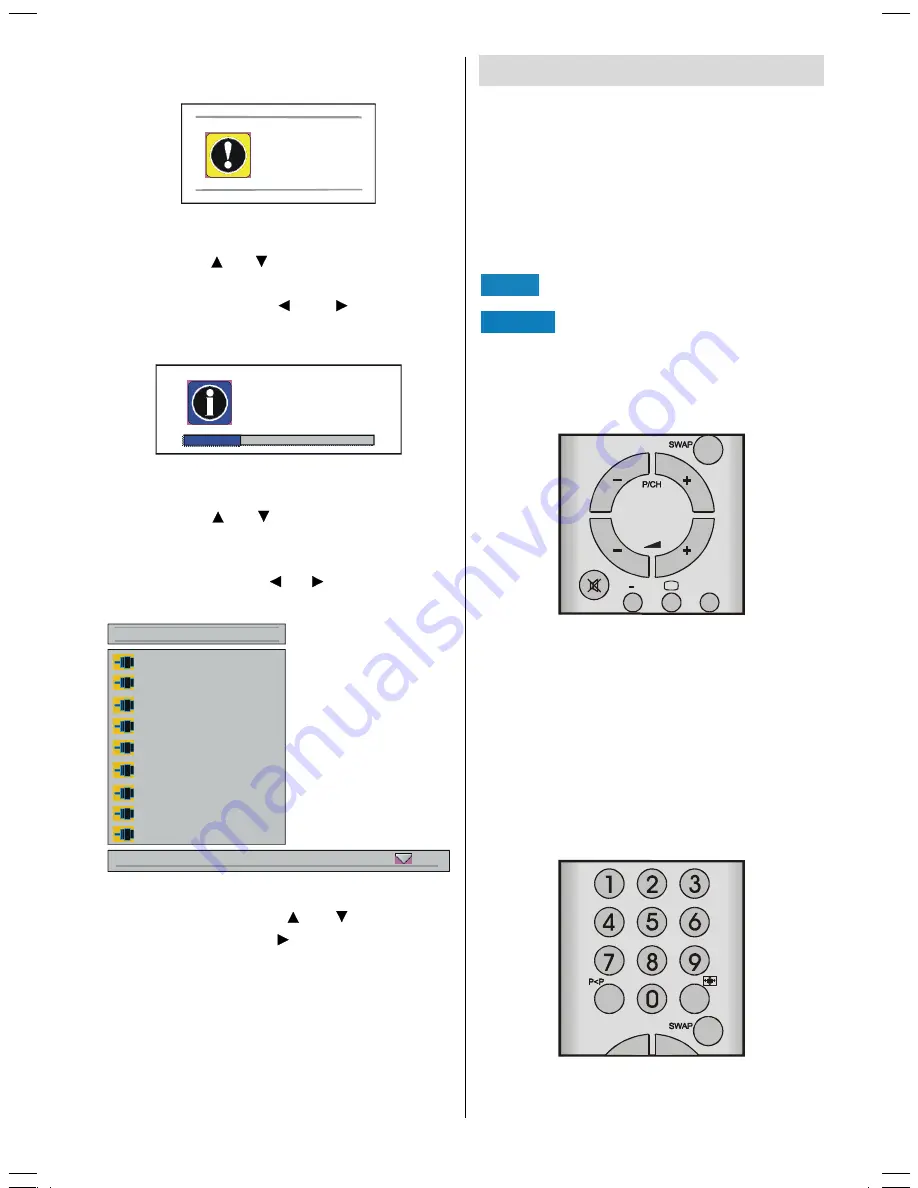
- 19 -
OK
button, you can store the program and
following menu appears on the screen.
SURJUDPVWRUHG
manual search
By pressing / button, select
manual
search. "right/left to search"
is seen on the
screen. By pressing or button, you
can start program searching and following
menu appears on the screen.
FKDQQHOVHDUFKLQJ
SOHDVHZDLWRU
SUHVVPHQXWRFDQFHO
source select
By pressing / button, select
source
select
in
settings
menu.
"<ok> to activate
source selection menu"
is seen on the
screen. By pressing / or
OK
button,
you can enter the source select menu.
WXQHU
6FDUW
6FDUW5*%
6FDUW
6FDUW5*%
3&
'9,
)$9
69LGHR
VRXUFHVHOHFW
ULJKWWRVHOHFWVRXUFH
In source select menu, come on one of the
sources by pressing / button and
select it by pressing button. The source
types are
tuner
,
Scart 1, Scart 1 RGB, Scart
2, Scart 2 RGB, PC, DVI, FAV
and
S-Video.
Other Features
TV Status
Programme Number
,
Programme Name
and Sound Indicator
are displayed on the
upper right side of the screen.
Source
is
also displayed with them on the right bottom
side of the screen. They are displayed after
programme change during 3 seconds.
3
Programme Number
35
Programme Name (5 characters)
These OSDs are displayed when a new
programme is entered by digit button, by
pressing
P<P
button or
-P/CH
or
P/CH+
button or
TV
button.
79
,,,
6285&(
Previous Programme
Press "
P<P
" (Previous Programme) button
to select the last selected programme. This
button provides swapping between last two
selected programmes. For example, select
programme 8, then select programme 2.
Now, if you press "
P<P
" button, programme
8 will be selected. If you press the same
button again, programme 2 will be selected
and so on.
01-ENG-26705W-1546UK-26 INCH TFT-(LG)(10 PAGE)(WO PIP)-50058455.p65
27.12.2004, 08:45
19