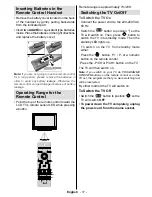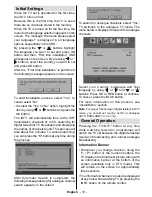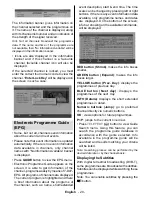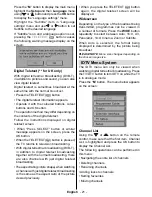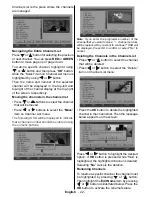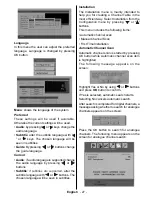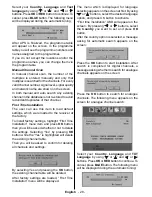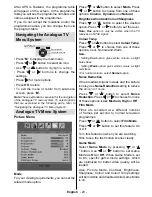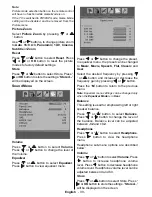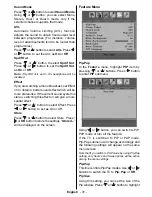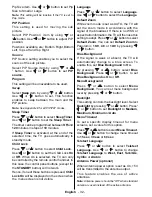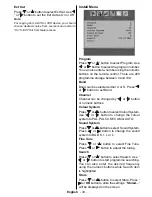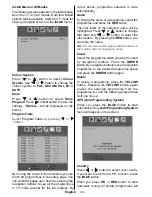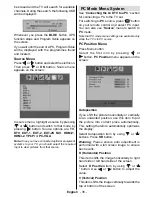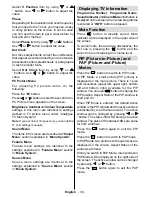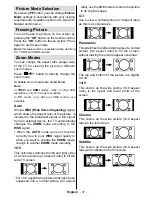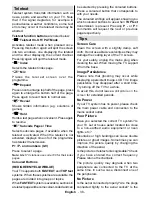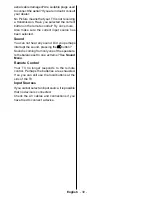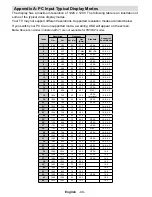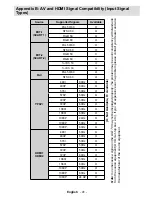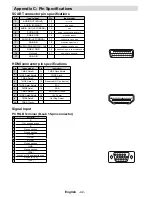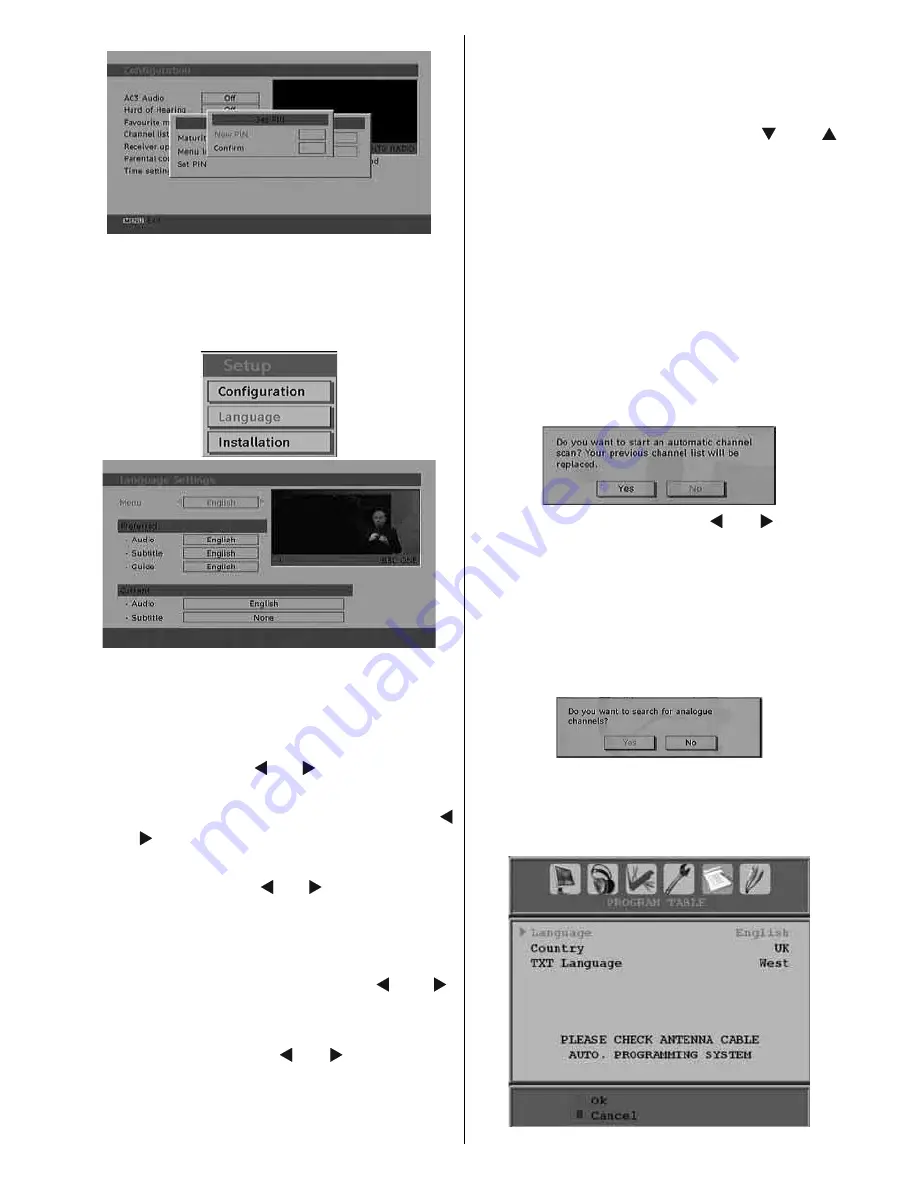
English
- 27 -
Language
In this menu the user can adjust the preferred
language. Language is changed by pressing
OK button.
Menu
: shows the language of the system
Preferred
These settings will be used if available.
Otherwise the current settings will be used.
•
Audio
: by pressing “ ” or “ ” keys change the
audio language.
•
Subtitle
: alter the subtitle language with “
” or “ ” keys. The chosen language will be
seen in subtitles.
•
Guide
: By pressing “ ” or “ ” buttons change
the guide language.
Current
•
Audio
: if audio language is supported change
the audio language by pressing “ ” or “ ”
buttons
•
Subtitle
: if
subtitles are supported
, alter the
subtitle language with “ ” or “ ” buttons. The
chosen language will be seen in subtitles.
Installation
The Installation menu is mainly intended to
help you for creating a Channel Table in the
most effi cient way. Select Installation from the
Confi guration menu by pressing “ ” or “ ”
buttons.
This menu includes the following items:
• Automatic channel scan
• Manual Channel Scan
• First Time Installation
Automatic Channel Scan
Automatic channel scan is started by pressing
OK button while Automatic channel scan item
is highlighted.
The following message appears on the
screen:
Highlight Yes or No by using “ ” or “ ” buttons
and press
OK
button to confi rm.
If Yes is selected, automatic search starts.
Selecting No cancels automatic search.
After search is completed for digital channels, a
message asking whether to search for analogue
channels appears on the screen:
Press the OK button to search for analogue
channels. The following menu appears on the
screen for analogue channel search: