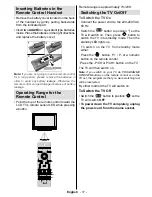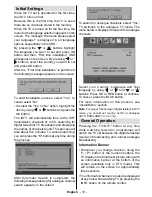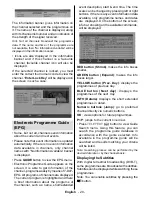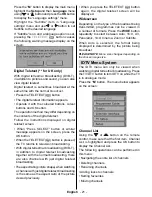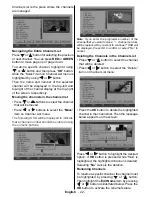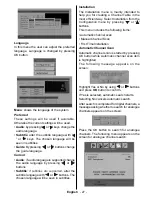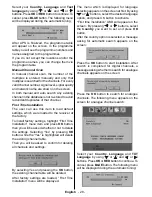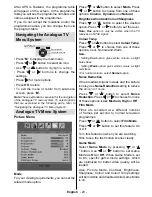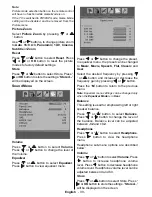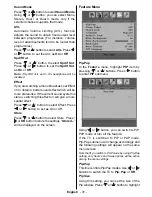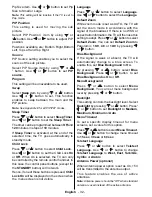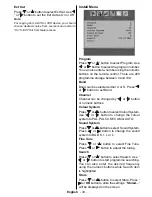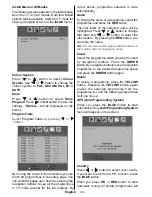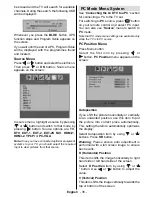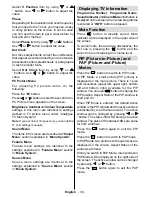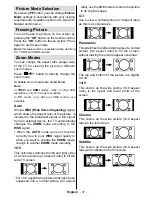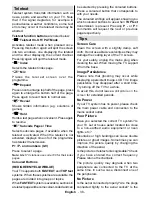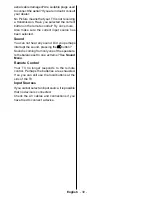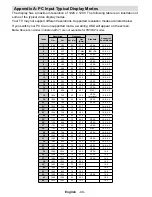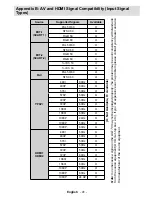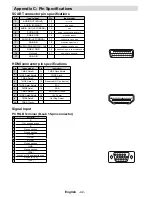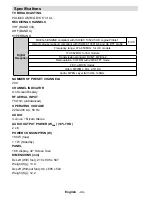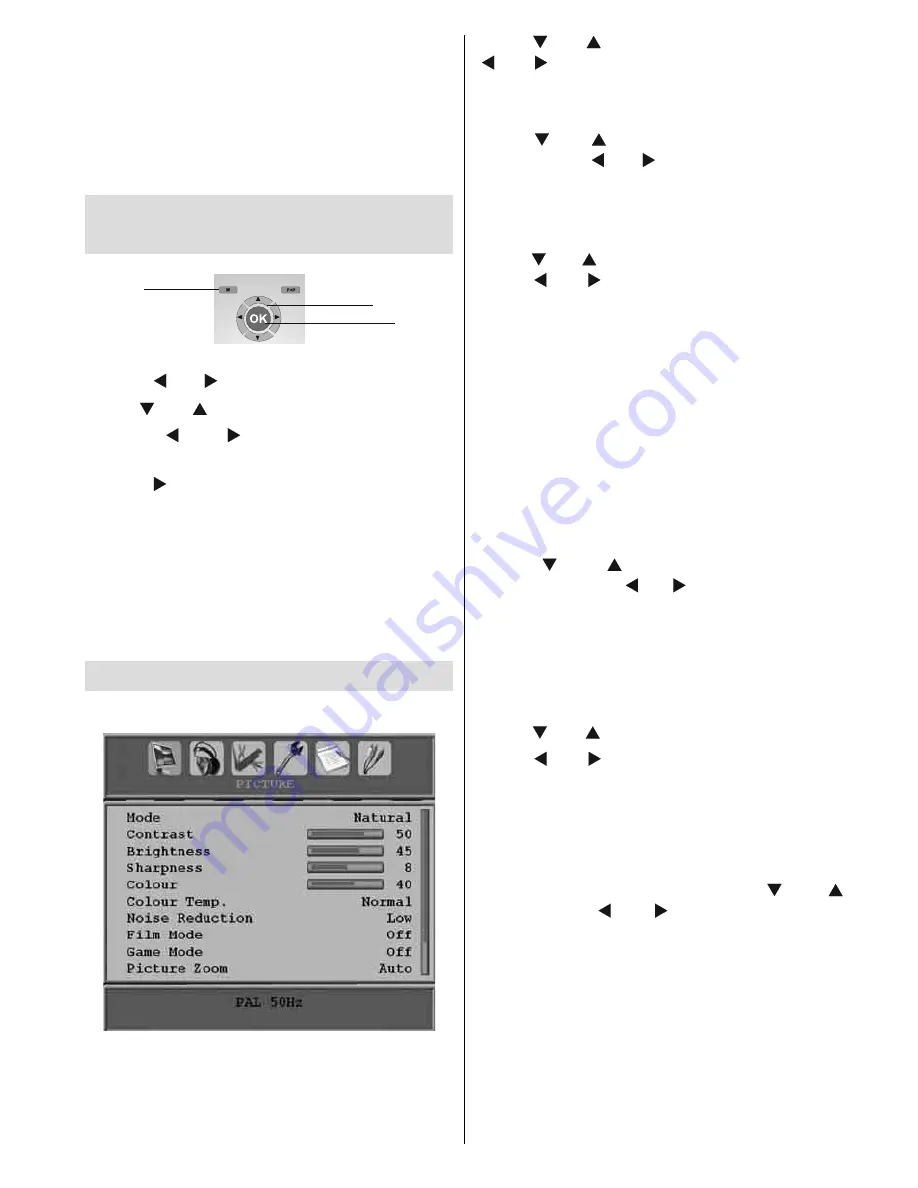
English
- 29 -
After APS is fi nalized, the programme table
will appear on the screen. In the programme
table you will see the programme numbers and
names assigned to the programmes.
If you do not accept the locations and/or the
programme names, you can change them via
the program table.
Navigating the Analogue TV
Menu System
For displaying
menu options
For navigation
T
o confirm choices
• Press “
M
” to display the main menu.
• Press “ ” or “ ” button to select an icon.
• Use “ ” or “ ” button to
highlight a setting
.
• Press “ ” or “ ” buttons to change the
settings.
• Press “ ” for more options.
• Press
OK
to store.
• To exit the menu or return from sub-menu
screen, press “
M
”.
Note
: These explanations are valid for the navigation
of the analogue TV menu system. To select options
that are explained in the following parts, refer to
“Navigating the Analogue TV Menu System”.
Analogue TV Menu System
Picture Menu
Mode
For your viewing requirements, you can set the
related mode option.
Press “ ” or “ ” button to select
Mode
. Press
“ ” or “ ” button to choose from one of these
options:
Cinema
,
Dynamic
and
Natural
.
Brightness/Contrast/Colour/Sharpness
Press “ ” or “ ” button to select the desired
option. Press “ ” or “ ” button to set the level.
Note
:
Hue
option is only be visible when the TV
receives an NTSC signal.
Colour Temp
Press “ ” or “ ” button to select
Colour Temp
.
Press “ ” or “ ” to choose from one of these
options: Cool, Normal and Warm .
Note
:
• Setting
Cool
option gives white colours a slight
blue stress.
• Setting
Warm
option gives white colours a slight
red stress.
• For normal colours, select
Normal
option.
Noise Reduction
If the broadcast signal is weak and the picture
is noisy, use
Noise Reduction
setting to reduce
the
amount of noise
.
Press “
” or “
” button to select
Noise
Reduction.
Press “ ” or “ ” to choose from one
of these options:
Low
,
Medium
,
High
or
Off
.
Film Mode
Films are recorded at a different number
of frames per second to normal television
programmes.
Press “ ” or “ ” button to select
Film Mode
.
Press “ ” or “ ” button to set this feature On
or Off.
Turn this feature on when you are watching.
fi lms to see the fast motion scenes clearly.
Game Mode
Select
Game Mode
by pressing “ ” or “
” button. Use “ ” or “ ” button to set Game
Mode as
On
or
Off
. When Game Mode is set
to On, specific game mode settings, which
are optimized for better video quality, will be
loaded.
Also; Picture Mode, Contrast, Brightness,
Sharpness, Colour and Colour Temp settings
will be invisible and disabled while Game Mode
is on.