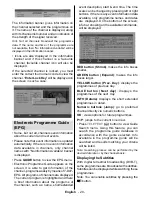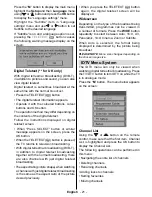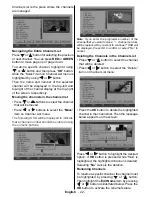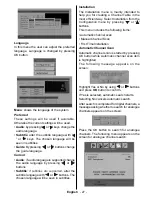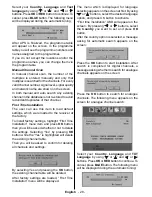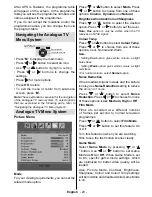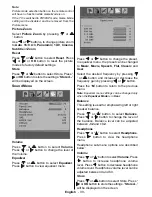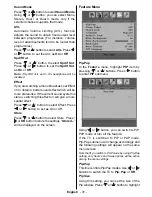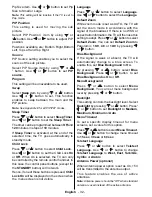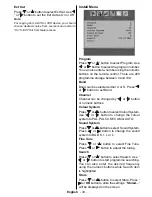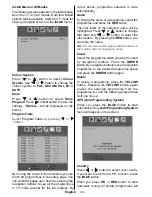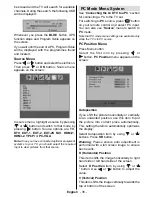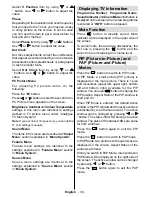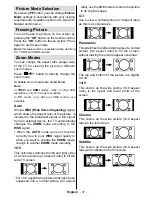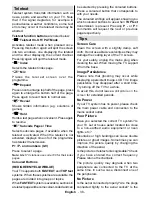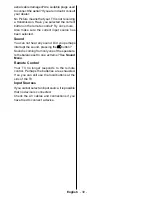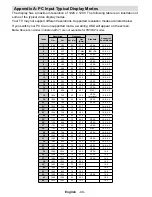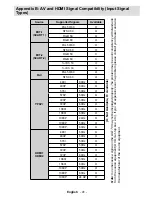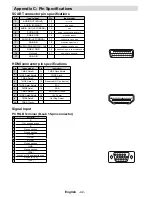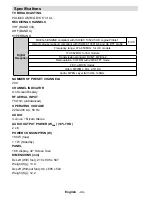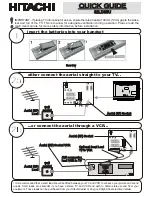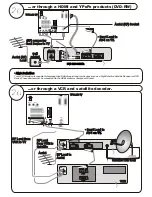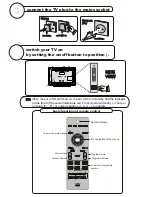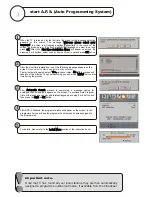English
- 34 -
Install Menu in AV Modes
The following screen appears in the install menu
when the TV is in AV modes. Note that limited
options will be available. Switch to TV mode for
viewing complete version of the
Install
menu.
Colour System
Press “ ” or “ ” button to select
Colour
System
. Use “ ” or “ ” button to change the
colour system to
PAL
,
SECAM
,
PAL 60
or
AUTO
.
Store
Press “
” or “
” button to select
Store
Program
. Press “ ” or
OK
button to store the
settings. “
Stored...
” will be displayed on the
screen.
Program Table
Select
Program Table
by pressing “ ” or “
” button.
By moving the cursor in four directions you can
reach 20 programmes in the same page. You
can scroll the pages up or down by pressing the
navigation buttons to see all the programmes
in TV mode (except for the AV modes). By
cursor action, programme selection is done
automatically.
Name
To change the name of a programme, select the
programme and press the
RED
button.
The fi rst letter of the selected name will be
highlighted. Press “ ” or “ ” button to change
that letter and “ ” or “ ” button to select the
other letters. By pressing the
RED
button, you
can store the name.
NB
. You can also use the alpha-numeric buttons on
the remote control to change the name.
Insert
Select the programme which you want to insert
by navigation buttons. Press the
GREEN
button. By navigation buttons move the selected
programme to the decided programme space
and press the
GREEN
button again.
Delete
To delete a programme, press the
YELLOW
button. Pressing the
YELLOW
button again
erases the selected programme from the
programme list, and the following programmes
shift one line up.
APS (Auto Programming System)
When you press the
BLUE
button to start
automatic tuning,
Auto Programming System
menu will appear on the screen:
Country
Press
“ ” or “ ”
button to select your country.
If you want to exit from A.P.S. function, press
the
BLUE
button.
When you press
OK
or
RED
button to start
automatic tuning, all stored programmes will