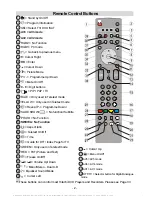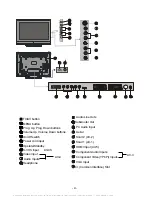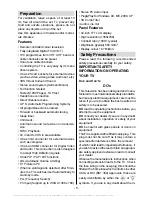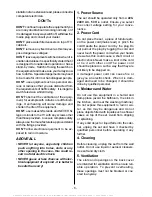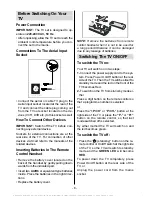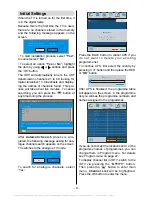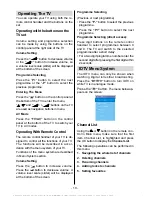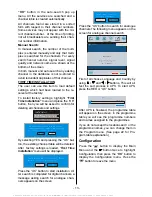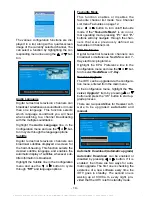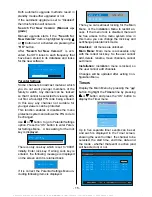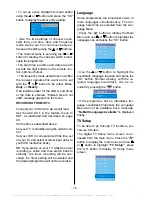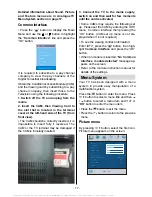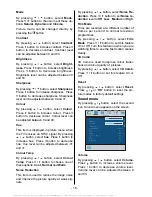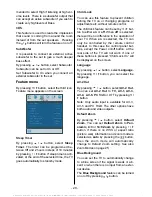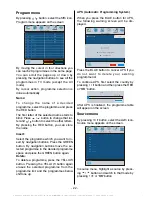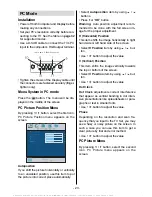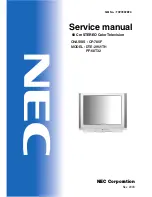- 10 -
Operating The TV
You can operate your TV using both the re-
mote control handset and the buttons on the
set.
Operating with the buttons on the
TV set
Volume setting and programme selection
can be made by using the buttons on the
control panel at the right side of the TV.
Volume Setting
Press the
-
button to decrease volume
or the
+
button to increase volume, so
a volume level scale (slider) will be displayed
at the bottom of the screen.
Programme Selecting
Press the
P+
button to select the next
programme or the
-P
button to select the
previous programme.
Entering The Menu
Press the button on the control panel at
the bottom of the TV to enter the menu.
/
and
+
/
-
buttons on the TV
are used as navigation buttons in menu.
AV Mode
Press the
TV/AV
button on the control
panel at the bottom of the TV to switch your
TV to AV modes.
Operating With Remote Control
The remote control handset of your TV is de-
signed to control all the functions of your TV.
The functions will be described in accor-
dance with the menu system of your TV.
Functions of the menu system are described
in Menu System section.
Volume Setting
Press the
button to increase volume.
Press the
button to decrease volume. A
volume level scale (slider) will be displayed
at the bottom of the screen.
Programme Selecting
(Previous or next programme)
Press the
P-
button to select the previous
programme.
Press the
P+
button to select the next
programme.
Programme Selecting (direct access):
Press digit buttons on the remote control
handset to select programmes between 0
and 9. The TV will switch to the selected
programme after a short delay.
For a two digit programme number enter the
second digit after pressing the first digit within
2 seconds.
IDTV Menu System
The IDTV menu can only be shown when
watching Digital terrestrial broadcasting.
Press the
DTT/TV
button to turn IDTV on
while TV is in analogue mode.
Press the
button.
The menu below ap-
pears on the screen:
Channel List
Using the or button on the remote con-
trol in Main menu, make sure that the first
item, Channel List, is highlighted and press
the OK button to display the
Channel List
.
The following operations can be performed in
this menu:
1. Navigating the whole list of channels
2. Deleting channels
3. Renaming channels
4. Adding locks to channels
5. Setting favourites
50091519-ENG-3230W-HL02126 HIT UK-32 INCH TFT UK IDTV-17MB15-(CHM)-32LD8700 U.p65 28.07.2006, 13:55
10
Summary of Contents for 32LD8700U B
Page 1: ...GB Instructions for use 32LD8700U ...
Page 4: ... 3 LCD TV FRONT VIEW REAR VIEW ...
Page 30: ... 29 Connect Peripheral Equipment Aerial Connection ...
Page 36: ... 35 Appendix D Main and PIP PAP Picture Combinations ...
Page 43: ... 2 Attention Only the original wall bracket should be used with this product 85 ...