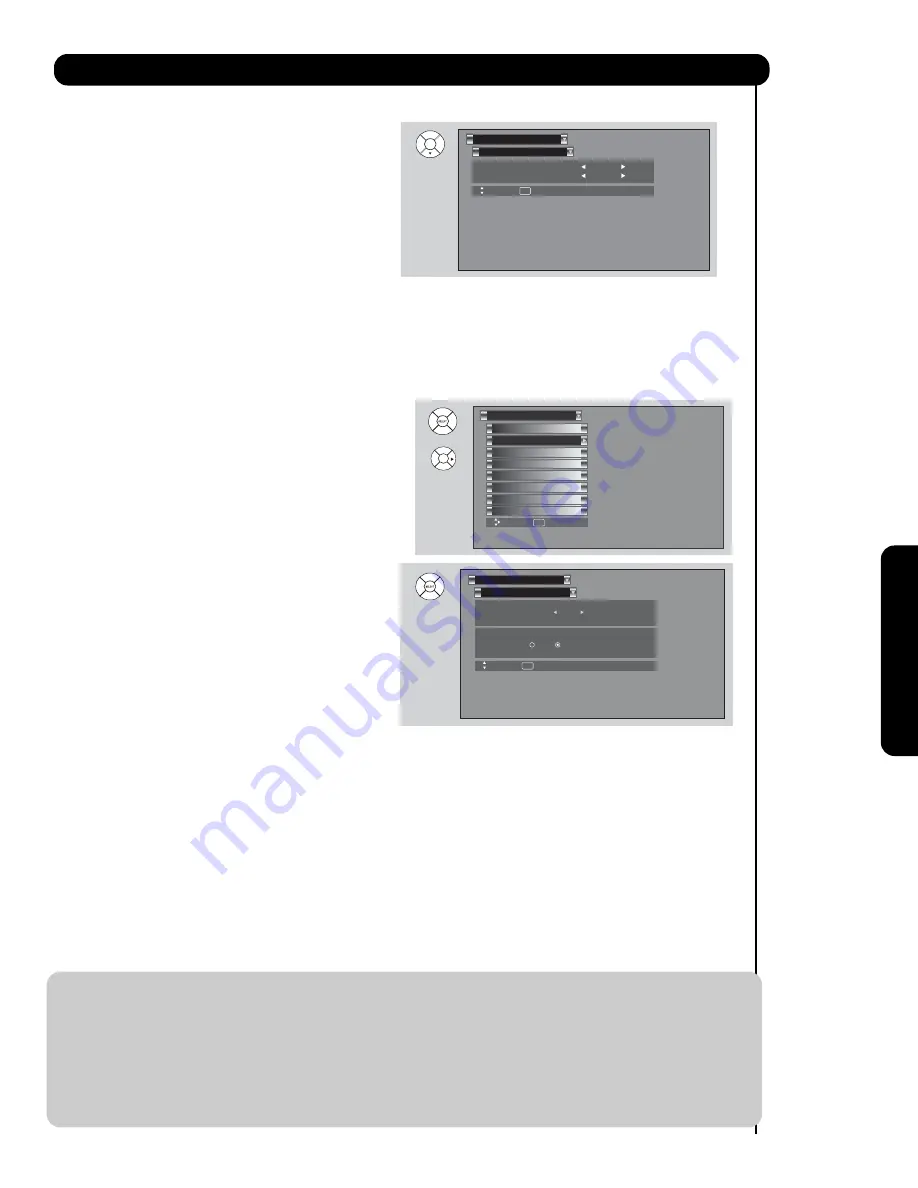
63
On-Scr
een Display
Menu Preference
Setup
Move
SEL
Return
Set The Language : English
Set The Menu Background : Shaded
Set the Menu Background
This function allows you to choose from two menu
backgrounds.
1.
Use the
CURSOR PAD
or
to highlight
SET THE MENU BACKGROUND (SHADED
OR SOLID)
of your choice. Use the CURSOR
PAD
or
to select shaded or solid.
2.
Select
SOLID
for a black background (no
picture can be seen behind menu screen),
select
SHADED
and a light background is
visible.
3.
Press
EXIT
to quit menu or select
MENU PREFERENCE
to return to previous menu.
Setup
Set The Power Saving
Set The Inputs
Set The Power Saving
OR
Set
The Closed Captions
Set The Menu Options
CableCARD Information
Set
The Output Terminals
Set The Quick Start Options
Setup
Reset The Software
Move
SEL
Select
NOTE
: Your new HDTV has a built-in Automatic Power Saving feature that shuts Off the TV if a video signal is not
detected within
12
seconds
. The default setting for this feature is ON (Yes). The Automatic Power Saving
feature needs to be set to OFF (No) before any CableCARD set up can be performed.
INSTRUCTIONS
:
1.
Access the Menu OSD by press the MENU button of the remote control.
2.
Navigate the menu to access SETUP, then
SET THE POWER SAVING
. SET AUTO POWER
SAVING OFF (No) using the Cursor and the SELECT buttons of the remote control.
3.
Use the Cursor buttons to highlight “No” then press the SELECT button to set this feature to Off.
4.
After CableCARD set up is completed, set the Auto Power Saving feature to ON (Yes).
Use this feature to have the TV turned OFF
automatically when a video signal is not detected for
about 12 seconds.
1.
Press the
CURSOR
buttons
or
to highlight
Yes or No.
This features help to increase the Lamp life.
Set The Power Saving
Setup
Move
SEL
Return
Automatic Power Saving
Yes No
Image Power : Max
Image
Power
Automatic Power
Saving
Use this feature to have the TV save energy
by changing the back light level in three modes:
Max,Med and Min.
1.
Press the
CURSOR
buttons
or
to
select the
modes Max, Med or Min.
Summary of Contents for 37HLX99 - LCD Direct View TV
Page 91: ...91 Notes ...
Page 92: ...92 Notes ...
Page 93: ...93 Notes ...
Page 94: ...94 Notes ...
Page 95: ...95 Notes ...
Page 96: ...QR68671 ...
















































