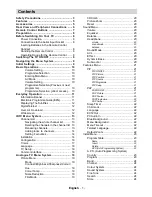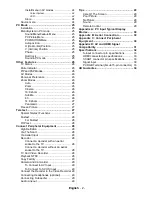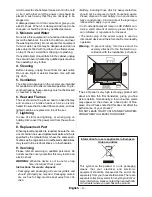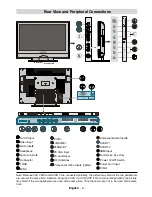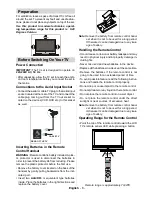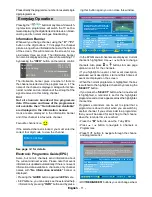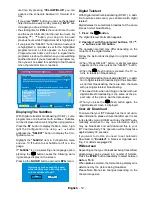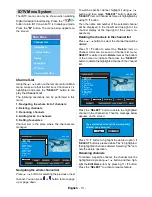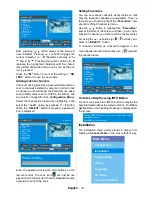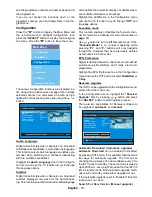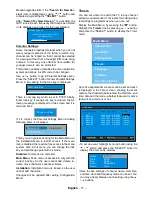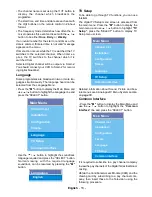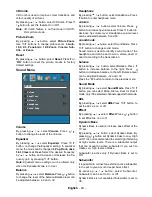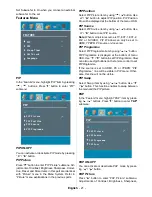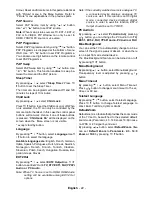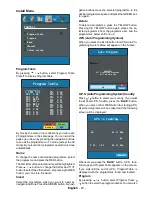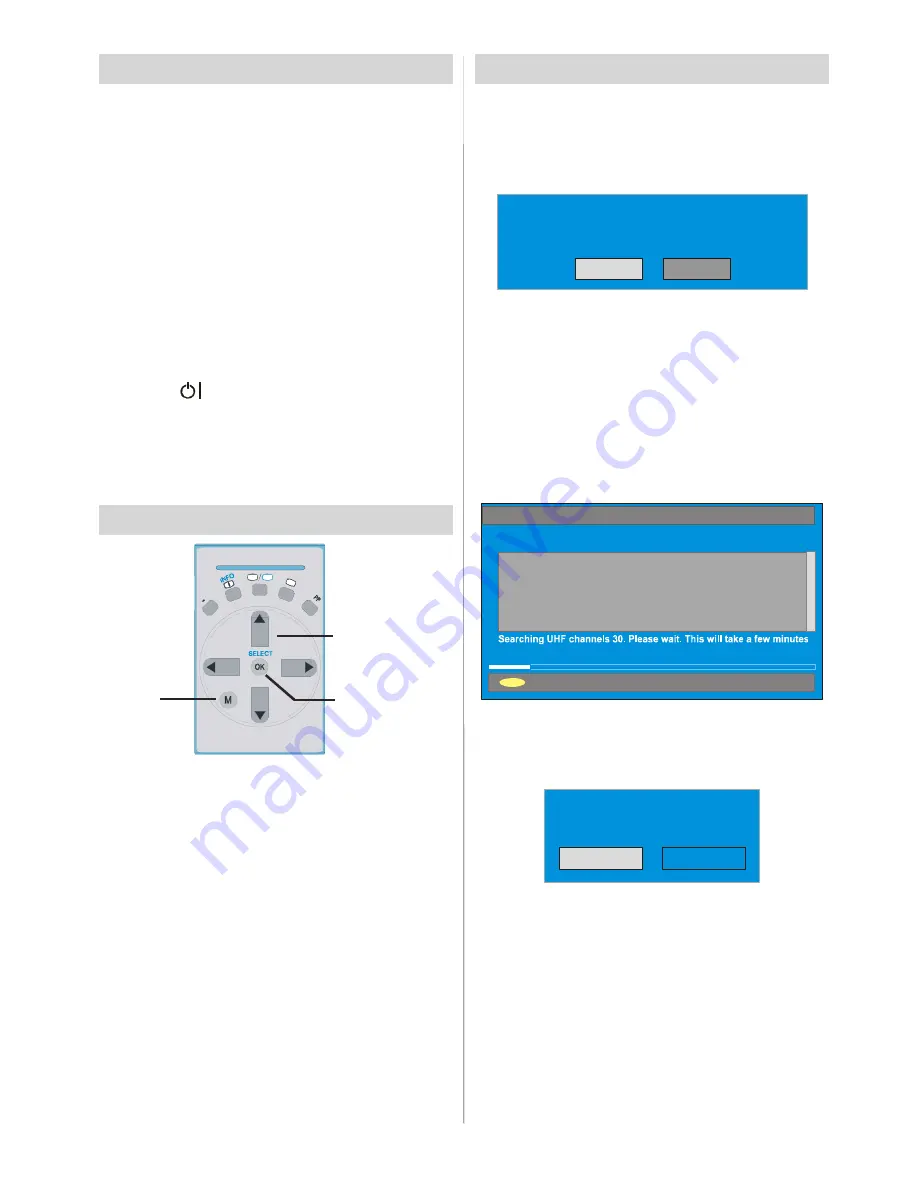
English
- 9 -
Initial Settings
When the TV is turned on for the first time, it is in the
digital mode.
Because this is the first time the TV is used, there are no
channels stored in the memory and the following message
appears on the screen.
Please ensure aerial is plugged in. Do you
want to start first time installation?
Yes
No
• To start installation process, select
“Yes”,
to cancel
select
“No”.
• To select an option
“Yes
or
No”,
highlight the item by
using
_
/
`
buttons and press the “
SELECT
” button.
The IDTV will automatically tune to the UHF transmision
channels 21 to 68 looking for digital terrestrial TV broad-
casts and displaying the names of channels found.
This process will take about five minutes. To cancel
searching, you can press the
"M"
button at any time
during the process.
MENU
BBC ONE
BBC TWO
BBC CHOICE
Cancel searching
AUTOMATIC SEARCH
Channels:
12 %
After
Automatic Search
process is completed, the
following message asking for analogue channel search
appears on the screen. TV switches to the analogue
TV mode.
Yes
Do you want to search for
analogue channels?
No
To seach for analogue channels, select
“Yes”
. The
menu below is displayed to search for analogue chan-
nels.
Switching The TV ON/OFF
To switch the TV on
Your TV will switch on in two steps:
1-
Connect the power supply cord to the system.
Press Power On/Off button.Then the TV switches
itself to stand-by mode (Optional).
2-
To switch on the TV from stand-by mode either:
Press a digit button on the remote control so that a
programme number is selected, or Press the “
-P/CH
”
or “
P/CH+
” button on the TV or press the “
P-
” or “
P+
”
button on the remote control, so that last mode
switched off is selected.
By either method the TV will switch on.
To switch the TV off
• Press the “
(stand-by)” button on the remote con-
trol or On/Off switch on the TV, so the TV will switch
to stand-by mode.
To power down the TV completely, press Power On/
Off button or unplug the power cord from the mains
socket.
Navigating the Menu System
I I
I
TV
A
V
DTV
For displaying
menu options
For navigation
To confirm choices
1-
Press
M
to display the menu.
2-
Press “
b
” or “
a
” button to select an icon. Press
“
`
” for more options.
3-
Use “
b
” or “
a
” button to highlight.
4-
Press “
_
” or “
`
” buttons to change the settings.
Press
OK
to set as default.
5-
To exit the menu or return from sub-menu screen,
press
M
.
These explanations are available for the navigation
of the whole Menu System. To select options that are
explained in the following parts, refer to “Navigating
The Menu System”.