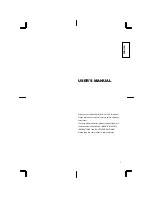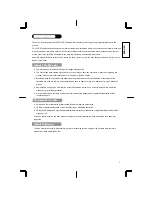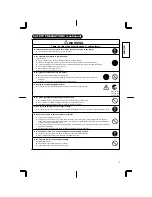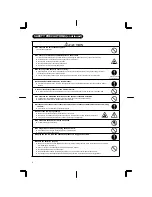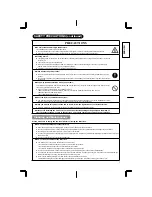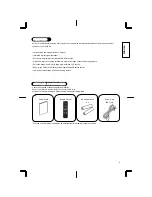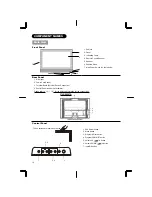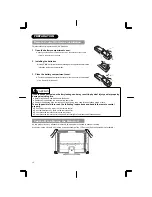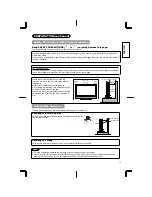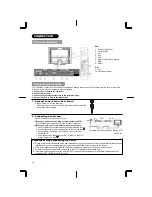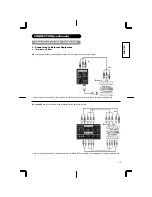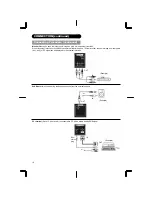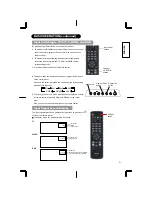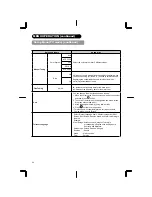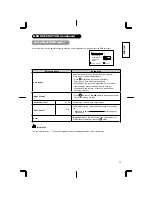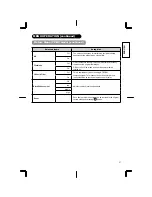15
ENGLISH
CONNECTION (continued)
Connecting Procedure (continued)
3. Connecting to External Equipment
Ɣ
Terminals on Rear
AV1
can be connected to the equipment with an S-Video output and Composite output.
If your external device has a S-video terminal, S-VIDEO connection is recommended for higher quality picture.
AV3 and AV4
can be connected to the equipment with Component output.
If your external device has a Component terminal, COMPONENT connection is recommended for higher quality picture.
IN
OUT
(Example)
VCR
DVD player
Set-Top Box
IN
OUT
(Example) VCR
DVD player
Set-Top Box