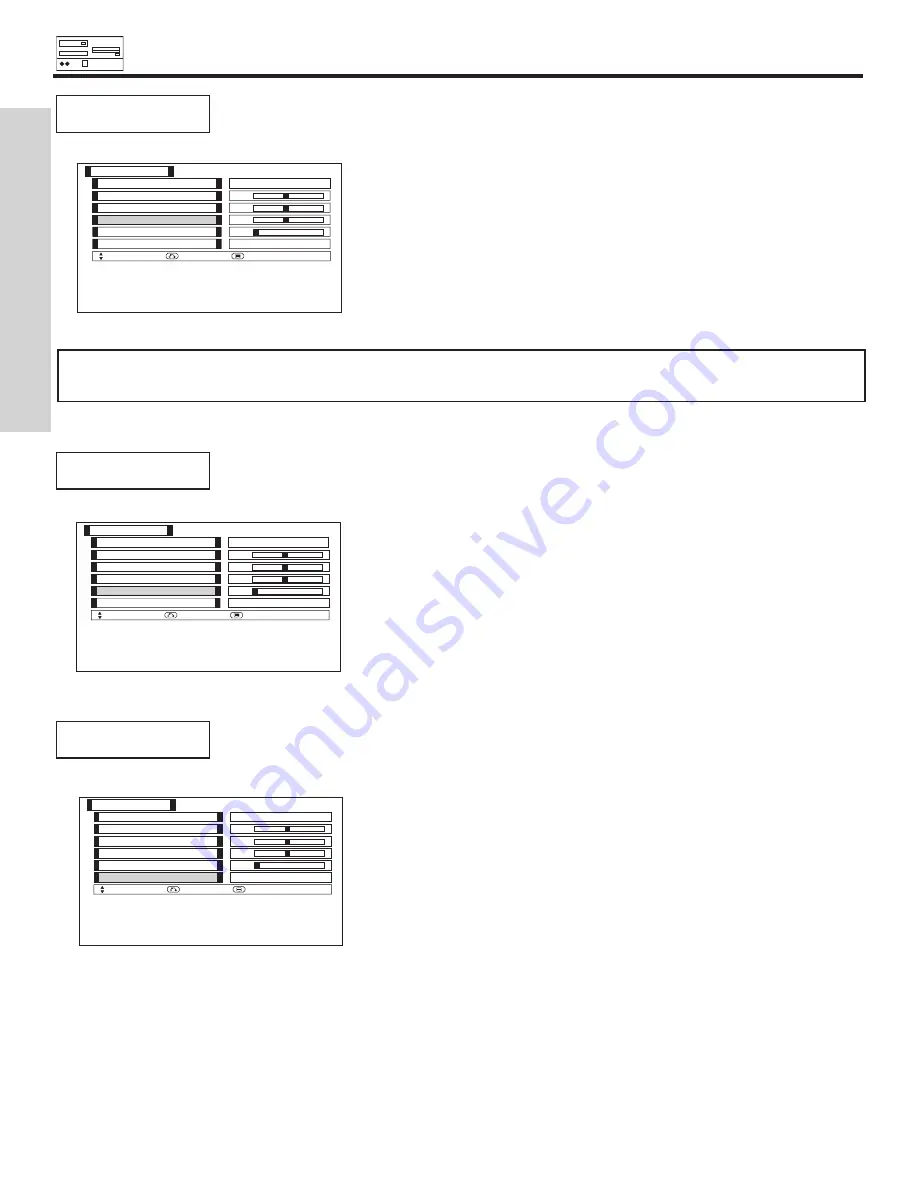
RGB ON SCREEN DISPLAY
64
USING THE RGB INPUT
RESET
Set HORIZONTAL POSITION, VERTICAL POSITION, HORIZONTAL CLOCK and CLOCK
PHASE to factory preset, for current RGB format.
Horizontal Clock
Vertical Position
Horizontal Position
Auto Adjust
Setup
Select
Return
Exit
Reset
Clock Phase
0
0
0
0
Reset
Adjust
Use CURSOR buttons
,
to highlight Reset.
Press the the OK button to RESET to factory preset
settings.
CLOCK PHASE
Adjusts the phase to correct blurred or unstable images.
Use CURSOR buttons
,
to adjust the clock phase.
Press the RETURN button to return to previous menu item.
Press MENU to quit.
Horizontal Clock
Vertical Position
Horizontal Position
Auto Adjust
Setup
Select
Return
Exit
Reset
Clock Phase
0
0
0
0
Reset
Adjust
HORIZONTAL CLOCK
Adjusts the pixel clock frequency to reduce the vertical stripe.
Horizontal Clock
Vertical Position
Horizontal Position
Auto Adjust
Setup
Select
Return
Exit
Reset
Clock Phase
0
0
0
0
Reset
Adjust
Use CURSOR buttons
,
to adjust the horizontal clock.
Press the RETURN button to return to previous menu.
Press MENU to quit.
NOTE:
Due to varying signal content, you may see vertical or horizontal lines bend occasionally in RGB mode. However, this
phenomenon is not a defect. It’s caused by a lack of picture content due to under-scanning in RGB mode.
















































