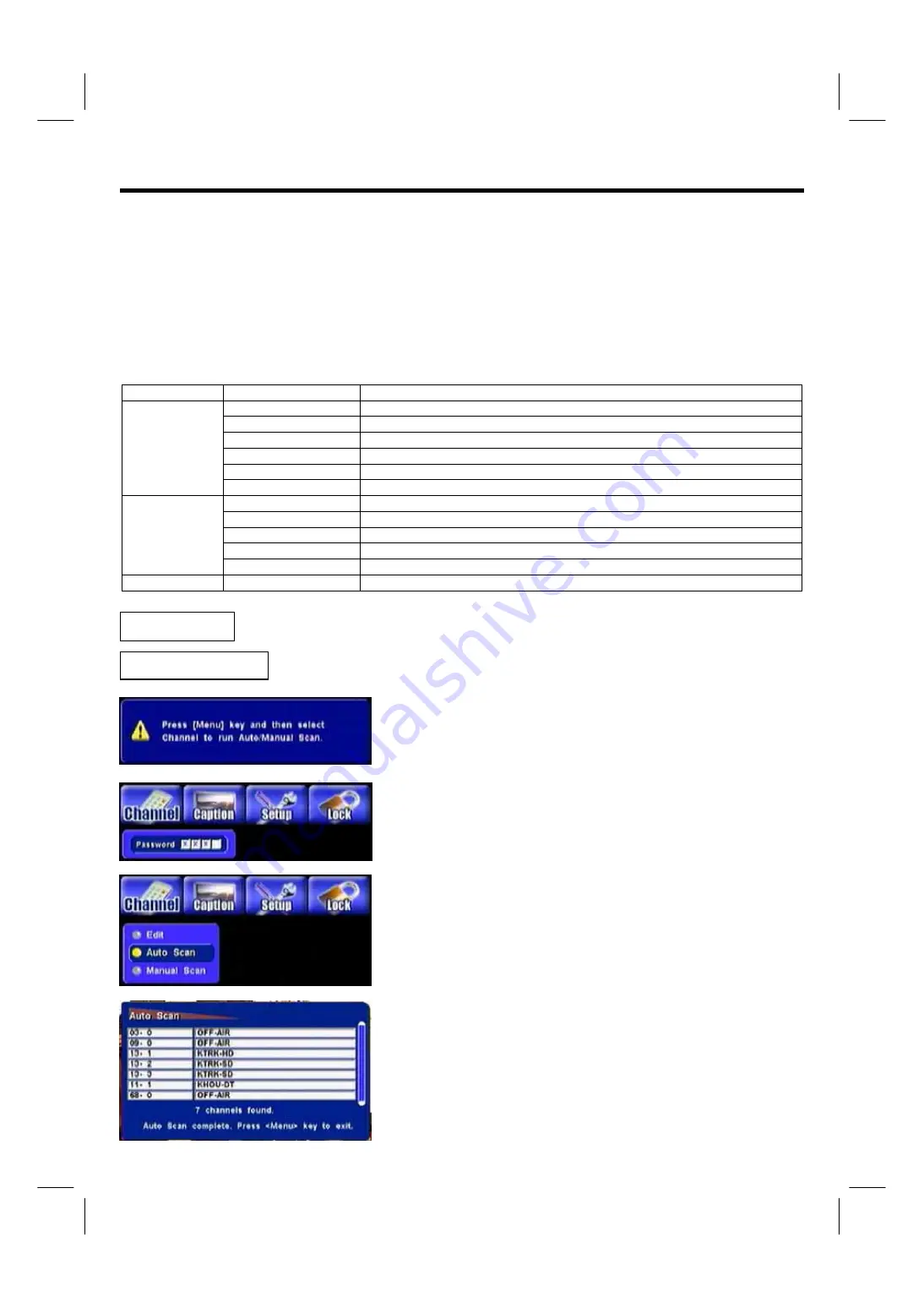
36
SETTING UP YOUR DTV
1. Make sure the physical connection is properly connected.
2. Switch on the TV.
3. Select the appropriate external video input on your TV by using the TV remote control.
4. If the PDP is moved to a different location. You should reset the receiver and do the channel scanning all over again.
USING THE DTV ON-SCREEN DISPLAY (OSD) CONTROLS
1. Press DTV MENU on the remote control to display the MENU banner.
2. Use the
▲▼
W
X
to navigate to different menu item.
3. Use the
W
X
to adjust functions.
4. Press OK on the remote control to select functions. Press BACK to jump back the last page of menu.
5. Press EXIT on the remote control to quickly exit from menu.
Channel
Enter Password
Edit, Auto Scan, Manual Scan
Font Size
Default, Small, Middle, Large
Font Style
Default, Style0~7
Font Color
Background, Foreground
Font Opacity
Background, Foreground
Edge Style
Default, None, Raised, Depressed, Uniform, Drop_Shadow(L), Drop_Shadow(R)
Caption
Edge Color
Default, Gray, Blue, Red, Green, Cyan, Yellow, Dark
Sound
PCM/ Dolby Digital
Opacity 0%~100%
adjustment
I-Plate Display
Time
Time Zone
Time Format, Time Adjustment
Setup
About
HW & SW version
Lock
Enter Password
Rating, Password, Reset Default
Before you can use any of the channel buttons (CH
+
/
-
, FAV. CH, Numbers), the available channels must first
be scanned and memorized.
Initial Screen
–
The first time the receiver is powered on. You will see a message block of “
Press
(Menu) key and
then select Channel to run Auto / Manual
Scan
”.
1. Press the DTV MENU button to display the MENU banner.
2. Use the arrow keys
W
or
X
to move highlight CHANNEL and enter default
password “0000” to show three sub-menus
3. Press
▲
or
▼
buttons to highlight the AUTO SCAN, and then press OK to lunch
the auto scan. An AUTO-SCAN window will shows the SCAN status.
4. Once the digital TV signal is scanned, the channel number and program name
will be shown on the “Scan List”.
5. Scanning will end up on channel 69, when it is complete (even in processing) you
can press EXIT key to leave this window and enjoy watching DTV programs.
Channel
Auto Scan
Summary of Contents for 42HDF39
Page 43: ...42 USEFUL INFO ...




































