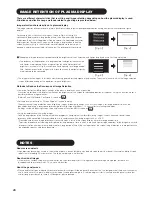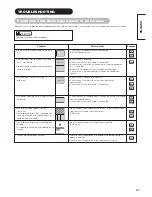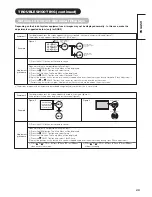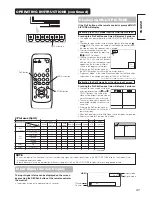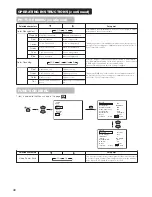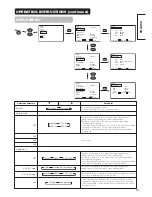38
Picture
Audio
Timer
Function
Setup
Language
Select
OK Set
Picture
Picture Mode
Day
Contrast
+31
Brightness
-31
Color
0
Sharpness
+15
Tint
0
Color Temperature
Normal
Contrast Mode
Normal
Reset
Reset
Select Set Return
OK
OK
MENU
Picture Day
YNR
Off
CNR
Off
Film Mode
On
PAL Comb Filter
On
LTI
Off
CTI
Off
Black Enhancement
Off
Auto Color
Off
Reset
Reset
Select Set Return
OK
Picture
Color Temp. Adjust
On
Amplitude
Red
– 63
Green
0
Blue
– 31
Cut Off
Red
+ 31
Green
0
Blue
+ 31
Reset
Reset
Select On/Off Return
OK
Picture Day
Color Temp. Adjust
Color Management
Color Decoding
Select Set Return
OK
Picture Day
Color Temp. Adjust
Color Management
Color Decoding
Select Set Return
OK
Picture Day
Color Temp. Adjust
Color Management
Color Decoding
Select Set Return
OK
Picture
Color Management
On
Magenta
+ 60
Red
+ 30
Yellow
0
Green
+ 60
Cyan
+ 30
Blue
0
Reset
Reset
Select On/Off Return
OK
OK
Picture
Color Decoding
RGB R G B
Red
0
Green
+ 60
Color
0
Tint
+ 31
Reset
Reset
Select Return Exit
OPERATING INSTRUCTIONS (continued)
PICTURE MENU
Picture Mode
Day
Next/Prev Select Return
Picture
Picture Mode
Day
Contrast
+31
Brightness
-31
Color
0
Sharpness
+15
Tint
0
Color Temperature
Normal
Contrast Mode
Normal
Reset
Reset
Select Set Return
OK
Contrast Mode
Normal
Next/Prev Select Return
Picture Day
YNR
Off
CNR
Off
Film Mode
On
PAL Comb Filter
On
LTI
Off
CTI
Off
Black Enhancement
Off
Auto Color
Off
Reset
Reset
Select Set Return
OK
YNR
Off
Next/Prev Select Return
Auto Color
Off
Next/Prev On/Off Return
OK
OK
OK
OK
Summary of Contents for 42HDM70
Page 34: ...33 ENGLISH SUPPLEMENT ...