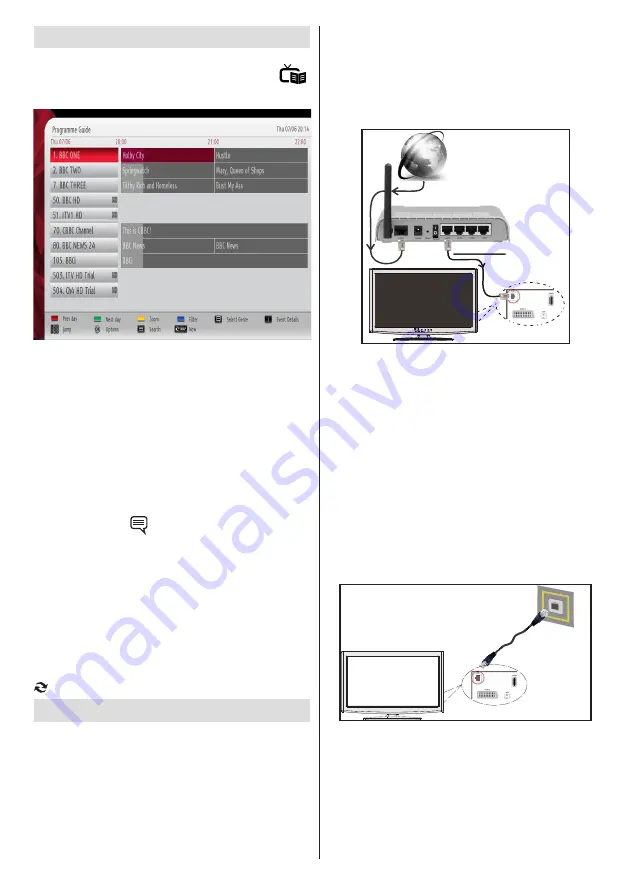
English
- 19 -
For any help concerning set up and use of your TV please call the Customer Helpline:
0345 604 0105
Electronic Programme Guide (EPG)
Some, but not all channels send information about
the current and next programmes. Press the “
”
button to view the EPG menu.
Up/Down/Left/Right:
Navigate EPG.
Red button (Prev Day):
Displays the programmes
of previous day.
Green button (Next day):
Displays the programmes
of the next day.
Yellow button (Zoom)
: Expands programme
information.
Blue button (Filter):
Views filtering options.
“İ”:
Displays, in detail information on programme
selected.
SUBTTL:
Press “
”
button to view Select Genre
menu. Using this feature, you can search the
programme guide database in accordance with the
genre. Info available in the programme guide will
be searched and results matching your criteria will
be listed.
Numeric buttons (Jump)
: Jumps to the preferred
channel directly via numeric buttons.
OK:
Displays programme options.
Text (Search):
Displays “
Guide Search
” menu.
SWAP (Now)
: Shows the current programme.
Connectivity Functions
Connecting to a Wired Network
For connecting to a wired LAN network, you should
perform the following steps:
• Connect broadband ISP connection ethernet cable to
the ETHERNET INPUT of your modem.
• Ensure that Nero Media Home software is installed to
your PC.(for DLNA function). See Appendix G for more
information on the installation process.
• Afterwards, you should connect your PC to the one of
your modem’s LAN connectors (e.g. LAN 1) by using
a proper LAN cable.
• Use another LAN output of your modem (e.g. LAN 2) to
enable the connection to your TV. You can add your TV
to your LAN by connecting the LAN port at the rear of
your TV to your modem’s LAN connector as illustrated.
Lan(Ethernet cable)
Broadband ISP
Connection
Rear of TV
• To access and play shared files, you must Select Media
Browser. Press Menu button and select Media Browser
by using Left or Right button. Press OK to continue.
Select the desired file type and press OK. You must
always use the Media Browser screen to access and
play shared network files.
• PC/HDD/Media Player or any other devices that are
DLNA 1.5 compatible should be used with wired
connection for higher playback quality.
To configure wired settings please refer Network
Settings section in Settings menu.
• You might be able to connect your TV to your LAN
network depending on your network’s configuration.
In such a case, use an ethernet cable to connect your
TV directly to the network wall outlet.
The modem port
on the wall
Rear of TV
Connecting to a Wireless Network
IMPORTANT:
A dedicated wireless USB dongle
(available from your dealer) is required for Wi-Fi
operation.
• To use your TV with your wireless network, you
need a dedicated wireless USB dongle. To make
your modem’ s SSID visible, you should change
















































