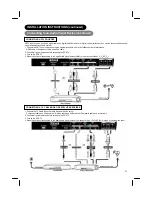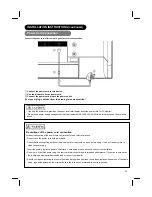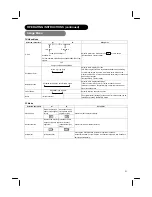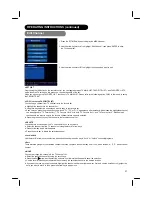23
INSTALLATION INSTRUCTIONS (continued)
Connecting to an Audio Visual Device (continued)
NOTES:
• If the Video OUTPUT (Monitor) terminal is connected to an external monitor with a 75 Ohm terminal, it is possible to
view the same image as on the
main unit. But it is possible to monitor only the TV signal, Composite Video signal or
the S-Video signal that is displayed on the screen at the time.
• If a Video equipment with an S-Video output terminal is used, cabling by the S-Video cable is recommended to provide
finer Video quality.
• HDMI, the HDMI logo and High-Definition Multimedia Interface are trademarks or registered trademarks of HDMI
Licensing LLC.
• HDMI (High-Definition Multimedia Interface) is a digital interface based on DVI (Digital Visual Interface), which is an
added function for audio visual equipment.
– It does not have degradation by transmission since it is digital.
– With only one cable, it is possible to transmit both picture signals and audio signals.
• In case of using analog audio, when connecting with DVI-HDMI transformation connector, use analog RGB audio
terminal for input.