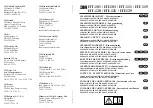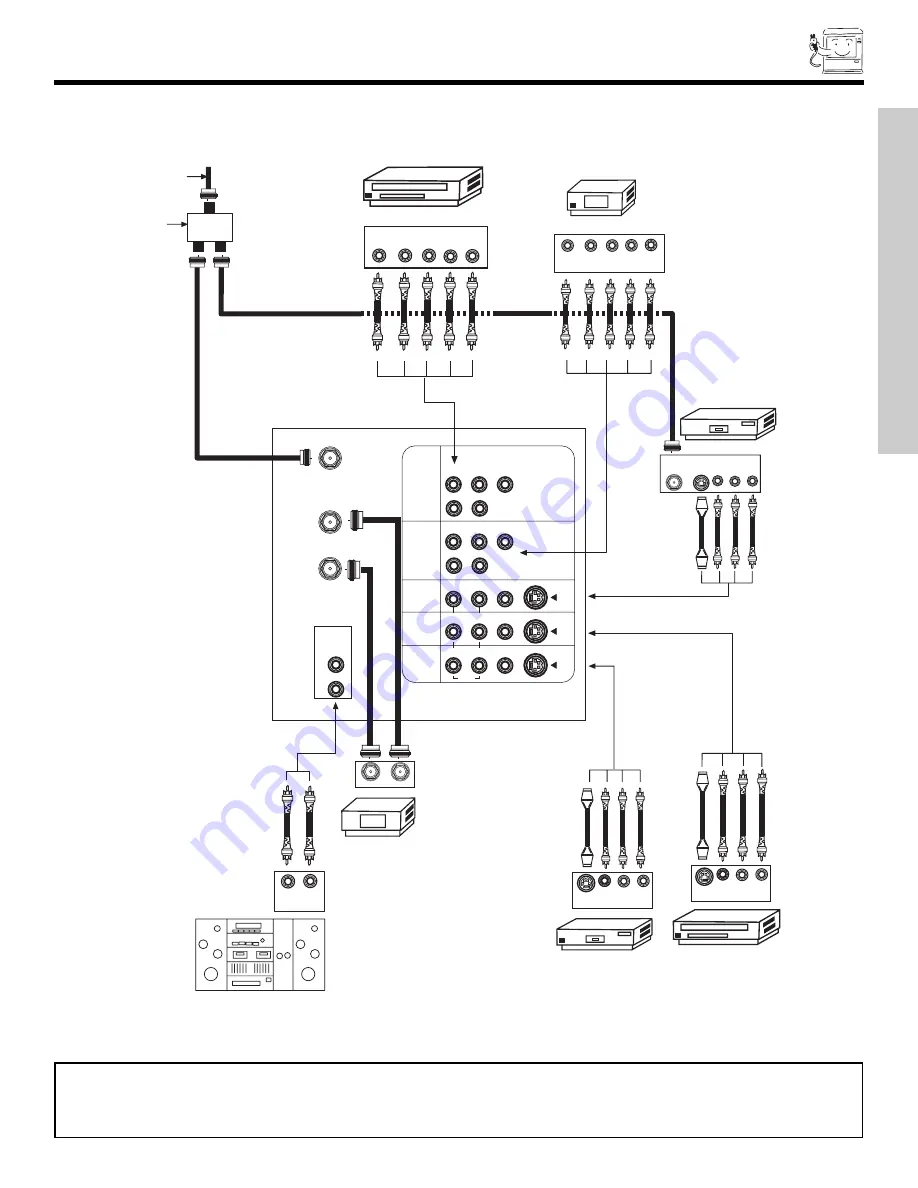
REAR PANEL CONNECTIONS
11
FIRST
TIME
USE
NOTE:
1.
Connect only 1 component to each input jack.
2.
Follow connections that pertain to your personal entertainment system.
3.
Composite video signal can be input to Input2~Input5.
4.
Cables are not included with the purchase of this television.
P
B
P
R
P
B
P
R
Outside antenna or
cable TV coaxial cable
2-Way signal splitter
Stereo System Amplifier
L
R
INPUT
Laserdisc player, VCR,
camcorder, etc.
HDTV Set-Top Box
DVD Player
Cable TV Box
OUTPUT
INPUT
VCR #1
ANT
IN
OUTPUT
S-VIDEO
V
L
R
ANT A
TO
CONVERTER
ANT B
L
Y
R
(MONO)/L
AUDIO
TO HI-FI
R
S-VIDEO
S-VIDEO
S-VIDEO
Y/VIDEO
R
(MONO)/L
R
(MONO)/L VIDEO
R
(MONO)/L VIDEO
R
L
VIDEO
INPUT 1
INPUT 2
INPUT 3
INPUT 4
MONITOR
OUT
OUTPUT
Y
P
B
/C
B
P
R
/C
R
L R
VCR #2
V L R
OUTPUT
S-VIDEO
V L R
INPUT
S-VIDEO
OUTPUT
Y P
B
P
R
L R
AUDIO
AUDIO
AUDIO
TYPICAL FULL-FEATURE SETUP
Summary of Contents for 43F300
Page 64: ...QR55292 ...