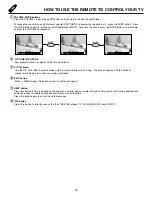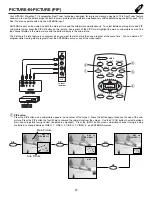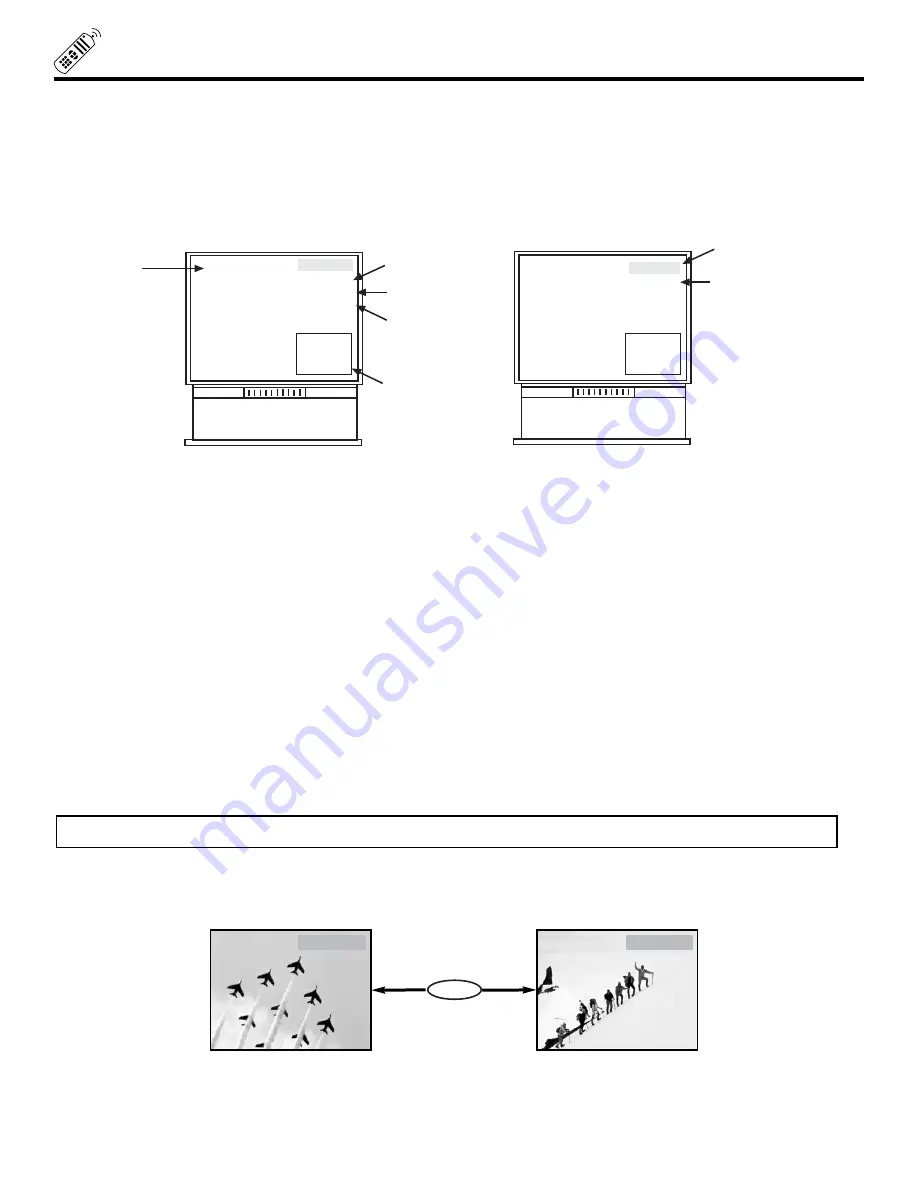
20
HOW TO USE THE REMOTE TO CONTROL YOUR TV
TV POWER button
Press this button to turn the TV set on or off.
STATUS button
Use the STATUS function to check the channel being received, or if it has stereo (ST) or second audio (SAP).
MENU, SELECT, CURSOR buttons
All On-Screen Display features can be set or adjusted by using these buttons.
The MENU button will start the On-Screen Display.
The SELECT button will select different features when MENU is pressed.
The CURSOR buttons will highlight functions or adjust different features when MENU is pressed.
The CURSOR button will move PIP position when PIP is on.
CURSOR buttons will also give you acces to FAMILY FAVORITES On-Screen Display.
CHANNEL SELECTOR buttons
Enter two or three numbers to select channels. Enter 0 first for channels 1 to 9. For channels 100 and above, press the 1
button and wait for two seconds before pressing the last two digits of the channel.
Channel selection may also be performed by pressing CH up (
) or down (
).
You may also use these buttons for channel scanning. Press and hold the CH up (
) or down (
) buttons and the TV will start
quickly scanning through the channels. Release the CH up (
) or down (
) buttons when the TV scans to the channel you
wish to watch and the TV will tune to that channel.
NOTE:
The TV may not receive some channels if you are not in the correct SIGNAL SOURCE mode. (see page 33)
LAST CHANNEL button
Use this button to select between the last two channels viewed. (Good for watching two sporting events, etc.)
LAST CH
VIDEO 1
DISC
10:00pm
PIP ANT 12
Video Input
When a laserdisc
player is connected
ANT 10
YUTA
10:00pm
PIP ANT 12
STEREO
ST/SA
Audio
Broadcast
CHANNEL ID
Time
Sub Picture
Source
SPORT
Theater
Mode
SPORT
ANT A 28
MINA
ANT A 30
MI