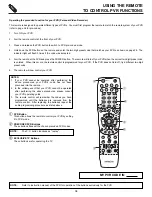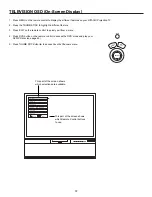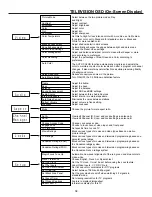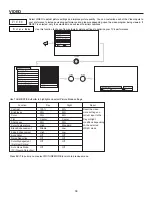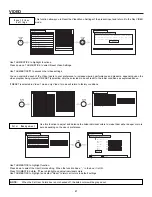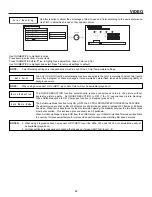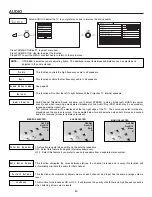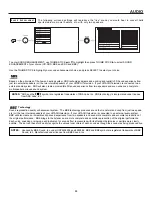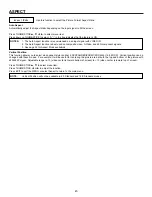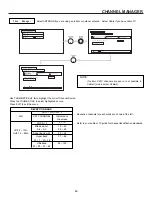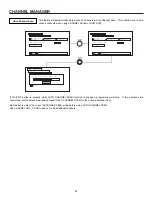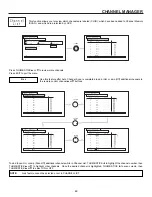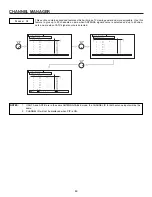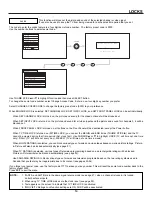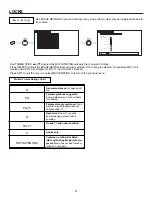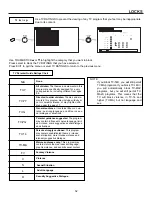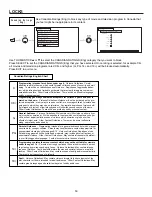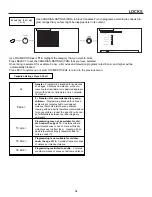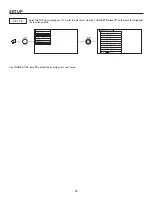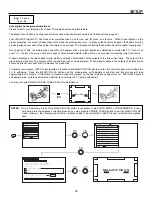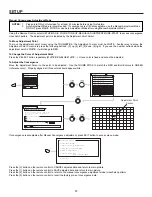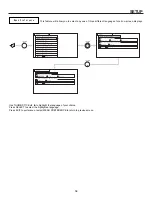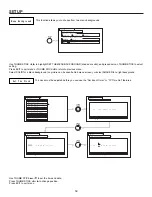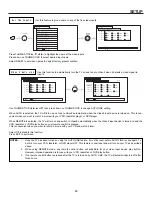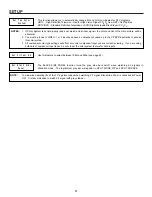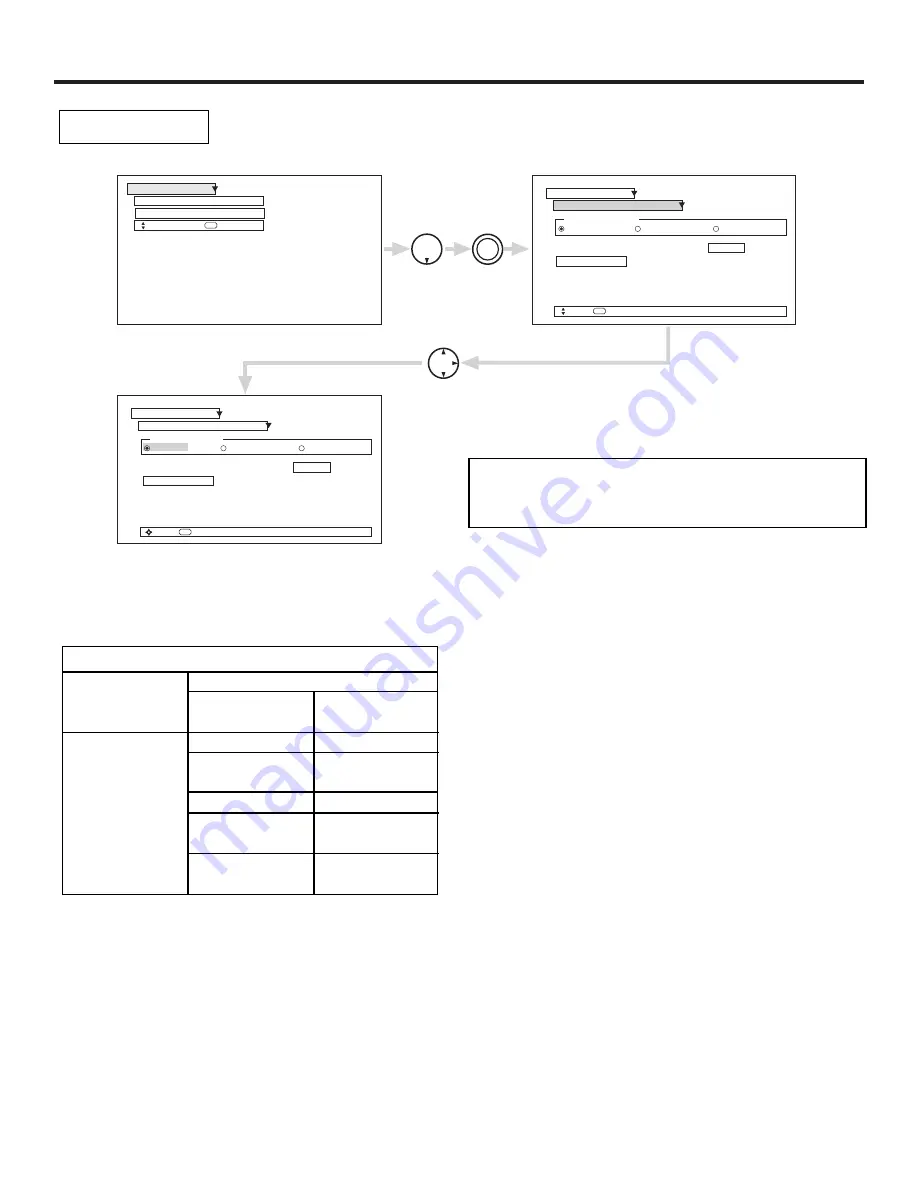
CHANNEL MANAGER
46
Select ANTENNA if you are using an indoor or outdoor antenna. Select Cable if you have cable TV.
Use THUMB STICK
,
to highlight the correct Channel Source.
Press the THUMB STICK to select highlighted source.
Press EXIT to quit the menu.
Reception channels for each mode are shown at the left.
Refer to your cable or TV guide for channel identification standards.
Chan. Manager
Move
SEL
Return
Channel Source
Antenna
Cable(1)
Cable(2)
Auto Channel Scan
Start
THUMB
STICK
SELECT
THUMB
STICK
Move
SEL
Select
Channel Source
Antenna
Cable(1)
Cable(2)
Auto Channel Scan
Start
Ant. B
Chan. Manager
Move
SEL
Select
Ant. A
Channel List
Chan. Manager
Ant. A
Channel List
Chan. Manager
Ant. A
THUMB
STICK
RECEPTION BAND
CATV 1 OR CATV 2
AIR
VHF 2 ~ 13ch
UHF 14 ~ 69ch
CATV CHANNEL
VHF 2~13
Mid band A~1
A-5 ~ A-1
Super band J~W
Hyper band
W + 1 ~ W + 28
Ultraband
W + 29 ~ W + 84
Indicated on
the screen
2 ~ 13
14 ~ 22
95 ~ 99
23 ~ 36
37 ~ 64
65 ~ 125
NOTE:
If certain CATV channels are poor or not possible in
Cable(1) mode, select Cable(2).