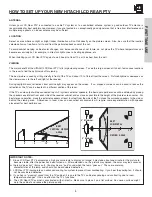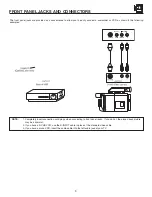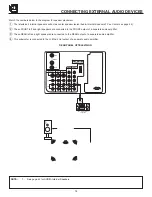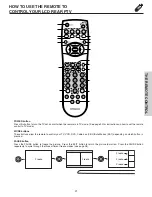14
CONNECTING EXTERNAL AUDIO DEVICES
CENTER
OUT
Stereo System Amplifier
or DVD Player
TO
CONVERTER
1
2
3
4
5
9
8
7
6
ANT B
ANT A
S-VIDEO
R
L
VIDEO
AUDIO
(MONO)
(MONO)
(MONO)
(MONO)
PR
PB
Y/
VIDEO
Y/
VIDEO
PR
PB
MONITOR OUT
INPUT 4
INPUT 3
INPUT 2
INPUT 1
HDMI 1
RS232C
AUDIO
TO HI-FI
TV AS CENTER
REAR PANEL OF TELEVISION
NOTE:
1.
See page 42 for AUDIO-Internal Speakers.
Match the numbers below to the diagram for speaker placement.
The television’s internal speakers will act as center speaker (select Audio-Internal Speakers-TV as Center see page 42).
These FRONT left and right speakers are connected to the FRONT output of a separate audio amplifier.
These REAR left and right speakers are connected to the REAR output of a separate audio amplifier.
This subwoofer is connected to the LFE/Sub Out output of a separate audio amplifier.
Summary of Contents for 50V525E - LCD Projection TV
Page 68: ...USEFUL INFO ...
Page 70: ...USEFUL INFO ...
Page 73: ...73 NOTES ...
Page 74: ...74 NOTES ...
Page 75: ...75 NOTES ...
Page 76: ...QR64311 ...