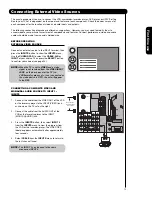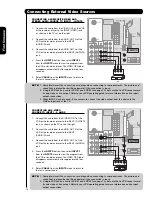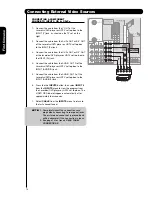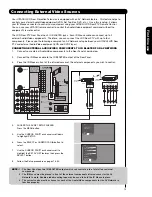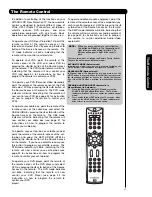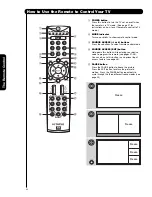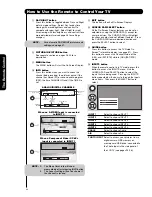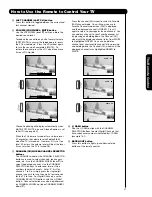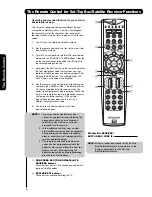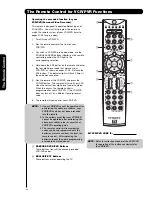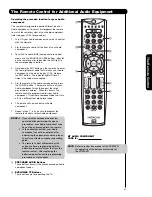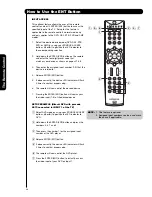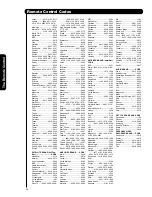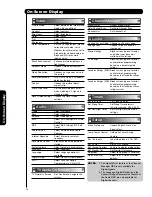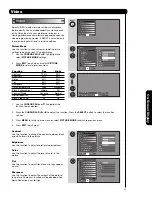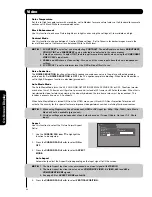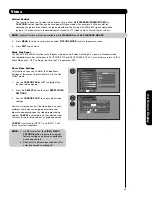29
The Remote Contr
o
l
Picture-in-Picture (PIP)
PIP MODE PICTURE-IN-PICTURE
Select AIR from the INPUTS menu. Select a channel
that has a 1080i signal. To prevent a pattern burn,
occasionally move the sub-picture using the CURSOR
PAD.
SPLIT MODE PICTURE-IN-PICTURE
Split Mode PIP displays the main picture and sub-
picture evenly on the screen.
SURF MODE PICTURE-IN-PICTURE
Surf Mode PIP automatically scans all active channels
(those set in Memory) and displays them as PIP sub-
pictures or Thumbnails. Press the SELECT button to
stop on a chosen channel. Use the remote CURSOR
PAD
,
,
or
to navigate the Thumbnails.
Press the SELECT button to restart channel scan or
press the EXIT button to enable your chosen
channel and return to normal viewing.
Main Picture
Sub Picture
Main Picture
Sub Picture
1
2
3
4
5
6
7
8
9
10
11
12
SUB-IMAGE
MAIN PICTURE
Digital Tuner
1080i /
720p
480p / 480i / Analog
Tuner / Video / S-Video
PIP
Mode
Format
Aspect
16 : 9
4: 3
16 : 9
16 : 9
4 : 3
ANT Digital
4 : 3
-
-
YES
YES
YES
16 : 9
YES
YES
-
-
-
POP
480p/480i
ANT Analog
Video / S-Video
4 : 3
YES
YES
-
-
-
ANT Digital
16 : 9
-
-
-
YES
YES
PIP
4 : 3
1080i / 720p
16 : 9
-
YES
-
-
-
ANT Digital
16 : 9
-
-
YES
YES
YES
PIP
16 : 9
1080i / 720p
16 : 9
YES
-
-
-
-
16 : 9
-
-
YES
YES
YES
ANT Digital
4 : 3
-
-
YES
YES
YES
1080i / 720p
16 : 9
YES
YES
-
-
-
16 : 9
YES
YES
-
-
-
SPLIT
480p / 480I
ANT Analog
Video / S-Video
4 : 3
YES
YES
-
-
-
SURF
12 PIX
---
---
YES
YES
-
-
YES
1
Yes - Available only in analog tuner.
1