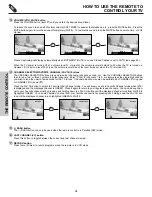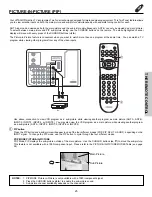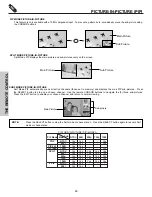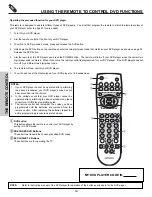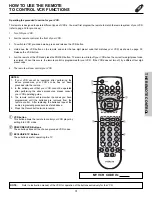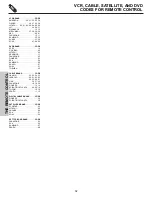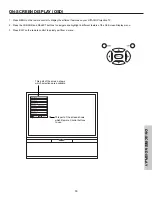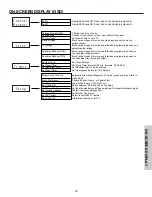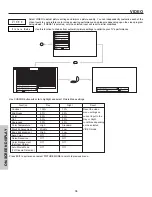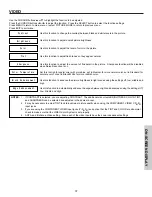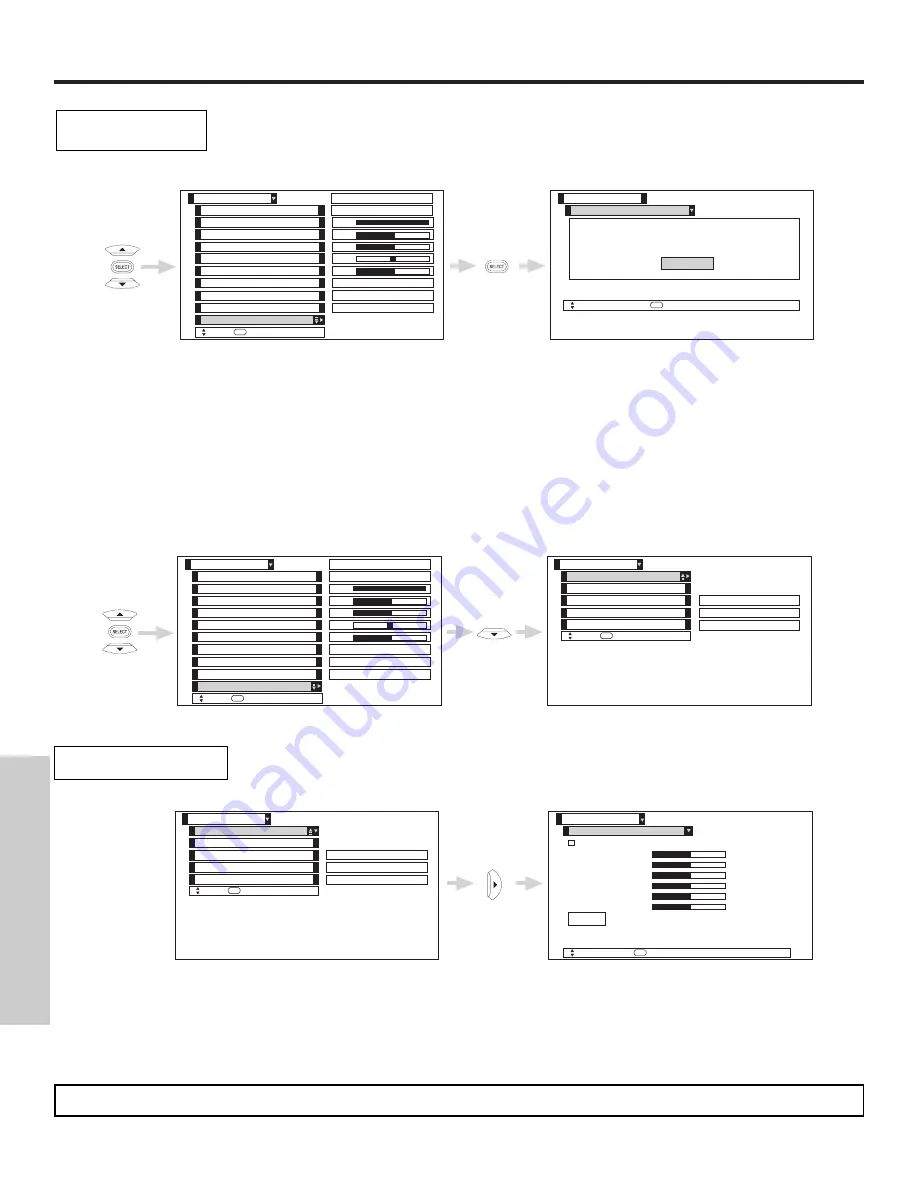
VIDEO
38
This function allows you to Reset the Video Menu Settings of the present input and return it to the Day VIDEO
mode.
Use CURSOR buttons to highlight functions.
Press the SELECT button to select Reset Video Settings.
Use the CURSOR button
to access other video settings.
You can customize each of the Video Inputs to your preference to increase viewing performance and pleasure, depending upon the
video program being viewed. If RESET is selected, only the selected Input will reset to the initial conditions as explained above.
If RESET is selected in Video:1 Input, only Video:1 Input will return to factory conditions.
Reset Video
Settings
Color
Brightness
Contrast
Picture Mode
Video
Move
SEL
Select
Color Temperature
Sharpness
Tint
Edge Enhancement
Black Enhancement
100%
50%
50%
50%
High
Day
Night
Reset Video Settings
ANT A/B
Middle
High
Reset Video Settings
Video
Move
SEL
Select
S e l e c t “ R e s e t ” t o r e t u r n t h e v i d e o
m e n u s e t t i n g s o n t h i s i n p u t t o t h e
o r i g i n a l f a c t o r y s e t t i n g s .
R e s e t
Color
Brightness
Contrast
Picture Mode
Video
Move
SEL
Select
Color Temperature
Sharpness
Tint
Edge Enhancement
Black Enhancement
100%
50%
50%
50%
High
Day
Night
Reset Video Settings
ANT A/B
Middle
High
Noise Reduction
Auto Color
Color Decoding
Video
Move
SEL
Select
Auto Movie Mode
Off
Off
Off
Color Management
Use this function to adjust and balance the listed individual colors to make them either deeper or more
pure depending on the user’s preference.
Color Management
Color Management
Video
Move
SEL
Return
Noise Reduction
Auto Color
Color Decoding
Video
Move
SEL
Select
Auto Movie Mode
Off
Off
Off
Color Management
Set User Colors
Magenta
50%
Red
50%
Yellow
50%
Green
50%
Cyan
50%
Blue
50%
Reset
Use the CURSOR buttons to highlight function.
Press the SELECT button to select User Colors setting. When the function has a “
” in the box, it is ON.
Press the CURSOR buttons to highlight and adjust individual colors.
Use the CURSOR buttons to highlight and select “Reset” to return all colors to default settings.
NOTE:
When the Set User Colors box is not checked , the listed colors will be grayed out.
ON-SCREEN DISPLA
Y