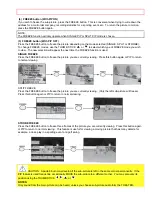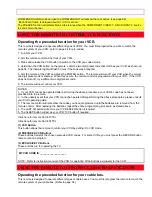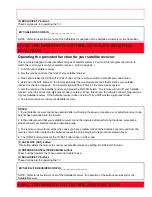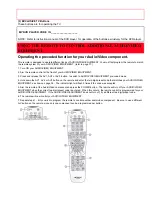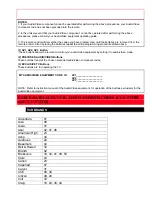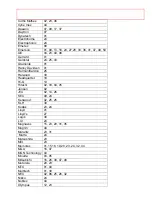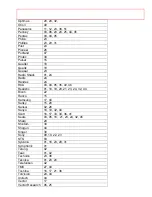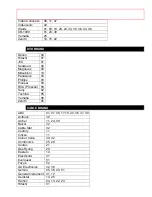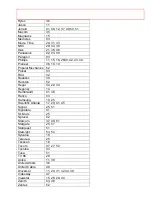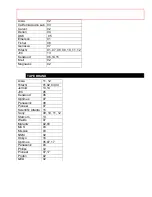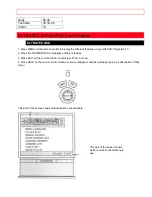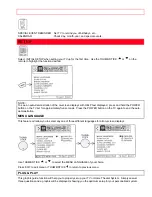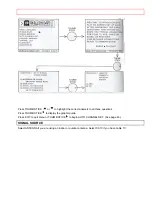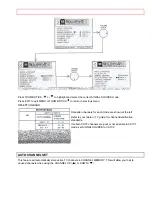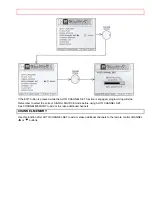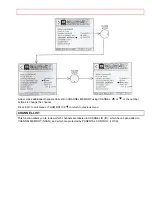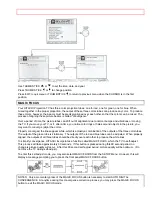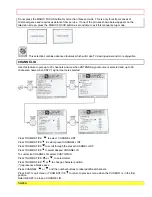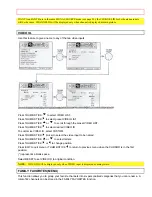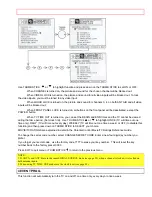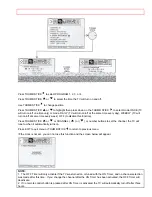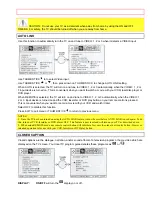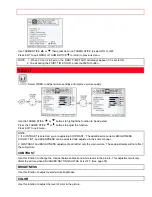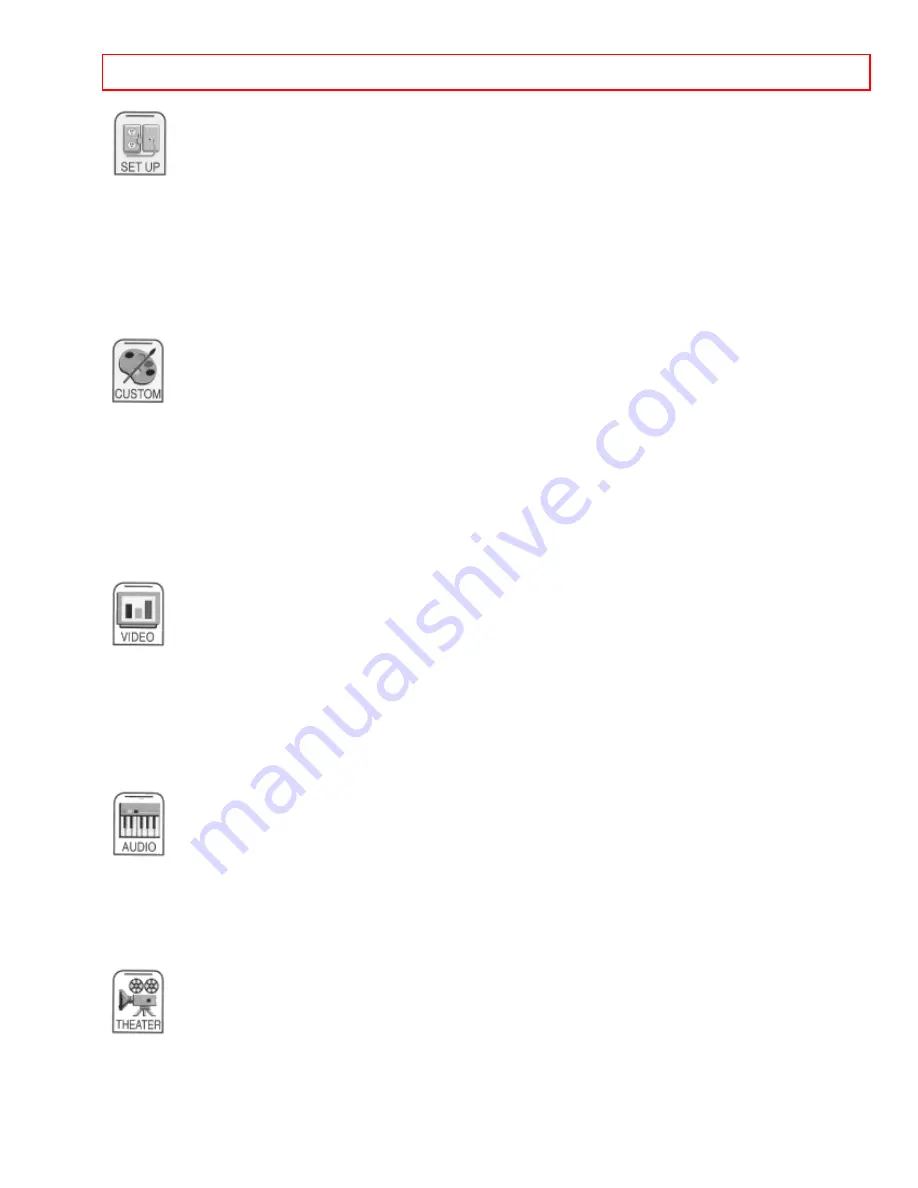
ULTRATEC BIT-MAP On Screen Display
- 43 -
MENU LANGUAGE
Choose English, French, or Spanish text.
PLUG & PLAY
Optimum hook up for your system.
SIGNAL SOURCE
Select Antenna or Cable TV.
AUTO CHANNEL SET
First time set up for channel buttons.
CHANNEL MEMORY
Channel buttons, add, skip.
CHANNEL LIST
Check channel name, scan, and child lock.
CLOCK SET
Set before using timer features.
MAGIC FOCUS
Automatically match red, green, and blue colors to make white.
CHANNEL ID
Label channels PAY 1, ABC, etc.
VIDEO ID
Label video inputs VCR1, DVD1, etc.
FAMILY FAVORITES
Allows you to set and view favorite channels.
PARENTAL CONTROL
Block channel picture and sound.
4 EVENT PROGRAM
Turn TV on and off once, daily, or weekly.
AUTO LINK
Automatically turn TV on with any VIDEO input.
CLOSED CAPTION
Feature to display dialogue/text.
MENU BACKGROUND
Select from three types of backgrounds.
FIRST TIME TOUR
Introduces you to basic TV functions.
CONTRAST
Adjust
contrast.
BRIGHTNESS
Adjust
brightness.
COLOR
Adjust color.
TINT
Adjust
tint.
SHARPNESS
Adjust
sharpness.
RESET
Set VIDEO settings to factory preset.
ADVANCED SETTINGS
Improve picture performance.
BASS
Adjust
bass.
TREBLE Adjust
treble
BALANCE
Adjust
balance.
RESET
Set AUDIO settings to factory preset.
ADVANCE SETTINGS
Improve sound performance.
THEATER MODES
Picture and sound are automatically set.
SURROUND
Special sound effects, including Dolby Pro Logic.
GRAPHIC EQ.
More precise audio control.
WIRELESS SOUND
Select from three types of audio for wireless output.
SUP WOOFER
Adjust Sub-Woofer volume.