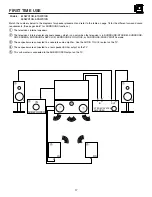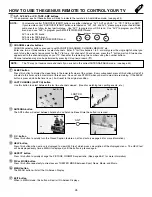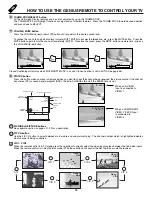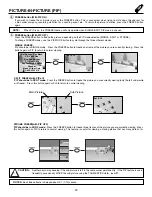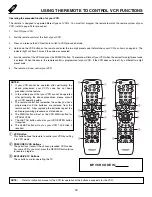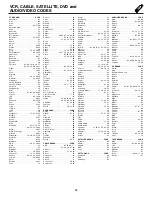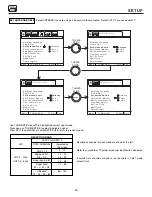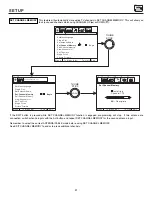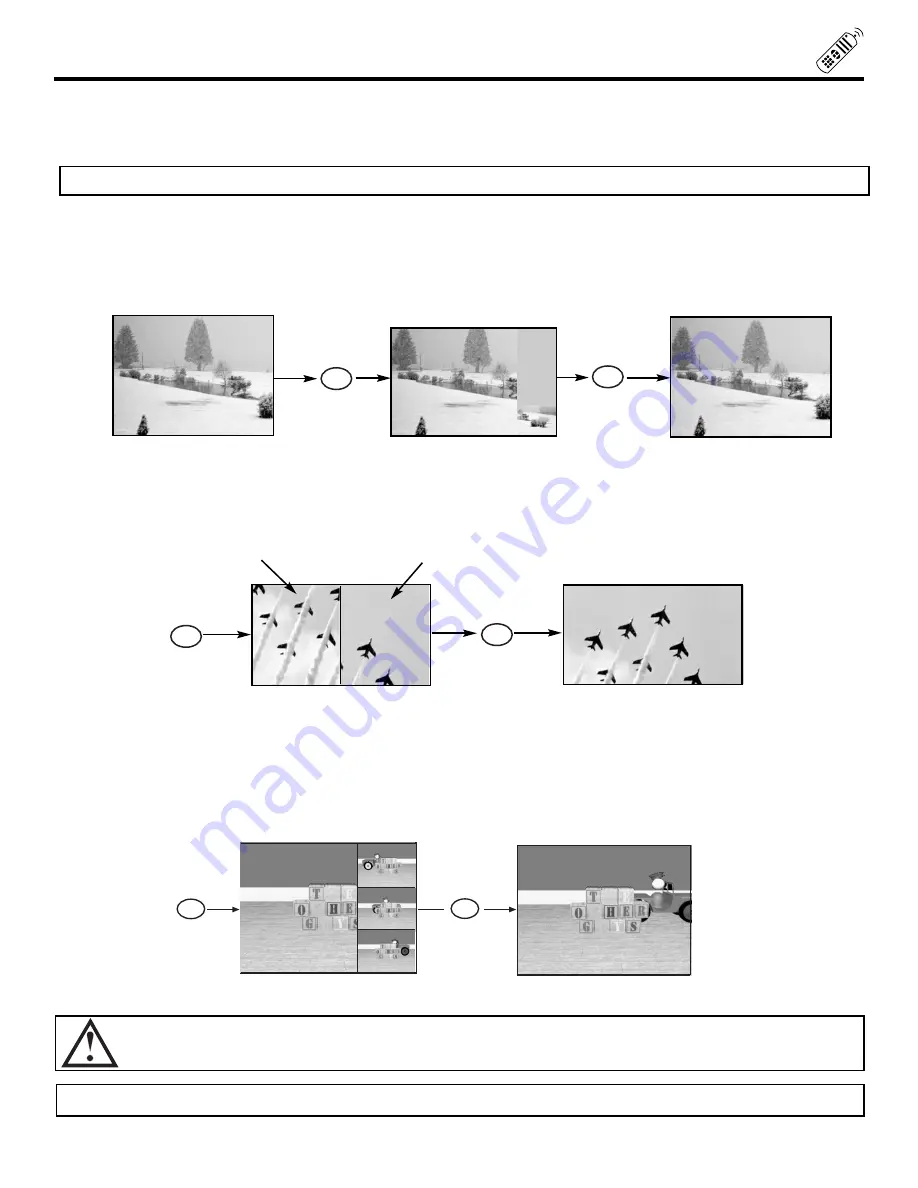
29
PICTURE-IN-PICTURE (PIP)
FREEZE button (With PIP ON)
If you wish to freeze the sub-picture, press the FREEZE button. This is convenient when trying to write down the address for
a mail order company, recording statistics for a sporting event, etc. To return the picture to motion, press the FREEZE button
again.
FREEZE button (With PIP OFF)
Press the FREEZE button to freeze the picture, depending on the PIP mode selected (SINGLE, SPLIT or STROBE).
To change FREEZE modes, use the PIP MODE button to cycle through the three different modes.
SINGLE FREEZE
PIP should be in SINGLE mode. Press the FREEZE button to freeze one frame of the picture you are currently viewing. Press this
button again or PIP to return to normal viewing.
CAUTION:
A pattern burn may develop if the sub-picture is left in the same corner permanently. If the PIP feature is used
frequently, occasionally MOVE the sub-picture using the THUMB STICK
,
,
, or
.
NOTES:
Each freeze frame is delayed about 0.1 (1/10) second.
NOTE:
When PIP is on, the FREEZE function will only operate when SINGLE/SPLIT PIP mode is chosen.
Hot Springs Clay Mask
C/O John Doe
Run-Spa Retreat
P.O. Box 55512
Any Town, USA 98765
Check or
Money Order Only
1-800-555-1212
STROBE FREEZE(with PIP OFF)
PIP should be in SURF mode.
Press the FREEZE button to freeze three frames of the picture you are currently viewing. Press
this button again or PIP to return to normal viewing. This feature is useful for viewing a moving picture that has many details, for
FREEZE
FREEZE
FREEZE
FREEZE
SPLIT FREEZE(with PIP off)
PIP should be in SPLIT mode.
Press the FREEZE button to freeze the picture you are currently viewing (only the left sub-picutre
will freeze). Press this button again or PIP to return to normal viewing.
Ant A 12
FREEZE
FREEZE
Main Picture
Sub Picture
Ant A 10
Hot Springs Clay Mask
C/O John Doe
Run-Spa Retreat
P.O. Box 55512
Any Town, USA 98765
Check or
Money Order Only
1-800-555-1212
Summary of Contents for 53SWX10B
Page 76: ...QR48043 ...