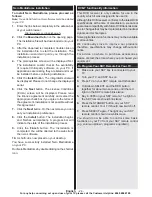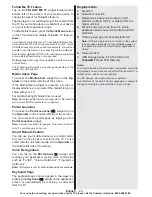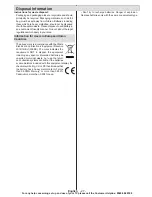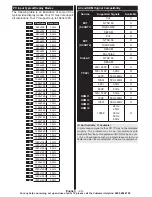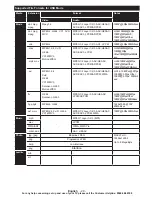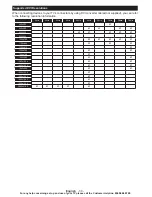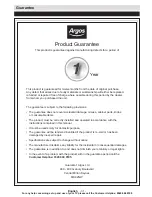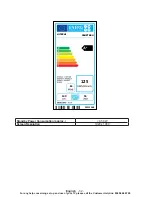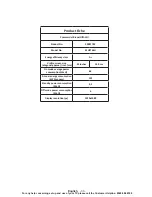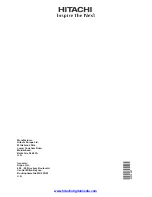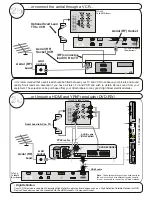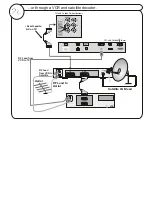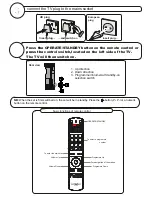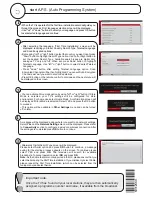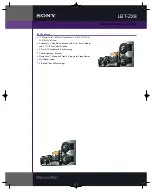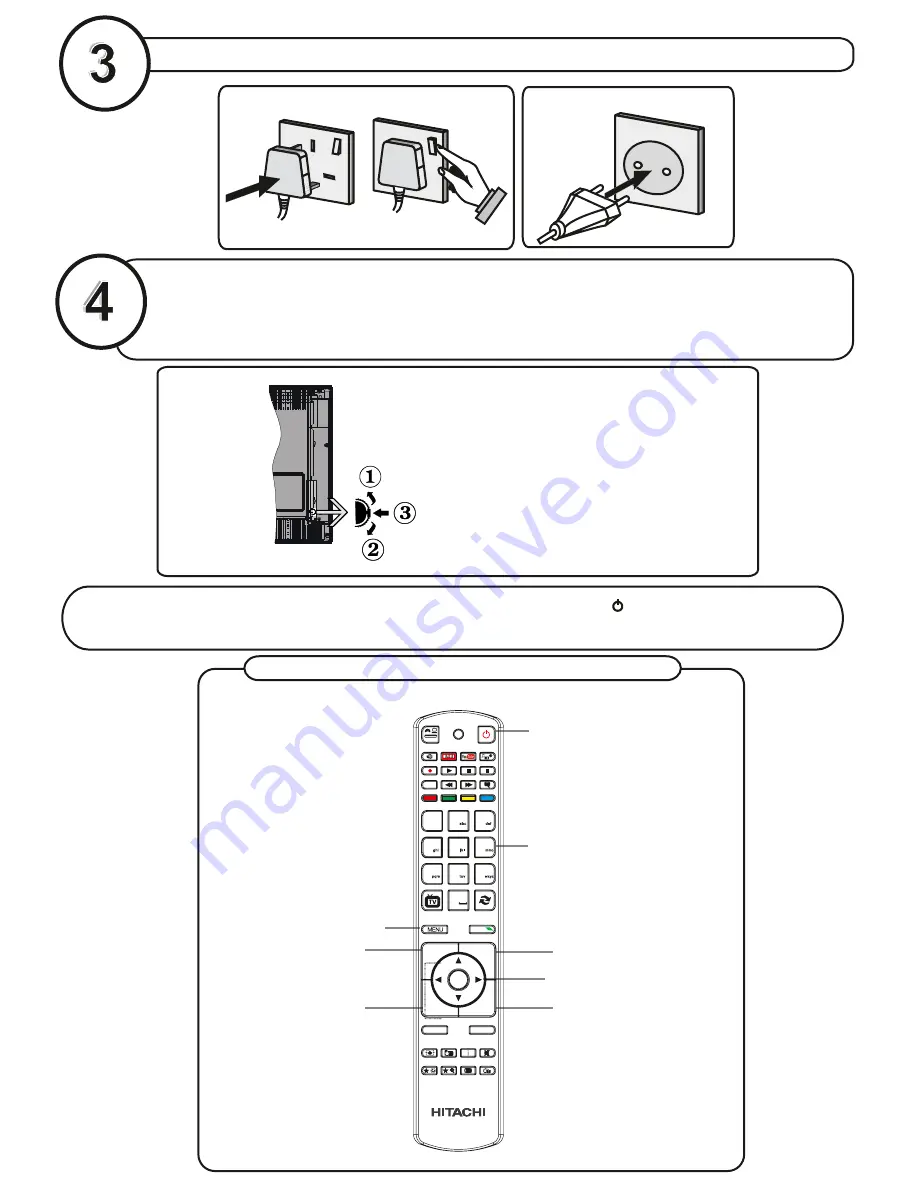
connect the TV plug to the mains socket
Press
OPERATE/STANDBY button on the remote control or
the
press the
control switch,located on the left side of the TV.
The TV will then switch on.
NB:
When the set is first switched on, the set will be in standby. Press the “ ” button,P+ P- /or a numeric
button on the remote control.
insert plug...
European
plug
...and switch on
insert plug...
UK plug
basic functions of remote control
Programme Up
Volume Up
Volume Down
OPERATE/STANDBY
Programme Down
To select a programme
number.
To enter the main menu
For navigation of the menus
RC 4848
1. Up direction
2. Down direction
3. Programme/Volume/Av/Standby-on
selection switch
Rear view
Programme Up
Volume Up
Volume Down
OPERATE/STANDBY
Programme Down
To select a programme
number.
To enter the main menu
For navigation of the menus
RC 5117
4
7
8
9
0
1
.,/@
2
3
5
6
OK
Q.MENU
EXIT
BACK
LANG.
2
1
SOURCE
/
/
P+
P-
V+
V-